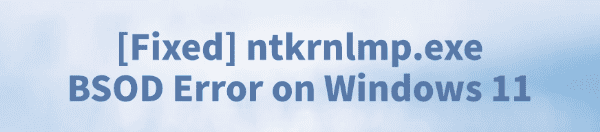
While using Windows 11, some users may encounter a blue screen (BSOD) referencing the ntkrnlmp.exe file. This issue not only disrupts normal computer use but may also lead to frequent restarts or data loss.
This article analyzes common causes and offers multiple effective solutions to help restore system stability quickly.
What Is ntkrnlmp.exe?
ntkrnlmp.exe (Windows NT Kernel Multi Processor) is a core process in the Windows operating system. It handles scheduling and management for multi-core processors. As a critical part of the OS kernel, any errors related to this file can cause serious system crashes or blue screens of death (BSOD).
Common Symptoms of ntkrnlmp.exe Blue Screen
BSOD errors such as SYSTEM_THREAD_EXCEPTION_NOT_HANDLED, IRQL_NOT_LESS_OR_EQUAL, or KMODE_EXCEPTION_NOT_HANDLED
Blue screen details mention ntkrnlmp.exe
System restarts repeatedly or freezes on boot
Frequent BSODs after updating the system or drivers
System instability after installing new hardware or RAM
What Causes the ntkrnlmp.exe Blue Screen?
| Cause | Description |
| Incompatible Drivers | Installing outdated drivers not designed for Windows 11 |
| Hardware Issues | Faulty RAM, motherboard, or power supply |
| Corrupted System Files | Kernel-related files are damaged or missing |
| Software Conflicts | Antivirus tools or optimization software interfering |
| BIOS Misconfiguration | Incorrect settings like overclocking or ACPI mode |
| Windows Update Issues | Patch conflicts with drivers or kernel functions |
How to Fix the ntkrnlmp.exe Blue Screen Error
Method 1: Enter Safe Mode
Restart your PC and press F8 (or hold Shift and click Restart) to enter "Advanced Startup Options".
Choose "Startup Settings" → "Enable Safe Mode".
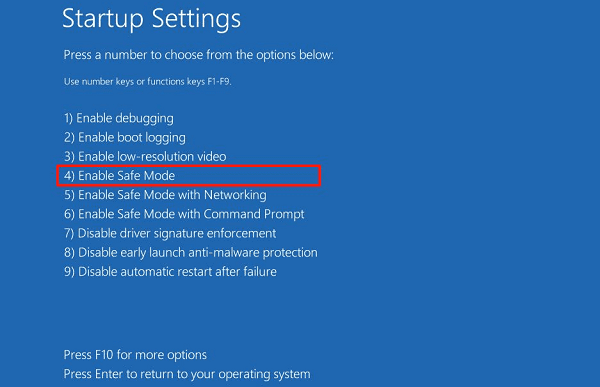
Once in Safe Mode, continue with the following fixes.
Method 2: Update Device Drivers
Driver issues are one of the most common causes of BSOD errors. If you're not comfortable installing drivers manually, it's recommended to use a tool like Driver Talent, which automatically detects and installs compatible drivers.
Download the latest version of Driver Talent and install it.
Launch the program and click "Scan".
In the results, locate the outdated drivers and click "Update".
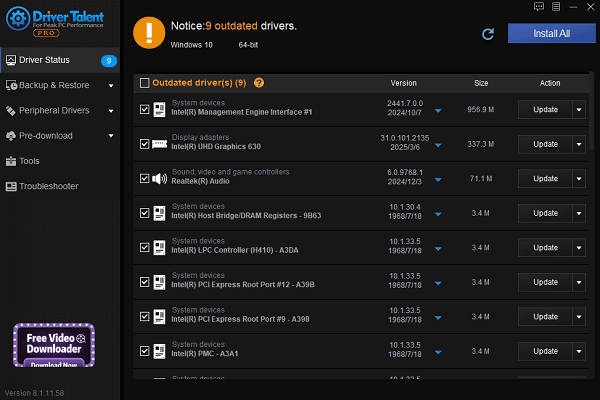
After updating, restart your computer to apply changes.
Method 3: Run System File Checker
Open Command Prompt as an administrator.
Type: sfc /scannow and press Enter.
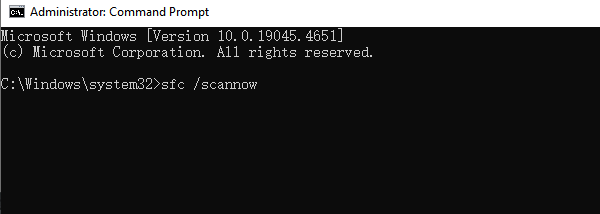
Let the scan complete and restart your PC.
If it reports unfixable files, also run: DISM /Online /Cleanup-Image /RestoreHealth
Method 4: Run Windows Memory Diagnostic
Press Win + R, type "mdsched.exe", and hit Enter.
Select "Restart now and check for problems (recommended)".
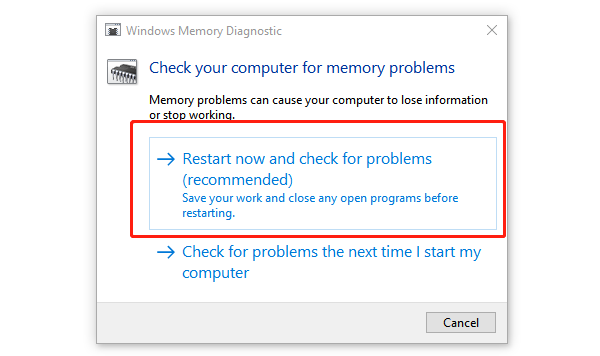
Your PC will restart and perform a memory test (this may take a few minutes).
After logging back in, a notification will display the results.
Method 5: Reset BIOS Settings
Restart your PC and enter the BIOS (commonly by pressing Del or F2).
Select "Load Optimized Defaults" or "Reset to Default Settings".
Save changes and exit BIOS.
If your BIOS version is outdated, visit your motherboard's official site to download the latest firmware update.
Method 6: Uninstall Recent Windows Updates
Go to Settings > Windows Update > Update History.
Click "Uninstall Updates" and remove any recently installed patches.
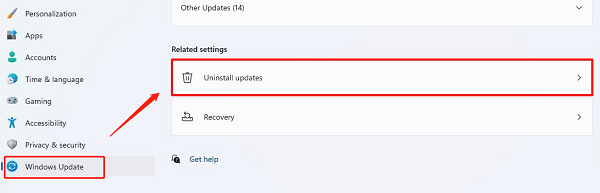
Restart your PC and check if the problem is resolved.
Although the ntkrnlmp.exe BSOD error may seem critical, most users can resolve it by updating drivers, repairing system files, or troubleshooting hardware.
It's recommended to regularly update both Windows and drivers to prevent future issues. If the problem persists, consider consulting a professional to check for potential hardware defects.
See also:
How to Fix the Issue of BIOS Not Detecting the SSD
Logitech M510 Mouse Driver Installation Failed? How to Fix It
Methods to Fix Fallout 4 Crashing on Windows 10









