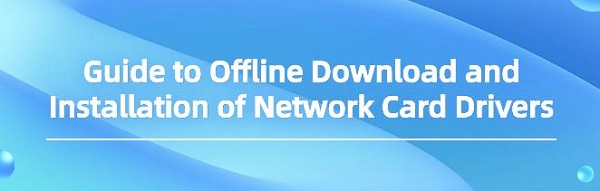Guide to Offline Download and Installation of Network Card Drivers
Jul. 05, 2025 / Updated by Seraphina to Windows Driver Solutions
Discover how to ensure seamless network connectivity by properly installing wireless and wired network card drivers. Learn essential steps for offline driver downloads and installations to maintain reliable connections at home or in the office.
1. Preparation
Before proceeding with the offline download and installation of network card drivers, we need to do some preparatory work.
Step 1: Determine whether your computer has a wireless network card or a wired network card, and note down the model and manufacturer of the network card.
Step 2: On another computer with internet access, download the latest drivers for your network card model from the manufacturer's official website or other trusted websites.
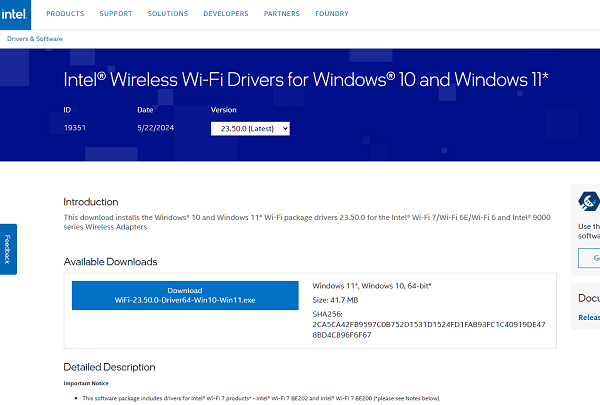
Step 3: Prepare a removable storage device, such as a USB drive or an external hard drive, to transfer the downloaded drivers to the computer that needs the network card drivers.
2. Offline Installation of Network Card Drivers
1). Using a Driver Tool
Once the preparatory work is done, we can start the offline installation of the network card drivers. You can choose a professional driver tool like "Driver Talent" to install the network card drivers. This software provides an offline installation package that integrates multiple network card drivers and can quickly complete the installation.
Click the download button to get the latest version of Driver Talent. After installation, open the software and click "Scan."
After the scan is complete, it will show which drivers are not installed or need updating. Find the network card driver in the results list and click the "Download" button.
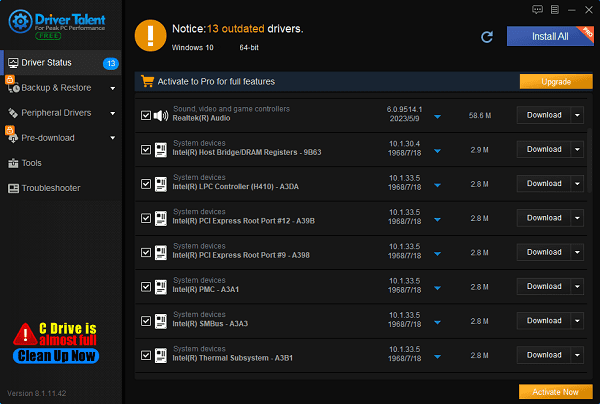
Once the update is complete, it is recommended to restart the computer to ensure the updated driver is properly applied.
2). Through Device Manager
Connect the storage device to the computer that needs the network card drivers. On a Windows system, we can follow these steps to complete the installation:
Open "Device Manager" (you can find it through the Control Panel or by searching in the Windows search bar).
In Device Manager, find and expand the "Network adapters" option.
Right-click the network card device that needs the driver and select "Update driver".
Choose the "Browse my computer for drivers" option, then select the folder on the storage device where the drivers are saved.
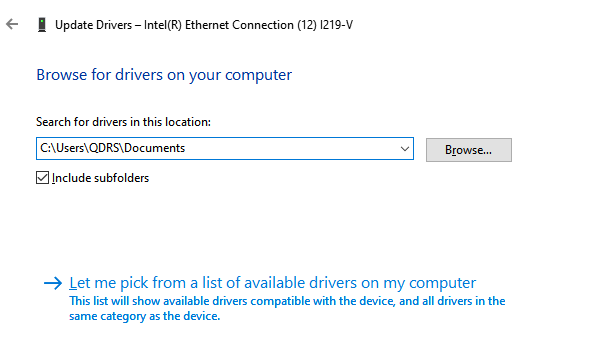
3. Complete the Installation and Restart the Computer
Follow the prompts to complete the driver installation. After the installation is finished, restart your computer to ensure the new driver loads correctly.
Notes:
During the installation process, you may need to temporarily disable security software to avoid the installation being mistakenly blocked.

Ensure you download drivers from professional driver management websites to avoid potential security risks.
If you are unsure how to proceed or encounter issues during installation, seek help from a professional.
4. Testing the Network Card Driver
After the installation is complete, we need to test whether the installed network card driver works correctly. Open the network settings to check if the network connection is restored.
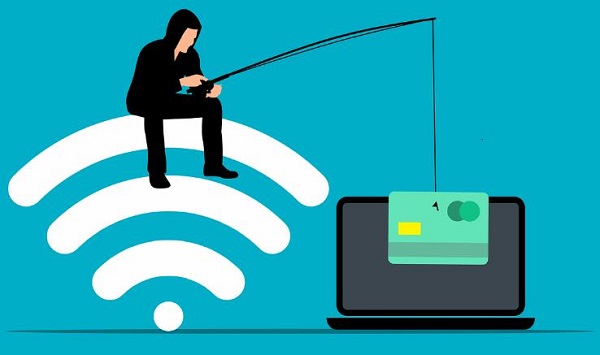
If the wireless or wired network card can work properly and connect to the network, the driver installation is successful. Otherwise, you may need to reinstall the driver or check for other possible issues.
By following the offline download and installation methods for network card drivers introduced in this article, we can solve the problem of installing network card drivers without a network connection. Whether it is a wireless network card or a wired network card, following the steps provided in this article will allow you to easily install and test the network card drivers, ensuring a smooth and uninterrupted network connection on your computer.
See also:
How to Enhance Network Connection Stability Using Network Cards
How to Fix Missing Icons on Computer Desktop
Methods to Fix Disappearing Mouse Arrow
Why Driver Updates Are Crucial
Simple Steps to Get Your Drivers Downloaded

|
ExplorerMax |

|
Driver Talent for Network Card | |
| Smart and advanced file explorer tool for Windows platforms | Download & Install Network Drivers without Internet Connection | |||
| 30-day Free Trial | Free Download |