How To Fix Online/Offline Videos Won’t Play On Windows 10 Error
Jul. 03, 2025 / Updated by Renata to Windows 10
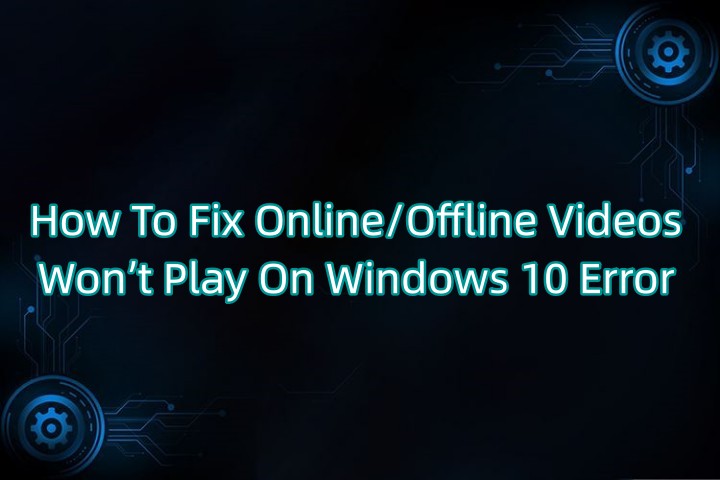
Online or offline videos not playing on Windows 10 is a common issue faced by many users. This issue can be caused by various reasons, including outdated drivers, incompatible media player, corrupted files, internet connectivity issues, etc. In this article, we will discuss some troubleshooting steps to fix online/offline videos won't play on Windows 10 error.
Solution1. Update the Media Player
Solution2. Check the Internet Connection
Solution3. Clear Browser Cache
Solution4. Update Graphics Card Driver
Solution5. Check for Corrupted Video Files
Solution6. Enable Hardware Acceleration
Solution7. Disable Hardware Decoding
Solution8. Reinstall Media Player
Solution1. Update the Media Player
The first thing you should do is to update your media player to the latest version. Many media players, such as VLC, Windows Media Player, etc., release updates regularly to fix bugs and improve performance. Updating your media player may help resolve the issue.
Solution2. Check the Internet Connection
If you are trying to play an online video and it's not working, check your internet connection. Make sure that you have a stable internet connection with sufficient speed. Try resetting your router and modem and see if it helps.
Solution3. Clear Browser Cache
If you are trying to play an online video on a browser, try clearing the cache and cookies. To do this, follow these steps:
Step 1: Open your browser and click on the three dots on the top right corner.
Step 2: Click on Settings and then click on Privacy & Security.
Step 3: Scroll down and click on Clear browsing data.
Step 4: Select the time range and check the box next to Cookies and other site data and Cached images and files.
Step 5: Click on Clear data and restart your browser.
Solution4. Update Graphics Card Driver
Outdated graphics card drivers may cause issues with video playback.
Driver Talent is a third-party driver management tool that simplifies the process of updating and downloading drivers on your Windows computer. Follow the steps below to effectively use Driver Talent:
1. Download and Install Driver Talent
2. Launch Driver Talent and Click the Scan button
After launching Driver Talent, it will automatically perform an initial scan to detect any outdated or missing drivers on your system.
3. Once the scan is finished, Driver Talent will display a list of detected driver issues.
You can locate to the driver which may be outdated, missing, or corrupted.
4. To update a specific driver, click on the "Update" button next to it.
Driver Talent will download the latest version of the driver from the internet and install it on your computer.
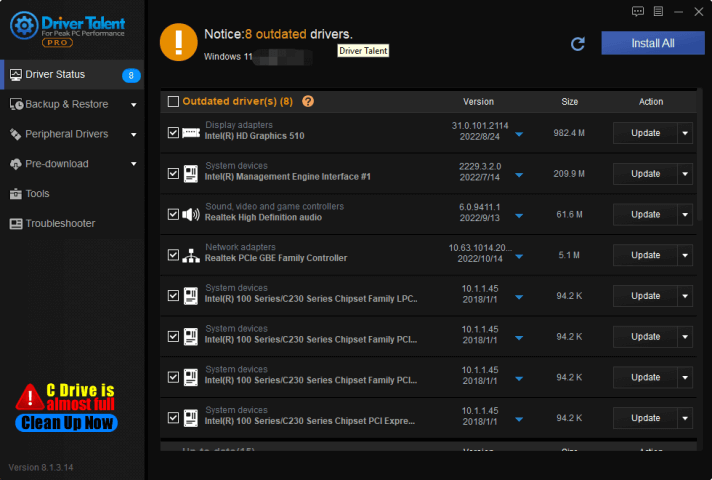
Solution5. Check for Corrupted Video Files
If you are trying to play an offline video and it's not working, check if the file is corrupted. Sometimes, video files can get corrupted due to various reasons. Try playing the same video on a different media player and see if it works. If it doesn't work, the file may be corrupted.
Solution6. Enable Hardware Acceleration
Enabling hardware acceleration may help improve the performance of your media player. To enable hardware acceleration, follow these steps:
Step 1: Open your media player and click on Tools.
Step 2: Click on Options and then click on Performance.
Step 3: Check the box next to Use hardware acceleration when available.
Step 4: Click on Save and restart your media player.
Solution7. Disable Hardware Decoding
Disabling hardware decoding may help fix the issue if the video is not playing due to hardware conflicts. To disable hardware decoding, follow these steps:
Step 1: Open your media player and click on Tools.
Step 2: Click on Options and then click on Performance.
Step 3: Uncheck the box next to Use hardware decoding when available.
Step 4: Click on Save and restart your media player.
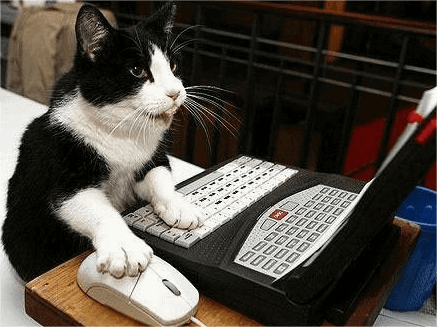
Solution8. Reinstall Media Player
If none of the above steps work, try reinstalling your media player. To do this, follow these steps:
Step 1: Press the Windows key + X key and click on Apps and Features from the menu.
Step 2: Locate your media player, click on it, and then click on Uninstall.
Step 3: Restart your computer.
Step 4: Download and install the latest version of your media player from the official website.
In Conclusion
These are some of the troubleshooting steps you can take if online/offline videos won't play on Windows 10. Try each one of these steps and see if it fixes the issue. If none of these steps work, you may need to contact a professional for further assistance.

|
ExplorerMax |

|
Driver Talent for Network Card | |
| Smart and advanced file explorer tool for Windows platforms | Download & Install Network Drivers without Internet Connection | |||
| 30-day Free Trial | Free Download |







