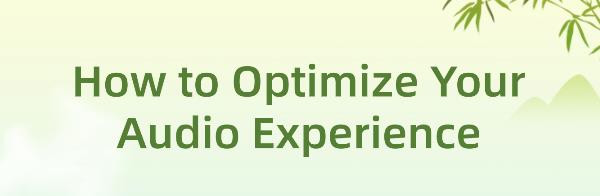How to Optimize Your Audio Experience
Jun. 03, 2024 / Updated by Seraphina to Windows 10
Discover how to optimize your audio experience for work, entertainment, and communication. Learn to choose the right sound card, adjust settings, and perform maintenance, with specific tips on external sound cards and sound cards for PC. Enjoy clear, rich sound!
1. Choosing the Right Audio Equipment
1). Selecting a Sound Card
(1). Advantages of External Sound Cards
External sound cards, connected via USB, are easy to install and portable, making them suitable for both laptops and desktop PCs. They usually offer better sound quality and more audio interfaces, supporting high-resolution audio output.
(2). Recommended Sound Cards for PC
For PC users, choosing a suitable external sound card can significantly enhance the audio experience. Brands like Creative Sound Blaster and Focusrite Scarlett are recommended for their excellent sound quality, stability, and compatibility.
2). Choosing Headphones and Speakers
(1). Types and Features of Headphones
Select headphones based on the usage scenario. For example, in-ear headphones are suitable for portable use, while over-ear headphones offer better comfort and sound quality.

(2). Selecting and Placing Speakers
When choosing speakers, consider their power, frequency response range, and sound performance. The placement and angle of the speakers also affect sound quality. It is recommended to place the speakers in the center of the room, avoiding walls and corners.
2. Optimizing Audio Settings
1). Updating Sound Card Drivers
Regularly updating sound card drivers ensures optimal performance and compatibility.
(1). Using Driver Talent to Update
Driver Talent is a one-stop solution for managing device drivers. Whether you are a tech enthusiast or an average user, its intuitive interface makes it easy to keep drivers up-to-date, ensuring smooth operation.
Click the download button to get the latest version of Driver Talent, install it, and open the software. Click "Scan".
After scanning, it will display any drivers that need to be installed or updated. Click "Download".
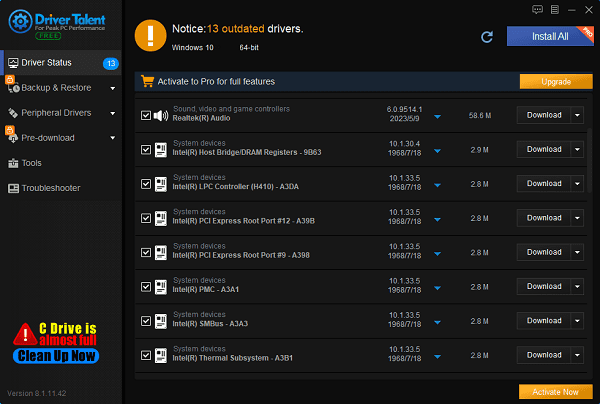
Once the update is complete, it is recommended to restart your computer to ensure the new drivers are correctly applied.
(2). Updating via Official Website
Visit the sound card manufacturer's official website to download and install the latest drivers.
2). Operating System Audio Settings
(1). Windows Audio Settings
Go to the Control Panel, select "Sound", find the external sound card in the playback devices, set it as the default device, and adjust its properties to optimize sound quality.
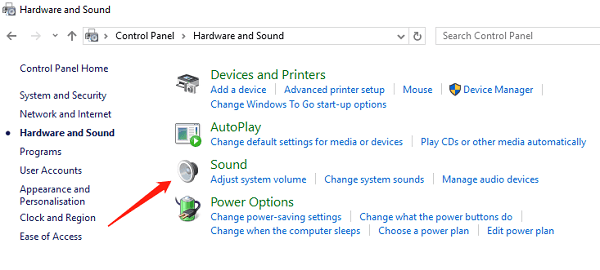
3. Using Audio Enhancement Software
1). Common Audio Enhancement Software
Equalizer APO and Voicemeeter are two popular audio enhancement software programs. They help adjust equalizer settings and audio parameters to improve sound quality.

2). Configuring and Optimizing Software
After installation, adjust the software settings according to personal preferences, such as equalizer and sound effects, to achieve the best audio effect.
4. Physical Optimization
1). Placing Audio Equipment
Ensure that speakers and headphones are placed away from electrical appliances to reduce electromagnetic interference. Speakers should be placed in open spaces to ensure smooth sound propagation.
2). Choosing Audio Cables
Using high-quality audio cables can reduce signal loss and interference, improving sound quality.

5. Routine Maintenance and Care
1). Cleaning Audio Equipment
Regularly clean headphones and speakers to avoid dust and dirt buildup. Use a clean, soft cloth and appropriate cleaning agents to gently wipe the surface of the equipment.
2). Regular Inspections
Regularly check the connection cables and interfaces to ensure they are not loose or damaged. Replace aging cables promptly to ensure normal operation of the equipment.
6. Solving Common Audio Problems
1). Troubleshooting Common Issues
When encountering no sound or distorted sound, first check whether the connections and settings are correct. Restart the device and ensure the software and drivers are up-to-date.
2). Quick Solutions
If the problem persists, try restoring default settings or reinstalling the drivers. If necessary, seek professional technical support.
By following these steps, you can fully optimize your audio experience, whether gaming, watching movies, or enjoying music. Selecting the right external sound card, regularly updating drivers, and maintaining your equipment will ensure you always have the best audio experience.
See also:
Graphics Card Optimization Tips: Practical Methods to Boost Performance
How to Quickly Update Bluetooth Drivers to Enhance Device Compatibility
Learn How to Quickly Update Drivers
How to Update Printer Drivers to Improve Efficiency
Five Effective Ways to Resolve Network Adapter Issues

|
ExplorerMax |

|
Driver Talent for Network Card | |
| Smart and advanced file explorer tool for Windows platforms | Download & Install Network Drivers without Internet Connection | |||
| 30-day Free Trial | Free Download |