Overwatch 2: Fix low FPS/Stuttering on Windows 8/10/11
Jul. 09, 2025 / Updated by Renata to Gaming Solutions
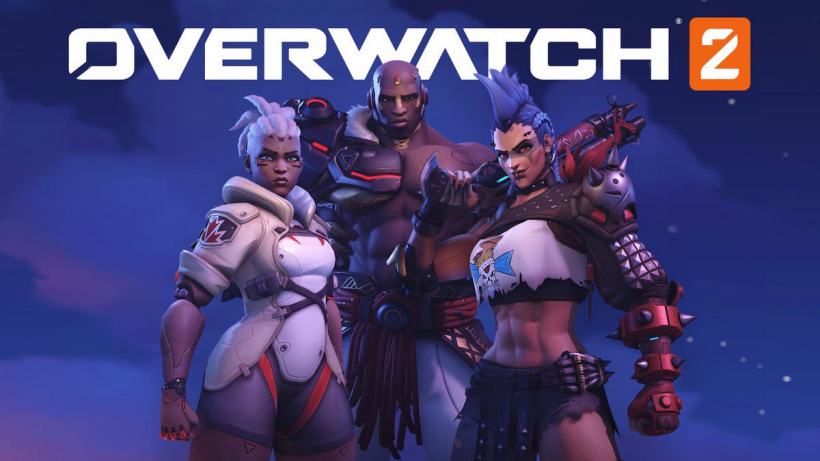
Overwatch 2 (Overwatch Returns/OW2) is a first-person game from Blizzard, which is the sequel to Overwatch. In Overwatch 2, there will be a brand new Logo, game maps and new heroes (some heroes’ kills reset), and newly added PVE mode as well. OW2 will focus on the PVE game mode which will include a whole full story campaign where players can explore the Overwatch world and lore fully in-game for the first time. Overwatch 2 has been launched on October 5th and now is in its second season. People who have played OW1 must not miss OW2.
If the Overwatch 2 gameplay is slow and unstable when playing games, it is really annoying and affects the mood. The first step before you solve the low FPS problems is to make sure your computer specifications(hardware) meet the requirements of OW2.
The specifications requirement of Overwatch 2 is higher than OW. If your computer has run OW1 normally before, you might need to upgrade your graphics card.
The minimum specifications:
Operating system: Windows 7/ Windows 8/ Windows 10 64 -bit
CPU: Intel Core i3 or AMD Phenom X3 8650
Graphics card: NVIDIA GeForcer GTX 600 Series or AMD Radeon HD7000 Series
Memory: 6GB RAM
Hard disk space: 50GB
If your computer specifications meet the requirement, you can check your computer with the troubleshooting steps below.
Solution2. Changes software settings
Solution3. Reset in-game options
Solution4. Closing Background Applications
Solution5. Check for overheating components
Solution1. Update Drivers
Outdated drivers or operating systems can result in various gameplay issues. Even if your computer is new, as the drivers updating is released routinely, it would have out-of-date drivers and an operating system. Updating your drivers and OS might resolve any compatibility issues.
By downloading third -party driver updater,Driver Talent, which can automatically scan and download the driver for free by software. You don't need to check whether the driver is outdated, and you don't need to download it manually.
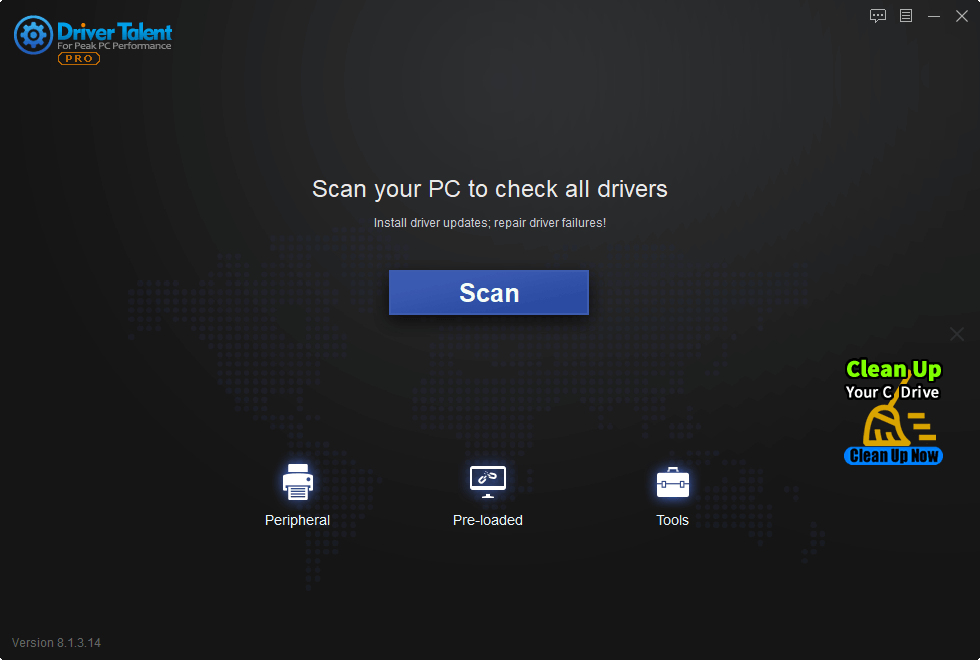
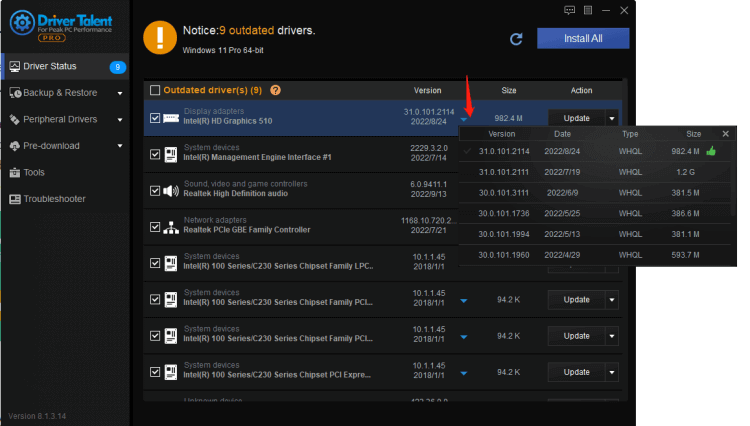
Some games and programs might run fine on a system with old drivers, but outdated drivers can still create technical issues with specific games or programs.
Solution2. Changes software settings
Reset your driver settings: video card driver settings can affect game performance and the computer's ability to display graphics correctly. Incorrect software settings on the video card drivers might cause performance issues.
Reset your video driver settings to correct this problem.
AMD
1. Right-click on your desktop and select AMD Radeon Settings.
2. Click the Preferences tab.
3. Select Restore Factory Defaults.
NVIDIA
1. Right-click on your desktop and select Nvidia Control Panel.
2. Click Manage 3D Settings.
3. In the upper-right corner, click Restore Defaults.
INTEL
1. Right-click on your desktop and select Graphics Properties.
2. Click 3D.
3. Click Restore Defaults.
Solution3. Reset in-game options
Some in-game settings are incompatible with your graphics card or monitor, which can cause crashes or poor game performance(low frame rate). Following these steps and reset your game settings in the Battle.net Desktop App:
1. Open the Battle.net Desktop App.
2. Click the cogwheel next to the Play button and select Game Settings.
3. Find the game you are having trouble with in the list and click Reset In-Game Options.
4. Click Reset.
5. Click Done, then relaunch the game.
Solution4. Closing Background Applications
Close all other applications to resolve software conflicts and free up resources.
The low frame rate/stuttering/low FPS at gaming may cause by your computer running too much background software occupying too much memory space, resulting in the failure of the game.
Overheating can cause performance issues, game crashes, and full computer lockups. Check for overheating components.
For Windows 10/11:
1. Close unnecessary programs and reboot your computer.
2. Identify Problematic Startup Items
3. Press Ctrl+Shift+Esc to open the Task Manager.
4. Click More Details.
5. Select the Startup tab.
6. Right-click on each item and select Disable.
7. Restart the computer.
For Windows 8:
1. Close unnecessary programs and reboot your computer.
2. Identify Problematic Startup Items
3. Press Ctrl+Shift+Esc to open the Task Manager.
4. Select the Startup tab.
5. Right-click on each item and select Disable.
6. Restart the computer.
If this solution solve the low FPS issue, enable the startup applications one at a time to determine which one is causing the problem. You should restart each application you have enabled.
Solution5. Check for overheating components
Playing for a long time, the heat dissipation of the main frame case is poor or there is too much dust over the CPU, which will cause the CPU temperature to overheat.
Overheating hardware can cause game lockups, crashes, and performance issues such as low FPS(low frame rate) and stuttering.
How to prevent overheating:
1. Set your components back to factory default speeds to resolve performance issues--low FPS(low frame rate) and stuttering.
2. A buildup of dust inside the computer can cause overheating issues. Clean your main frame in time.
3. It is recommended that you play games in a low-temperature room that is 80°F (27°C) otherwise higher temperatures can contribute to overheating.
Hope all these solutions can help.

|
ExplorerMax |

|
Driver Talent for Network Card | |
| Smart and advanced file explorer tool for Windows platforms | Download & Install Network Drivers without Internet Connection | |||
| 30-day Free Trial | Free Download |







