
Many Windows users often face a frustrating issue: the computer is connected to Wi‑Fi but cannot access the internet. This network issue can be caused by various factors such as incorrect DNS settings, IP conflicts, driver errors, and more.
This article provides practical solutions to help you quickly restore your internet connection.
1. Common Causes
Before troubleshooting, it's important to understand the common reasons for the "Connected to Wi‑Fi but no internet" issue:
Incorrect DNS settings: May cause unstable network or web pages not loading.
IP address conflict: Multiple devices using the same IP can result in network failure.
Driver issues:Wireless adapter drivers may be incompatible or corrupted.
Firewall or antivirus interference: Security software may block internet access.
Router/modem problems: Hardware failure may prevent successful connections.
Windows network service errors: Services like DHCP or WLAN AutoConfig may not be running.
2. Step-by-Step Solutions
Method 1: Restart Network Devices
Turn off Wi‑Fi on your computer and disconnect.
Restart your router and modem; wait for 2–3 minutes.
Reconnect to Wi‑Fi and check if the internet is accessible.
Tip: Restarting your router regularly can clear cache and improve performance.
Method 2: Update Wireless Drivers
Driver issues are one of the main causes of this problem. If you're not familiar with manual driver updates, it's recommend to use Driver Talent, a professional driver management tool. It automatically scans for outdated or missing drivers and provides one-click fixes.
Download and install the latest version of Driver Talent, then launch the software and click "Scan".
After scanning, it will list problematic drivers. Locate the wireless adapter driver and click "Update".
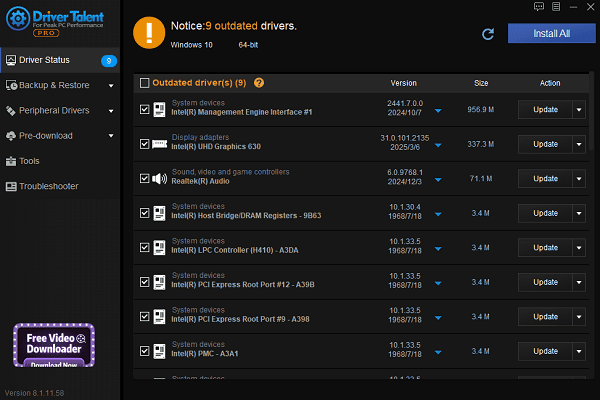
Once updated, restart your computer to apply changes.
Method 3: Flush DNS Cache
Press Win + S, type "cmd", and run Command Prompt as Administrator.
Enter the following commands one by one:
ipconfig /flushdns
ipconfig /release
ipconfig /renew
netsh winsock reset
netsh int ip reset
Restart your computer and try reconnecting to the network.
Method 4: Check IP and DNS Settings
Go to Control Panel > Network and Sharing Center > Change adapter settings.
Right-click your Wi‑Fi connection and select "Properties".
Double-click "Internet Protocol Version 4 (TCP/IPv4)".
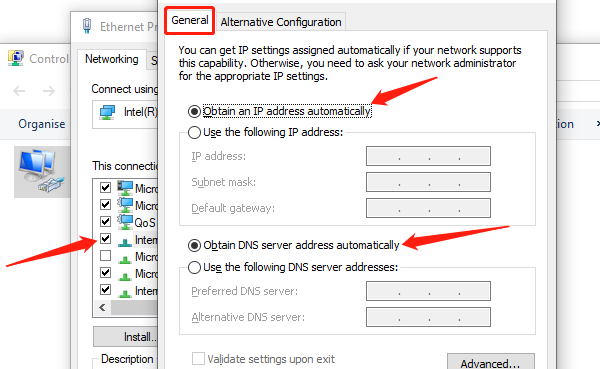
Select "Obtain an IP address automatically" and "Obtain DNS server address automatically".
Click "OK" and reconnect to the network.
Method 5: Reset Network Settings
Open Settings (Win + I) > Network & Internet.
Select Status on the left pane, scroll down and click "Network reset".
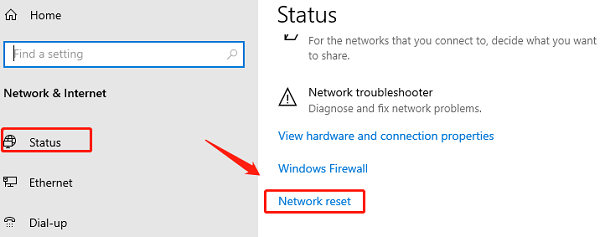
Click "Reset now" and confirm.
After reboot, reconnect to Wi‑Fi and test your connection.
Method 6: Ensure WLAN Service is Running
Press Win + R, type "services.msc" and hit Enter.
Locate "WLAN AutoConfig" in the services list.
Make sure the Startup type is set to "Automatic" and the service is Running.
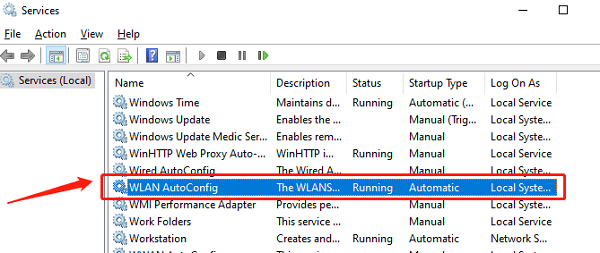
If not, right-click and select "Start".
Method 7: Disable Firewall or Antivirus Temporarily
Sometimes, built-in firewalls or third-party antivirus software may block internet access.
Temporarily disable Windows Defender Firewall or any installed antivirus.
Recheck your internet connection.
If it works, adjust firewall rules to allow trusted network connections.
3. Frequently Asked Questions (FAQ)
Q1: Why can my phone access the internet but my PC cannot?
A: This usually means the Wi‑Fi network is working fine. The issue likely lies in your PC's network settings or drivers.
Q2: The network icon shows "Connected but no Internet", what should I do?
A: This may be due to DNS errors or router issues. Try flushing the DNS cache or restarting your router.
Q3: I lose internet access every time I restart my PC—why?
A: Your network driver may be incompatible or outdated. Consider updating or replacing your wireless adapter.
When your computer is connected to Wi‑Fi but has no internet access, it can be frustrating. Thankfully, with the above solutions, most issues can be resolved effectively.
Regularly updating drivers, optimizing network settings, and managing firewall rules properly will help maintain a stable and smooth internet experience on your Windows PC.
See also:
Fix PCI Encryption/Decryption Controller Not Working on Windows
Top Ways to Fix Delta Force FPS Drops on Windows PC
Top Solutions for Brother Printer Code 45 Error in Windows
Download & Install Brother MFC-7860DW Printer Driver for Windows









