Windows NVIDIA Container High CPU Usage-Fix Now
Jul. 10, 2025 / Updated by Eloise to Windows Driver Solutions
Do you have the same experience that Windows has run very slow with fans spinning fast, especially when running games? Have you noticed that Task Manager shows NVIDIA Container is in high CPU usage? Why this happen? Discover more about Nvidia Container and how to resolve its high CPU use problem in this article.
2. Why Nvidia Container consumes high CPU resources
3. Quick fixes for Nvidia Container's high CPU usage on Windows
1. What is Nvidia Container
NVIDIA Container is a process that runs on your computer when you have an NVIDIA graphics card and NVIDIA software installed. It is not a virus or malware, but a part of the NVIDIA drivers that helps your graphics card work properly.
NVIDIA Container is like a box that holds other NVIDIA processes or tasks inside it. For example, it can run the NVIDIA Control Panel, which lets you adjust your graphics settings, or the NVIDIA GeForce Experience, which lets you optimize your games and record your gameplay. It can also run other features like ray tracing, DLSS, or GameStream, which enhance your gaming experience. It is important for your graphics card to function well. Though it usually does not cause any problems, sometimes it may use too much CPU or memory, or crash unexpectedly.
See also
What Are Nvidia Game Ready Drivers?
[Solved] NVIDIA GeForce Experience error code 0x0003
2. Why Nvidia Container consumes high CPU resources
A new NVIDIA driver update may be unintentionally causing high CPU usage.
Additional software like NVIDIA GeForce Experience can also contribute to high system resource usage.
The NVIDIA Telemetry Container could be causing problems within the system.
Non-useful NVIDIA Container processes are running in the background.
3. Quick Fixes for Nvidia Container’s High CPU Usage on Windows
Depending on the causes of the problem, you can try different solutions to fix the high CPU usage issue caused by NVIDIA Container. Here are some of the most effective ways to resolve this issue:
Way 1: Remove DisplayDriverRAS
DisplayDriverRAS is a feature that monitors your GPU for errors and crashes. However, some users have reported that disabling this feature can reduce the CPU usage of NVIDIA Container. To do this, follow these steps:
Step 1: Press Windows + R to open the Run dialog box.
Type %ProgramFiles%\NVIDIA Corporation\Installer2\DisplayDriverRAS and press Enter.
Step 2: In the folder that opens, rename the file named DisplayDriverRAS.dll to something else, such as DisplayDriverRAS.bak.
Step 3: Restart your PC and check if the CPU usage of NVIDIA Container has decreased.
Way 2: Roll Back Nvidia Drivers to an Older Version
Sometimes, a new NVIDIA driver update may introduce bugs that can cause high CPU usage by NVIDIA Container. If you notice that the problem started after updating your drivers, you can try rolling back to an older version that worked well for you. To do this, follow these steps:
Step 1: Press Windows + X and select Device Manager from the menu.
Step 2: Expand the Display adapters category and right-click on your NVIDIA graphics card. Select Properties from the context menu.
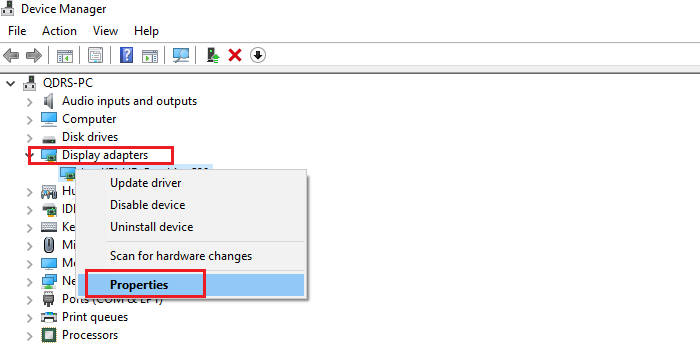
Step 3: Go to the Driver tab and click on Roll Back Driver. Follow the on-screen instructions to complete the process.
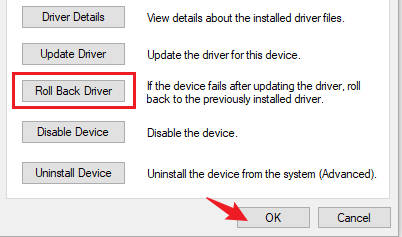
Then restart your PC and check if the CPU usage of NVIDIA Container has improved.
Way 3: Update Nvidia Driver to the Latest Version
Alternatively, you can also try updating your NVIDIA driver to the latest version available. This may fix any bugs or compatibility issues that are causing high CPU usage by NVIDIA Container. Driver Talent specializes in driver update and repair, scanning your computer for outdated, missing or corrupted drivers and updating them with a single click. In addition, the program is also designed to backup and restore your drivers to prevent any unexpected problems.
Step 1: Download and install Driver Talent.
Step 2: Launch Driver Talent and click on Scan to detect any driver issues on your PC.
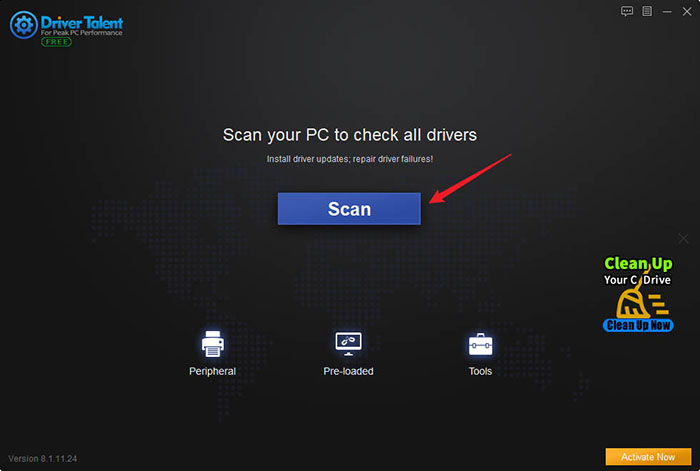
Step 3: Click on Up to date next to your NVIDIA graphics card driver to download and install the latest version available.
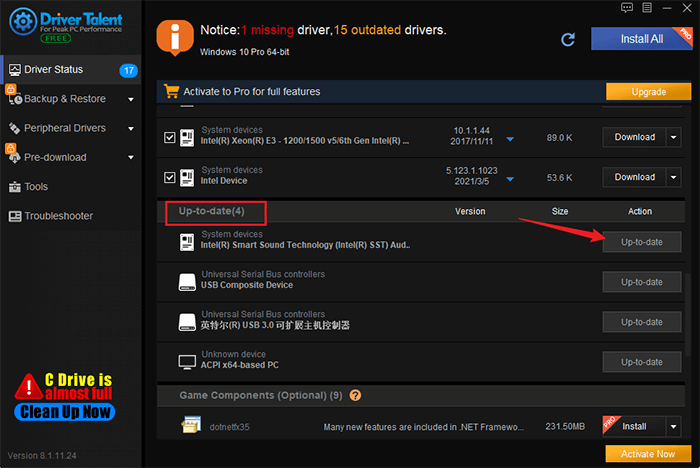
Step 4: Restart your PC and check if the CPU usage of NVIDIA Container has reduced.
Way 4: Restart Nvidia Services
Another possible solution is to restart the NVIDIA services that are running on your PC. This may refresh the processes and fix any glitches or errors that are causing high CPU usage by NVIDIA Container.
Step 1: Press Windows + R to open the Run dialog box. Type services.msc and press Enter.
Step 2: In the Services window, locate and click Restart the service on each of the following services:
NVIDIA Display Container LS
NVIDIA LocalSystem Container
NVIDIA NetworkService Container
NVIDIA Telemetry Container
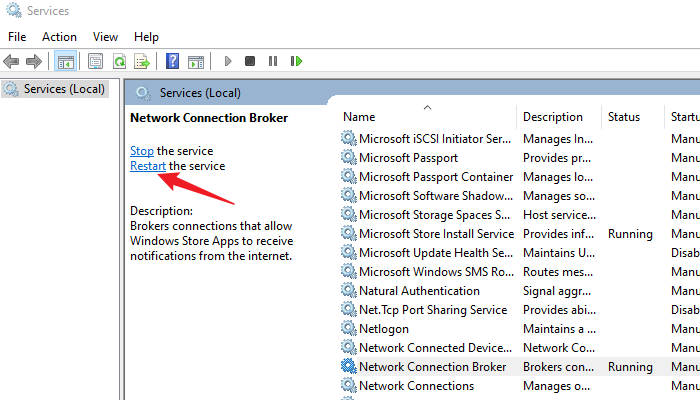
Close the Services window and check if the CPU usage of NVIDIA Container has normalized.
You may also like
Resolving "NVIDIA Driver not compatible with this Windows version" Error
Hotfix for High CPU Usage Issue Caused by Nvidia Driver 430.39

|
ExplorerMax |

|
Driver Talent for Network Card | |
| Smart and advanced file explorer tool for Windows platforms | Download & Install Network Drivers without Internet Connection | |||
| 30-day Free Trial | Free Download |







