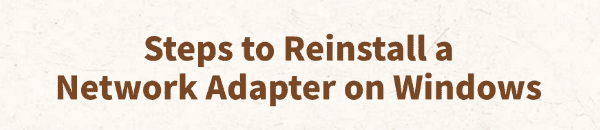
Issues like "Unable to connect to the network", "Ethernet not recognized", or "WiFi cannot be enabled" are common in Windows systems. Reinstalling the network adapter driver is an effective way to resolve such problems.
This article will guide you through the steps to reinstall your network adapter on Windows and help you quickly restore network connectivity.
1. Why Reinstall a Network Adapter?
Unable to connect to WiFi or Ethernet
Network adapter missing or marked with an exclamation mark in Device Manager
Network diagnostics showing "Network adapter not installed" or "Driver issue"
Network issues after system updates or third-party software installation
After replacing network hardware (e.g., wireless card), drivers need reinstallation
2. Preparations Before Reinstalling
Before proceeding, make sure to:
Connect to another network to download drivers if needed
Update Windows to the latest version
Back up important network settings (e.g., static IP, DNS)
3. Reinstall Using Driver Talent
If you're unfamiliar with manually installing drivers, it's recommended to use Driver Talent, which can automatically detect and install the correct drivers, minimizing the risk of installing the wrong ones.
Click the download button to get the latest version of Driver Talent, install and launch the software.
Click "Scan" to detect outdated or missing drivers.
Find the network adapter in the scan results and click "Update".
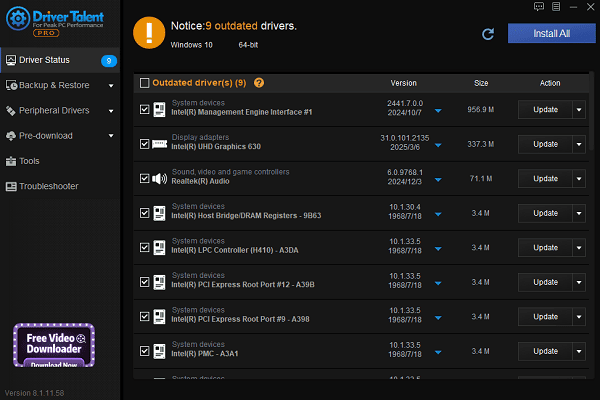
Once the update is complete, restart your computer to ensure the driver works properly.
4. Steps to Manually Reinstall a Network Adapter
Step 1: Uninstall the Current Network Adapter Driver
Press Win + X, then open "Device Manager".
Expand the "Network adapters" section.
Right-click the problematic device (often named "Realtek", "Intel", "Qualcomm", or "Wireless Adapter") and select "Uninstall device".
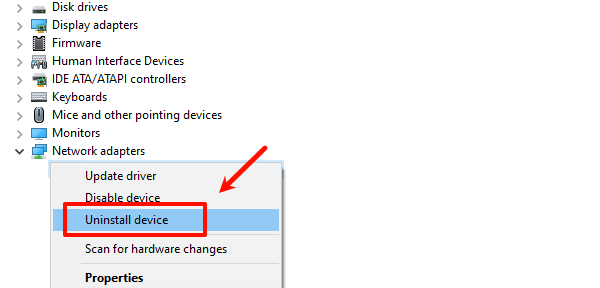
If prompted, check "Delete the driver software for this device".
Click "Uninstall" and restart your computer.
Step 2: Reinstall the Network Adapter Driver
Method 1: Let Windows Automatically Detect and Install
After restarting, Windows will attempt to detect the hardware and install the necessary drivers.
Wait a few minutes and check if the network connection is restored.
Method 2: Manually Update or Install the Driver
Open Device Manager.
Right-click "Network Controller" or "Unknown Device".
Select "Update driver" > "Search automatically for drivers".
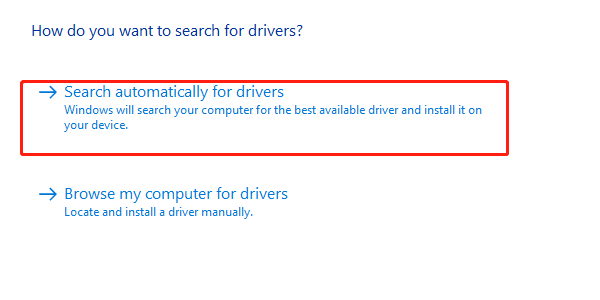
Windows will download and install the required drivers if available.
5. Additional Step: Reset Network Settings (If Connection Still Fails)
Go to Settings > Network & Internet > Status.
Scroll down and click "Network reset".
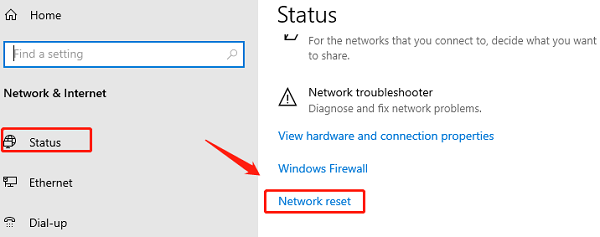
Click "Reset now" and allow the system to reboot and restore default network configurations.
6. Frequently Asked Questions (FAQ)
Q1: What if I lose network access after uninstalling the driver?
A: Use another device to download the driver to a USB flash drive, or connect to the internet using a mobile hotspot.
Q2: Why can't I see the network adapter in Device Manager?
A: Try "Scan for hardware changes" in the "Action" menu, or check the BIOS to ensure the network card is enabled.
Q3: WiFi shows "Driver not installed"—what now?
A: This usually means the wireless driver is missing or corrupted. Try reinstalling it manually or with a tool like Driver Talent.
Reinstalling the network adapter is an efficient way to resolve connectivity issues, especially when dealing with driver corruption or device recognition errors.
By following the methods outlined in this article, you can easily reinstall your network adapter and restore network functionality. If these methods don't solve the problem, consider contacting your device manufacturer or technical support for further assistance.
See also:
Fix ntoskrnl.exe High Disk Usage Issue on Windows 10
[Fixed] ntkrnlmp.exe BSOD Error on Windows 11
Razer Headset Mic Not Working on PC? Try These Fixes
How to Fix a Slow Internet Connection on Windows
Qualcomm Atheros QCA61x4A Driver Download and Installation Guide









