Resident Evil 4 Remake Crashing at Launch: Possible Causes & Solutions
Jul. 10, 2025 / Updated by Eloise to Gaming Solutions
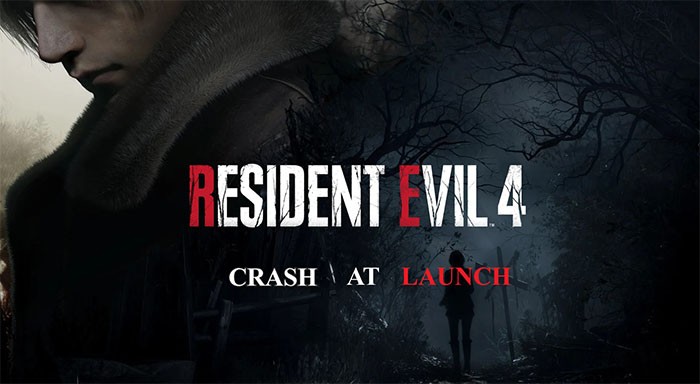
Resident Evil 4 Remake, released on March 24, 2023, is one of the best games of 2023 and a landmark in the survival horror genre. However, some players have reported experiencing problems with the game crashing on startup or not launching at all. In this article, we will explore some of the possible causes and solutions for this issue.
1. Why does Resident Evil 4 keep crashing on startup?
You may wonder why the game unexpectedly closes or freezes while playing. This error can be caused by these factors:
Graphics drivers: Outdated or incompatible graphics drivers can cause various issues with the game, such as low performance, glitches, or crashes.
VRAM: Resident Evil 4 Remake is a graphically intensive game that requires a lot of VRAM (video memory) to run smoothly. If your VRAM is insufficient or overloaded, the game may crash due to memory errors.
Graphics settings: The game offers various graphics options to customize your visual experience, such as resolution, quality, frame rate, and ray tracing. However, some of these settings may be too demanding for your hardware and cause the game to crash.
Software conflicts: Some programs or applications running in the background may conflict with the game and cause it to crash. These include antivirus software, overlay apps, recording software, or other games.
2. How to fix Resident Evil 4 Remake Crashing?
Method 1: Update graphics driver
Method 2: Verify game files integrity
Method 3: Perform a clean boot
Method 1: Update graphics driver
Upgrading the graphics driver manually is quite time-consuming and may lead to more serious system problems if something goes wrong. Therefore, we recommend a reliable driver updater tool like Driver Talent to update your drivers in one click. This program can fix any outdated or missing driver, enabling you a optimized computer system. Download it right now to get rid of driver errors.
Step 1: Launch Driver Talent and click Scan to check your drivers.
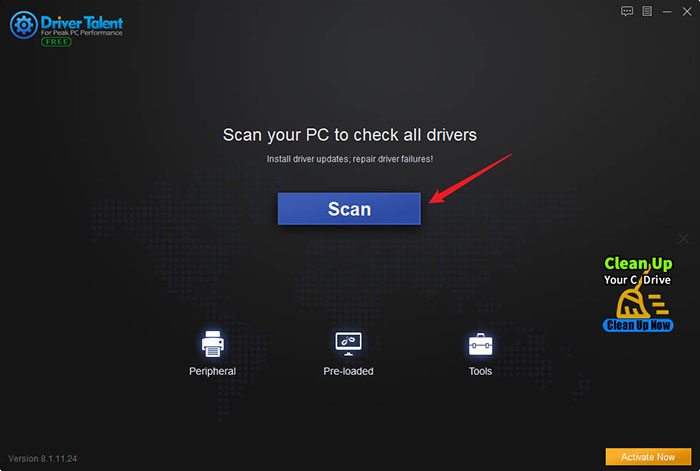
Step 2: You will receive a prompt telling you the existing driver problems.
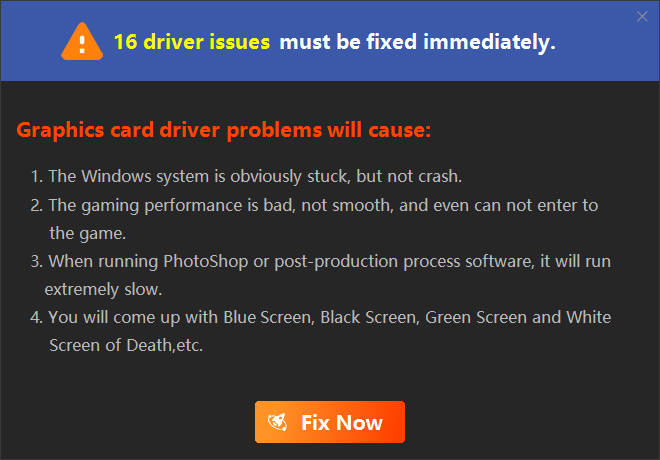
Step 3: Click Update to download and install the latest drivers for your graphics card.
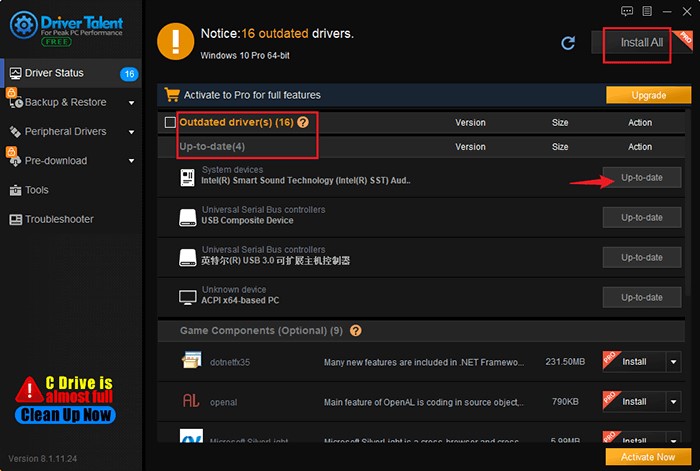
Step 4: Restart your computer and launch Resident Evil 4 Remake to see if the issue is resolved.
Method 2: Verify game files integrity
Step 1: Open Steam and click the Library tab.
Step 2: Right-click Resident Evil 4 Remake and select Properties.
Step 3: Click LOCAL FILES in the left tab, and select Verify integrity of game files…
Step 4: Wait for the process to complete.Once done, exit Steam and open it again.
Method 3: Perform a clean boot
A clean boot can help you troubleshoot any software conflicts that may cause the game to crash.
Step 1: Enter System Configuration in the search bar and open it.
Step 2: In the System Configuration window, click the Services tab.
Step 3: Check the box next to Hide all Microsoft services and click Disable all.
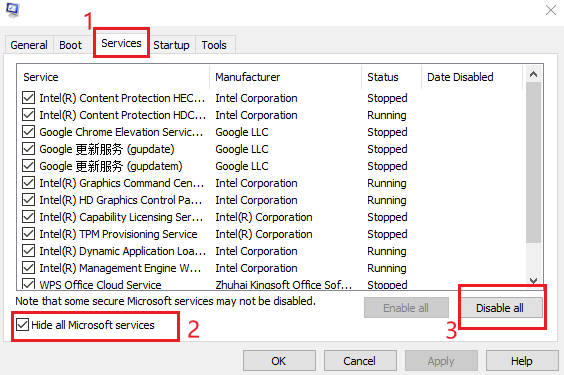
Step 4: Press Ctrl+Shift+Esc to Open Task Manager. In the Task Manager window, click the Startup tab.
Step 5: Disable all the items in the list by right-clicking them and selecting Disable.
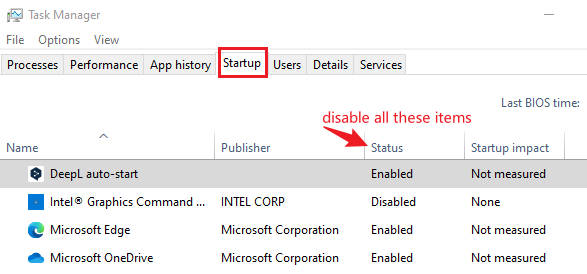
Step 6: Close Task Manager and click OK in the System Configuration window.
Step 7: Restart your computer and launch Resident Evil 4 Remake to see if the issue is fixed.
Method 4: Disable overlay
For Steam overlay
Step 1: Open Steam and click the Library tab.
Step 2: Right-click Resident Evil 4 Remake and select Properties.
Step 3: Uncheck the box next to Enable the Steam Overlay while in-game.
For Discord overlay
Step 1: Open Discord and click the User Settings icon at the bottom left corner.
Step 2: Click the Overlay tab in the left panel and toggle off the switch next to Enable in-game overlay.
For Nvidia GeForce Experience overlay
Step 1: Open Nvidia GeForce Experience and click the Settings icon at the top right corner.
Step 2:Click the General tab in the left panel and toggle off the switch next to In-Game Overlay.
You may also like

|
ExplorerMax |

|
Driver Talent for Network Card | |
| Smart and advanced file explorer tool for Windows platforms | Download & Install Network Drivers without Internet Connection | |||
| 30-day Free Trial | Free Download |







