Fixed: DRIVER IRQL NOT LESS OR EQUAL (kbdclass.sys) Blue Screen of Death error
Jul. 09, 2025 / Updated by Renata to Windows Driver Solutions
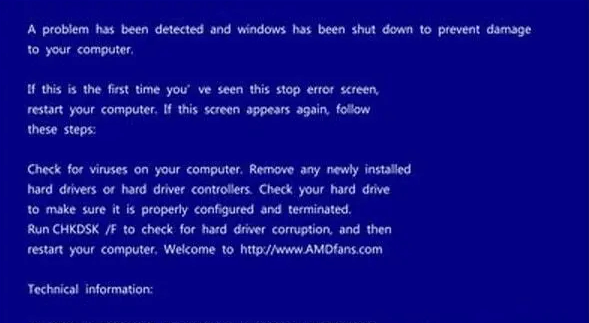
The DRIVER IRQL NOT LESS OR EQUAL (kbdclass.sys) BSOD error is a common blue screen of death (BSOD) error that Windows users might encounter. This error typically occurs when there is a problem with the keyboard driver. When you encounter this error, your computer will display a blue screen with the error message and then restart.
In this article, there are several solutions for you to fix the blue screen of death (BSOD) error, or DRIVER IRQL NOT LESS OR EQUAL (kbdclass.sys)
Depending on computer settings and versions, the same problem may require different solutions. This requires you to try the following solutions one by one until you solve your own problem.
Page content:
Solution1. Restart Your Computer
Solution2. Update Keyboard Driver
Solution4. Check for Corrupt System Files
Solution5. Remove Recently Installed Software
Solution1. Restart Your Computer
The first thing you should try is to restart your computer, which may fix the DRIVER IRQL NOT LESS OR EQUAL (kbdclass.sys) BSOD error. Sometimes, this can fix the issue and allow you to continue using your computer as normal. When you restart your computer, it clears the RAM, which can help resolve the problem.
Solution2. Update Keyboard Driver
If restarting your computer did not fix the problem, the next step is to update your keyboard driver. An outdated or corrupt driver can cause this error. You can update your driver by using Driver Talent.
It is highly recommended to use Driver Talent as your driver updater. It will scan the computer by only one click that display all the drivers that can be updated on the list. In addition to updating to the latest version, users can also choose other versions to download.
Display all drivers:
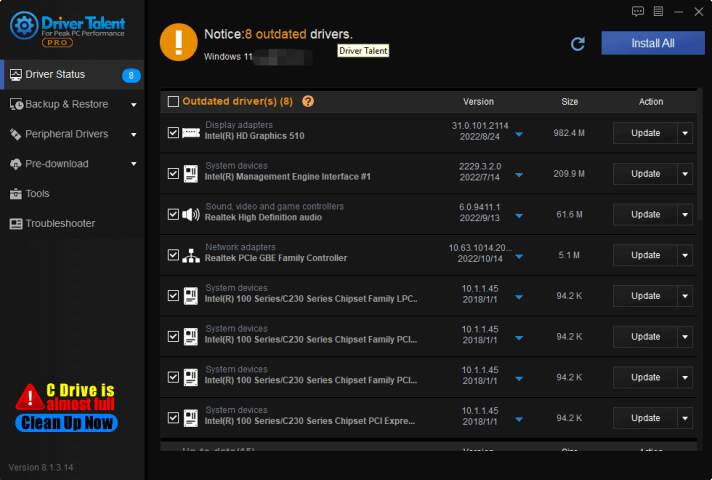
Click the inverted triangle, you can choose different version to download:
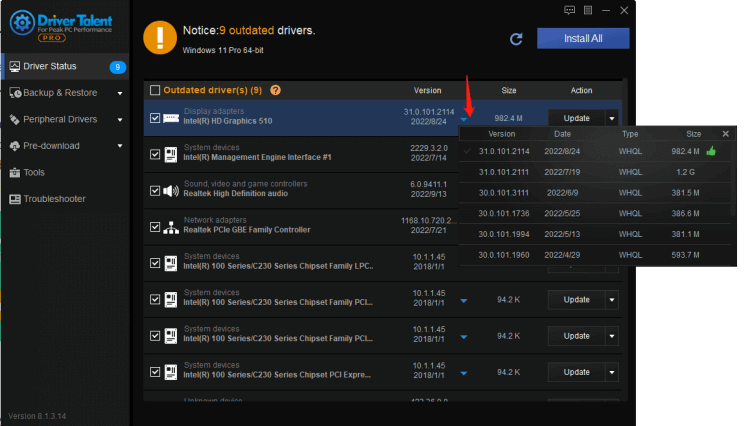
Solution3. Run a Virus Scan
If the solution1 and solution2 failed to fix your computer, you can run a virus scan to resolved the driver irql not less or equal (kbdclass.sys) bsod error.
Move1. Run a malware scan manually
If you're worried about a specific file or folder on your local device, you can follow the below steps:
For Windows 10 system
1. Right-click the file or folder in File Explorer
2. Select Scan with Microsoft Defender.
Tip: On Windows 11 you may have to select Show more options after you right-click to see the option to scan the file or folder.
If you suspect there's malware or a virus on your device, you should immediately run a quick scan.
Move2. Run a quick scan in Windows Security
You can run a Windows an follow the below steps:
1. Press WIN+I and open Settings
2. Select Update & Security and then choose Windows Security
3. Click Virus & threat protection
4. Open Windows Security settings
5. Under Current threats, select Quick scan (or in early versions of Windows 10, under Threat history, select Scan now).
For Windows 11 system, you can
1. Press WIN+I and open Settings
2. Select Privacy & Security and then choose Windows Security
3. Open Windows Security settings
Move3. Turn Microsoft Defender Antivirus real-time protection on
Navigate to the Windows Security and then Virus & threat protection and select Manage settings to open Windows Security settings
Solution4. Check for Corrupt System Files
Corrupt system files can also cause the DRIVER IRQL NOT LESS OR EQUAL (kbdclass.sys) BSOD error. Use the System File Checker tool to check for any corrupt system files and repair them. Here's how:
1. Press WIN+S together and type CMD(command prompt will show)
2. Run the Command Prompt as administrator( click Run as administrator)
3. If prompted, click on Yes to give admin privileges.
4. Once the command prompt window opens, type the following command and hit Enter to execute it:
sfc /scannow
5. Depending on the disk size and problematic data, the process may take some time.Please wait in patience.
6. Note down the detected issues and search for solutions and restart your computer to change effects immediately.
 (1) (1) (1).png)
Solution5. Remove Recently Installed Software
Sometimes newly installed software or hardware can cause conflicts with the keyboard driver, leading to the DRIVER IRQL NOT LESS OR EQUAL (kbdclass.sys) BSOD error. Try disabling or removing any recently installed software or hardware and see if that fixes the issue.
To remove hardware, you can:
1. Type WIN+S together and input Control to search for the control panel
2. On the control panel, search for Programs and Features
3. Choose to uninstall a Program
4. In the Progress and Features window, right-click on any third-party antivirus program that the computer has installed. And then select uninstall.
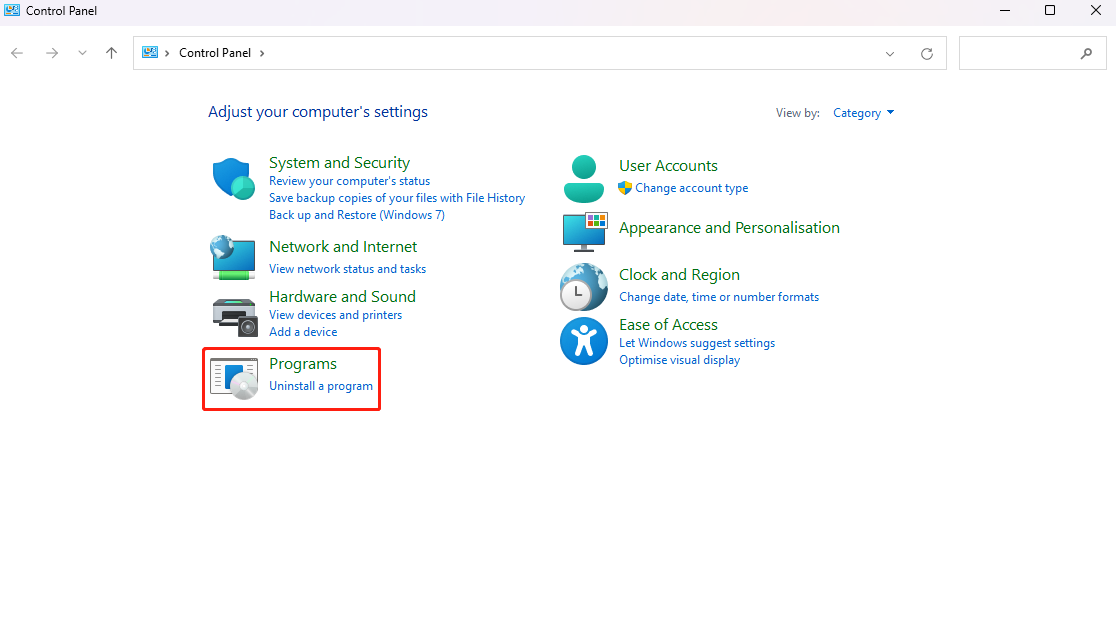

|
ExplorerMax |

|
Driver Talent for Network Card | |
| Smart and advanced file explorer tool for Windows platforms | Download & Install Network Drivers without Internet Connection | |||
| 30-day Free Trial | Free Download |







