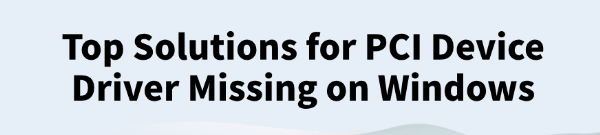
In Windows systems, PCI (Peripheral Component Interconnect) devices connect the motherboard to hardware components such as network cards, sound cards, and USB controllers.
If you see a "PCI Device Driver Missing" message or a yellow exclamation mark in Device Manager, it means the system has failed to recognize the device or lacks the appropriate driver.
This article explains the causes and provides effective solutions to help you restore hardware functionality quickly.
I. Symptoms of Missing PCI Device Drivers
Device Manager shows "Unknown Device" or "PCI Device" with a yellow exclamation mark
System error: Driver not found, hardware not recognized
USB, Bluetooth, sound card, or Wi-Fi module not working
Hardware issues occur after a fresh install or system reinstallation
II. Causes of Missing PCI Device Drivers
Fresh Windows installation without automatic driver loading
Windows update replaces the original manufacturer's driver
Chipset driver is missing or incorrectly installed
Using Ghost images or stripped-down versions of Windows
Poor hardware contact in the PCI slot
III. How to Fix Missing PCI Device Drivers
Method 1: Use Driver Talent to Update Drivers
Driver issues are one of the main reasons for PCI device driver problems. For users unfamiliar with manually installing drivers, a tool like Driver Talent is recommended. It automatically detects all missing or faulty drivers and offers one-click repair.
Download and install the latest version of Driver Talent. Launch the software and click "Scan".
After the scan, locate the PCI device in the results and click "Update".
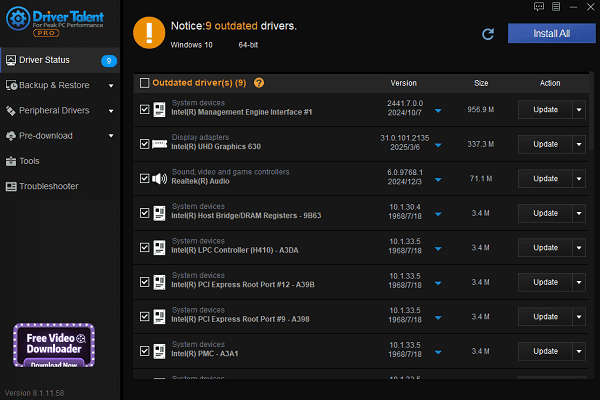
Once updated, restart your computer to apply the changes.
Method 2: Update Drivers via Device Manager
Press Win + X and select Device Manager.
Locate the "PCI Device" with a yellow exclamation mark, right-click, and select "Update driver".
Choose "Search automatically for drivers" and let the system try to find the correct driver.

If no driver is found, try other methods listed below.
Method 3: Download Chipset Driver from Manufacturer
Most PCI devices rely on the motherboard's chipset driver to function properly.
Visit the official website of your motherboard brand (e.g., ASUS, MSI, Gigabyte, ASRock).
Navigate to the "Support" section and find the Driver Downloads page.
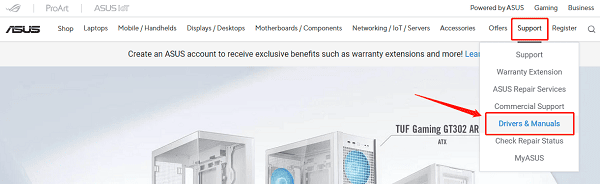
Enter your motherboard model to search for the correct drivers.
Download and install the latest Chipset Driver.
Restart your PC and check Device Manager to confirm the device is now recognized.
Method 4: Identify Driver via Hardware ID
Open Device Manager, right-click the "PCI Device", and choose "Properties".
Go to the "Details" tab and select "Hardware IDs" from the dropdown menu.
Copy the VID and DEV codes (e.g., PCI\VEN_8086&DEV_1E31).
Search these codes on Google or a PCI ID database to identify the device.
Download and install the appropriate driver based on the results.
IV. Tips to Avoid PCI Driver Issues
Install the chipset driver immediately after installing Windows.
Avoid using stripped-down or modified Windows images.
Disable automatic driver updates in Windows to prevent overwrites.
Regularly back up your current drivers using driver tools.
V. Frequently Asked Questions (FAQ)
Q1: Why can't my PCI device be recognized after reinstalling Windows?
Because the system lacks the necessary chipset or PCI controller drivers. Download the appropriate drivers from your motherboard's website or use a driver utility tool to repair it.
Q2: What does "PCI Data Acquisition and Signal Processing Controller" mean?
This is a generic name Windows uses when it can't identify a PCI controller, usually related to chipset or onboard motherboard devices.
Q3: Are driver tools safe? Could they install the wrong driver?
Professional driver tools (like Driver Talent) are generally safe and include smart matching features. To be extra cautious, create a system restore point before installing, and avoid selecting unnecessary driver updates.
Encountering PCI device driver issues in Windows isn't uncommon, but there's no need to panic. By using professional driver tools or downloading drivers from the motherboard manufacturer, you can quickly identify and fix the issue.
For system stability, it's recommended to back up drivers regularly and maintain your system with trusted tools.
See also:
Fix PCI Encryption/Decryption Controller Not Working on Windows
Top Ways to Fix Delta Force FPS Drops on Windows PC
Top Solutions for Brother Printer Code 45 Error in Windows
Download & Install Brother MFC-7860DW Printer Driver for Windows









