Three Ways to Fix Driver Error Code 32 on Windows 10
Jul. 11, 2025 / Updated by Cathy to Windows Driver Solutions
The error 32 is usually seen in driver error code and is a common device manager error that occurs when a particular driver is disabled for any reason.
1. Specific manifestations of error code 32.
When your Windows system cannot detect the hardware driver of a computer component, it will display a string of information, such as: A driver(service) for this device has been disabled. An alternate driver may be providing this functionality. (Code 32)
For every computer, device drivers are very important, or essential. In layman's terms, drivers act as an intermediary link between hardware devices and the operating system, and control how they operate. Therefore, when a certain driver becomes unresponsive, it needs to be fixed immediately. Driver failure can be due to many reasons, including outdated drivers, corrupt drivers, drivers not found, drivers disabled, and more.
Going back to the error code 32 we mentioned above, we have summarized some fault identification steps for you and given corresponding solutions. Following the 3 solutions we have summarized, you can effectively fix the driver error code 32 issue on your Windows 10 device.
2. Three ways you can fix error code 32.
Way 1: Reinstall the hardware drivers.
Error code 32 means that the device program is disabled. If we need to reinstall the driver, we can follow the steps below:
Press Windows+R on the keyboard to open the Run dialog box.
Type "Devmgmt.msc" to open Windows Device Manager.
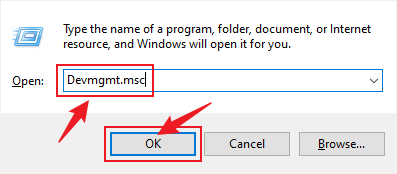
In the Device Manager window, find the hardware device displaying error code 32, right-click it, and then click Uninstall Device.
Windows will prompt you if you want to remove the device driver. Click the "Uninstall" button to confirm.
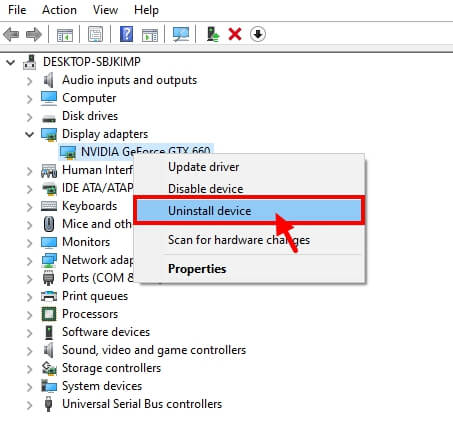
After uninstalling the hardware device driver, click the "Action" button on the menu bar of the Device Manager. In the action menu, select the Scan for hardware changes option to reinstall the driver.
Way 2: Edit the registry.
How to fix driver error code 32 in Windows 10? You can use this method to fix driver error code 32 on Windows 10 when a specific hardware driver is disabled in the registry. Here's what you need to do.
Press the Windows + R keys to open the Run dialog.
Type "Regedit" in the text box and press Enter.
In the Registry Editor window, navigate to the following path.
Computer\HKEY_LOCAL_MACHINE\SYSTEM\ CurrentControlSet\Control\Class
Expand the list of options under Classes. After selecting the appropriate subitem, right-click the Upper Filters file on the right side of the window and select Delete. Do the same for the "Lower Filters" file, then delete the registry file.
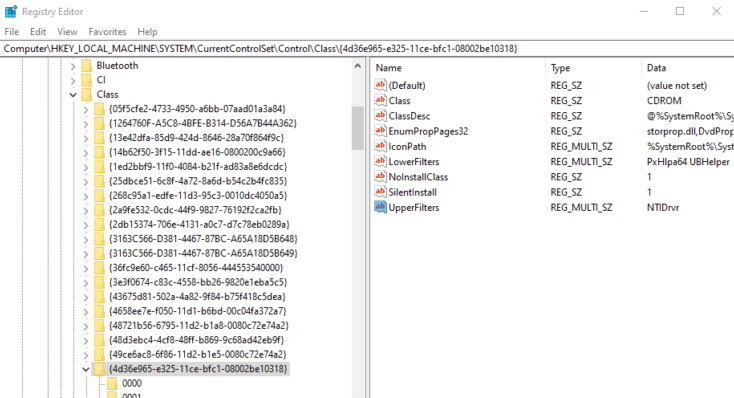
After making the above changes, close the Registry Editor window, restart the device to check if you are still facing the driver error code 32 issue on your Windows 10 PC.
Way 3: Download the driver update software.
One of the most effective solutions to get rid of Error Code 32 is to install a driver updater software on your device. Downloading a nifty driver updater tool can save you from the hassle of manually updating system drivers based on time. Here's what you need to do.
Download the Driver Talent on Windows. After successfully installing the software, launch the Driver Talent on your device. The tool will scan your entire device for outdated, corrupted system drivers and list them on the screen. Click the "Update All" button to download the latest driver update from the web. The specific operation process is as follows:
First, download Driver Talent and install it on your computer.
Second, scan your computer for drivers.
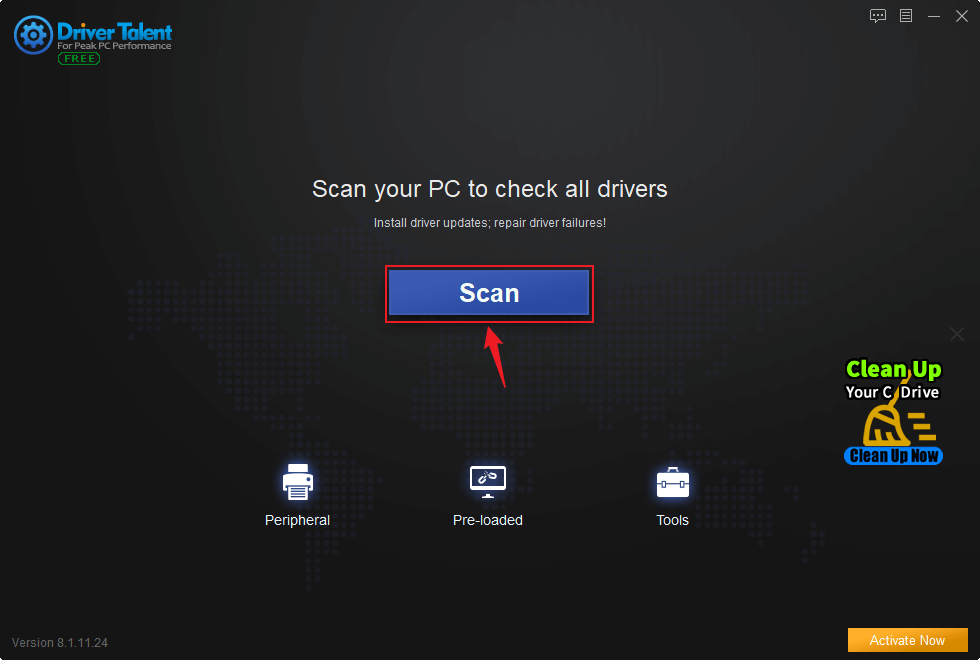
Then, find the Intel driver you need to update or download, and click Update or Download.
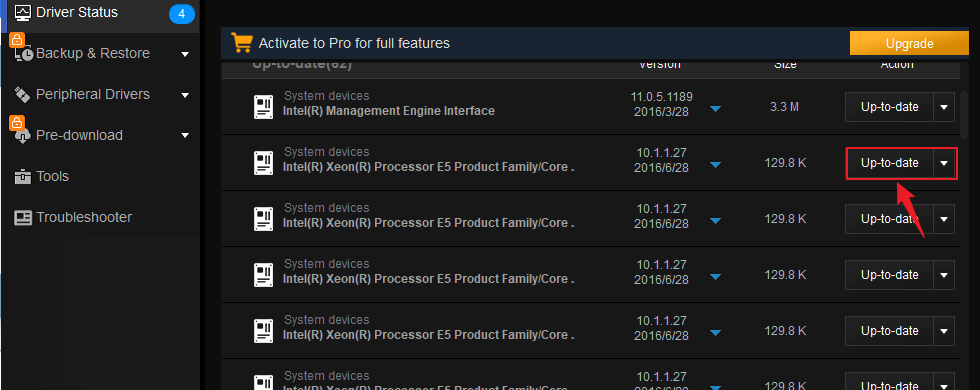
Finally, follow the software prompts to install and run normally.
You can easily update all outdated system drivers with just one click.
We hope the above solutions will help you get rid of driver error code 32 on Windows 10. You can use any of these workarounds to ensure that your device drivers are working properly to avoid any snags while using the Windows operating system.
Here are some ways to resolve other errors on Windows 10:
Fixed: Windows 10 Update Error 0x80245006
Fixed: 0x8007001F Error on Windows 11 Update
Resolved: Update Error Code 0x800703ee on Windows 11

|
ExplorerMax |

|
Driver Talent for Network Card | |
| Smart and advanced file explorer tool for Windows platforms | Download & Install Network Drivers without Internet Connection | |||
| 30-day Free Trial | Free Download |







