6 Easy Way to Fix No Sound Problems Windows 10
Jul. 09, 2025 / Updated by Renata to Windows 10
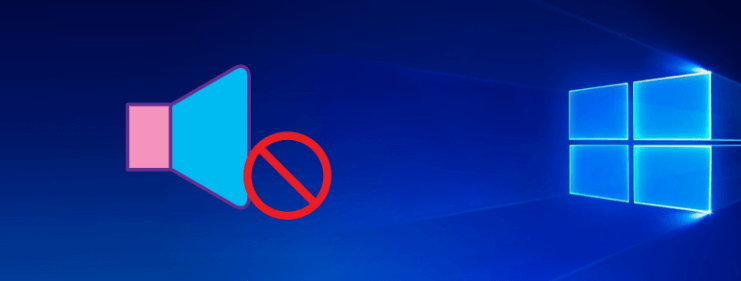
As one of the most commonly useful tools in modern society, computers bring great convenience to people in learning, entertainment, and work. But at the same time, computers also have many problems of which can be solved by users, while some need to be repaired for money. For example, there is no sound when listening to a song; there is only a picture but no sound when watching a video; or when watching a video, there is only sound but no picture; when playing a game, the computer screen suddenly goes black, etc. When anything goes wrong, it's not necessarily your computer's hardware that's broken. It could be something wrong with the system. The computer is obviously in normal use, but there is no sound suddenly, or there is no sound after restarting. Many people must have encountered this problem. The following summarizes a few methods that can solve the problem of no sound on Windows 10 computers:
Solution2. Check the Speaker Output
Solution5. Restart Audio Services
Solution1. Check The Port
A computer consists of a software system and a hardware system. Computer failures generally use troubleshooting. A problem with the software and hardware, no matter what kind of problem, will lead to no sound. We will check problem from the easy to the difficult.
Check whether the power cable and audio cable of the external speaker are connected correctly and in place. Sometimes the audio cable may be inserted in the wrong position, for example, the audio cable is connected to the microphone jack. If the connection is incorrect, replace it with the correct jack. If the connection is normal, then rule out wiring problems. If you are not sure whether there is a problem with the speaker, the power supply, or the data cable, you can use the replacement method to test the connection with another speaker. If there is sound from the other speaker, it may be a problem with the original speaker.
Solution2. Check the Speaker Output
You can check the speaker output and choose the appropriate audio output from multiple audio output devices.
You can follow the below steps:
1. Click the speaker output icon on the taskbar
2. Open the list of audio devices that your computer connected
3. Check the playing audio device, like speaker/headphones
Solution3. Update Driver
Many computer problems could be caused by outdated or malfunctioning drivers. Has your audio driver not been updated since the computer was used until now?
Check if your audio driver is the latest version, if not, you can update to the latest version. If updating to the latest version doesn't fix the problem, try uninstalling the audio driver (it will automatically reinstall).
If that doesn't work, try using the generic audio driver that comes with Windows. If you experience audio issues after installing an update, try rolling back your audio drivers.
Driver Talent is an intelligent driver software that includes thousands of drivers on the market. It can meet the needs of the vast majority of users, and can quickly solve problems such as driver update, driver uninstall, and driver rollback.
This is a free driver-download software, with one-click installation and one-click update, you no needed to update and uninstall the driver yourself.
Scanning your computer for only one click, it will show you all drivers needed to be updated on list.
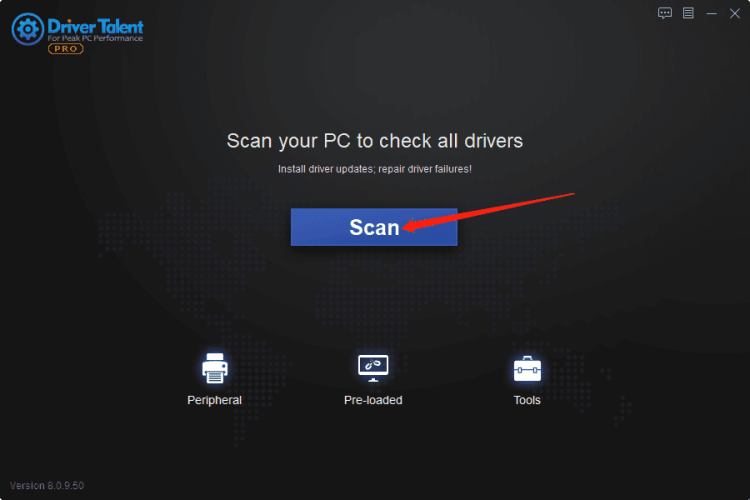
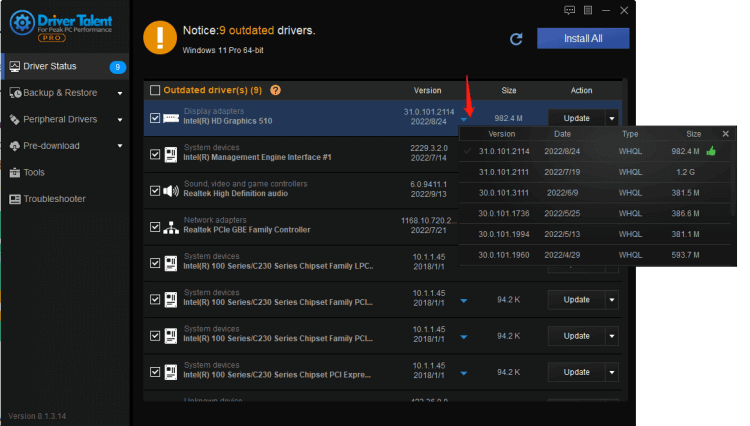
On the one hand, you can launch this software for scanning the driver's situation; on the other hand, you can use Driver Talent for rolling back driver versions. Driver Talent provides multiple versions of drivers to download, not only limited to one choice.
You can update your driver by yourself:
1. Type WIN+X together and select Device Manager
2. On the main page of Device Manager
3. Find out Sound video and game controllers
4. Update the driver online(search automatically for updated drivers software)
If updating drivers can not help, you can reinstall driver. First you should uninstall driver and system will install a new one automatically.
In the same path, you can uninstall your drivers by yourself:
1. Type WIN+X together and select Device Manager
2. On the main page of Device Manager
3. Find out Sound video and game controllers
4. Uninstall device,select the Delete the driver software for this device check box, and then select Uninstall
5. Reboot your computer
Solution4. Roll Back Driver
If updating and reinstalling fail, you can roll back the audio driver.
To roll back your audio driver:
1. Type WIN+X together and select Device Manager
2. Select the arrow next to Sound, video and game controllers to expand it.
3. Select and hold (or right-click) the listing for your sound card or audio device, then select Properties.
4. Select the Driver tab, then select Roll Back Driver.
Solution5. Restart Audio Services
If the problem is not with the driver, try restarting the audio program.
1. Type WIN+S at the same time, open search box
2. Search and select type service it from the results.
3. Select each of the following services, right-click, and then select Restart:
l Windows Audio
l Windows Audio Endpoint Builder
l Remote Procedure Call (RPC)
Solution6. Default Format
If those one to five solution can not help, you can try different audio formats:
1. Type WIN+S at the same time, open search box
2. Type control panel, and then select it from the results.
3. Select Hardware and Sound from the Control Panel, and then select Sound.
4. On the Playback tab, select and hold (or right-click) Default Device, and then select Properties.
5. On the Advanced tab, under Default Format, change the setting, select OK, and then test your audio device.

|
ExplorerMax |

|
Driver Talent for Network Card | |
| Smart and advanced file explorer tool for Windows platforms | Download & Install Network Drivers without Internet Connection | |||
| 30-day Free Trial | Free Download |







