To Solve: Sons of the Forest Screen Flickering/Tearing or Black Screen Issue
Apr. 09, 2023 / Updated by Renata to Gaming Solutions
This article has summarized several solutions to improve game performance and avoid black screen, screen flickering or screen tearing while you play Sons of the Forest.
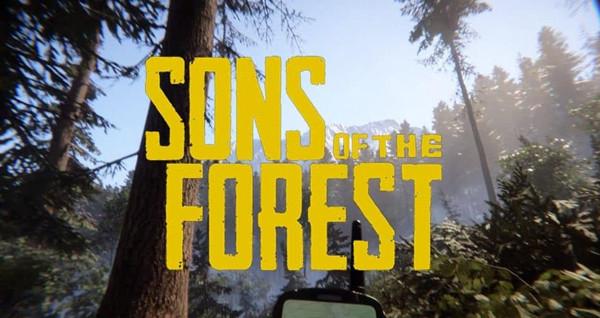
Solution1. Disable Full-Screen
Solution3. Lower In-Game Graphics Settings
Solution4. Close Unnecessary Background Tasks
Solution5. Set High Performance in Power Options
Solution6. Verify the Integrity of Files
Before you find any solutions to fix the Sons Of The Forest problems, please make sure your computer configuration meet the require of Sons Of The Forest.
Minimum/Low Specs
OS: 64-bit Windows 10
CPU: INTEL CORE I5-8400 or AMD RYZEN 3 3300X
RAM : 12 GB RAM
GPU: NVIDIA GeForce GTX 1060 3GB or AMD Radeon RX 570 4GB
DX VERSION: DX 11
STORAGE: 20 GB HDD
NOTES: SSD (Preferred)
Recommended/High Specs
OS: 64-bit Windows 10
CPU: INTEL CORE I7-8700K or AMD RYZEN 5 3600X
RAM : 16 GB
GPU: NVIDIA GeForce 1080Ti or AMD Radeon RX 5700 XT
DX VERSION: DX 11
STORAGE: 20 GB SSD
NOTES: SSD (Preferred)
Fix: Sons of the Forest Flickering/Tearing/Black Screen Issue on PC
If your computer appeared black screen or crashed while launching Sons of the Forest you can first try the solution1.
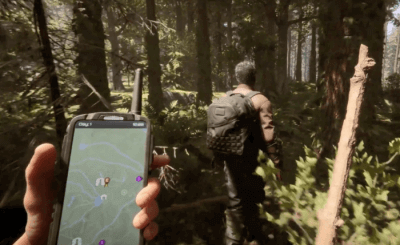
Solution1. Disable Full-Screen
One of the reason that caused black screen when launching Sons of the Forest is the full screen resolution exceeds the resolution of the computer. In this case, you can disable the Full-Screen while gaming to avoid black screen or screen freezing:
1. Head to the game’s root folder
2. Right click Sons of the Forest.exe
3. Click Properties
4. Head over to Compatibility
5. Disable Enable Full-screen Optimisations
6. Click Apply then OK
The other way to fix black screen is to adjust the full screen resolution of the game to match the recommended resolution of the computer.
Solution2. Update GPU Driver
If you are facing screen tearing, screen flickering at gaming, you can update the GPU driver.
In order to provide a better graphics experience, graphics card companies will update the graphics card settings whenever a large-scale game is launched, which is why the graphics card driver often needs to be updated. If your GPU driver is outdated, it can degrade the game performance leading to screen flickering and screen tearing. What’s more, the low FPS game can also make you feel bad.
Download Driver Talentand Update GPU Driver
You can update all drivers by only one click, not limited to one driver:
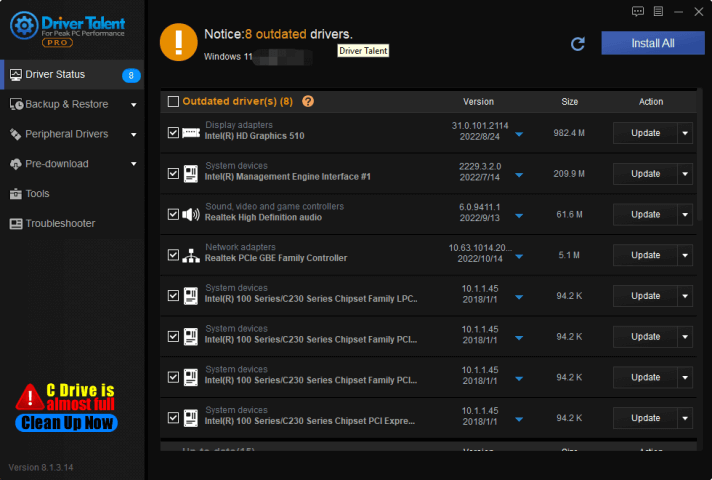
What is more, for all computer game players, Driver Talent provides additional game repair function. You can fix the black borders, game crash, game files missing and abnormal display issue.
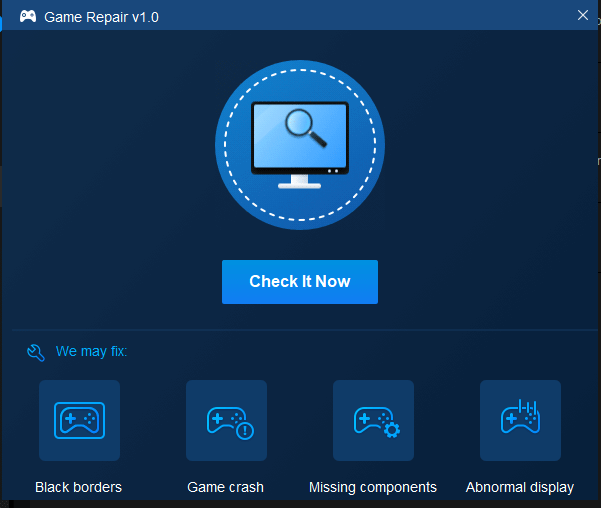
Solution3. Lower In-Game Graphics Settings
If you are facing screen tearing, screen flickering at gaming, you can lower in-game graphics settings.
You can try to turn off some of the display settings of Sons of the Forest, such as texture detail, shadow effects, v-sync, anti-aliasing, etc. This should improve FPS and performance/fluidity in Sons of the Forest.
Solution4. Close Unnecessary Background Tasks
Run the game requires a computer memory. If there are many running programs in the background, it will affect the performance of the game, that’s why the screen flickering and tearing when you playing Sons of the Forest.
You can follow the below steps to close background tasks:
1.Press Ctrl+Shift+Esc at the same time, and it can open Task Manager or you can right-click the task bar and choose Task Manager
2.On Task Manager window, select those unnecessary process, and click End Task
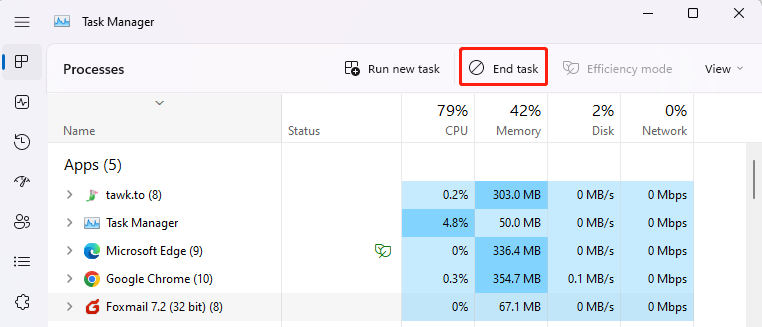
Solution5. Set High Performance in Power Options
Low power mode might lower the performance of Atomic Heart, resulting screen flickering and tearing while playing Sons of the Forest. If you computer running on the Balanced mode in Power Options, just set the High-Performance mode for better game performance.
You can follow the below steps to change power options:
1.Click on the Start Menu
2.Type Control Panel and click on it from the search result.
3.Go to Hardware and Sound
4.Select Power Options.
5.Click on High Performance to select it.
6.Make sure to close the window and fully shut down your computer. To do this, click on the Start Menu > Go to Power > Shut Down.
7.Once your computer is turned off, you can recharge it.
Solution6. Verify the Integrity of Files
If all solutions above failed to fix the Sons of Forest’s screen issue, you may verify the Sons of Forest files. Corrupted program files can affect the normal use of Sons of the Forest.
Follow the below steps to fix screen tearing and screen flickering issue:
1. Launch your Steam client and go to your game library
2. Right-click on your game and open Properties
3. This will open a window where you need to select the Local Files tab
4. Click on Verify Integrity of Game Files and start the process
After the scan, run the game and check if the issue persists.

|
ExplorerMax |

|
Driver Talent for Network Card | |
| Smart and advanced file explorer tool for Windows platforms | Download & Install Network Drivers without Internet Connection | |||
| 30-day Free Trial | Free Download |








