Top 4 Ways to Fix HDAudBus.sys Errors on Windows 10/11
Jul. 09, 2025 / Updated by Renata to Windows 11
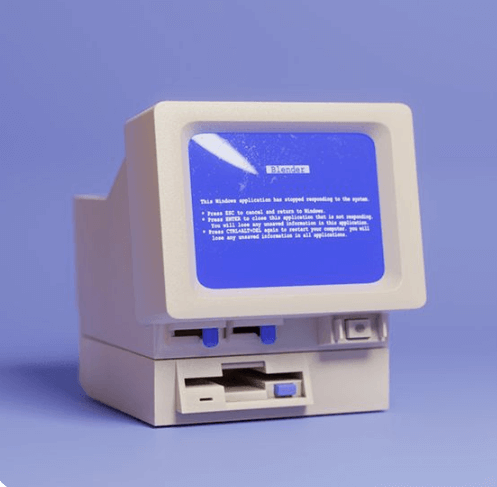
HDAudBus.sys is a Windows system file responsible for providing audio support for your computer. This file is important for the proper functioning of your computer's audio system, and any issues with it can lead to problems such as no sound or distorted sound.
If you are experiencing issues with HDAudBus.sys, there are several things you can do to fix these issues. In this article, we will discuss what HDAudBus.sys is, why it is important for your computer, and how to fix any problems with this file.
Why is HDAudBus.sys important for your computer?
How to Fix HDAudBus.sys Issues?
Solution1. Update Audio Drivers
Solution3. Reinstall Audio Drivers
Solution4. Replace the HDAudBus.sys file
What is HDAudBus.sys?
HDAudBus.sys is a system file that is a part of the Microsoft Windows operating system. It is responsible for managing audio playback and recording on your computer. It is used by various audio devices, including sound cards and audio codecs, to ensure that audio is played back correctly.
This file is typically located in the C:\Windows\System32\drivers folder and has a file size of around 300KB. If you are experiencing issues with audio playback on your computer, it is possible that there may be a problem with this file.
Why is HDAudBus.sys important for your computer?
HDAudBus.sys is important for your computer because it is responsible for providing audio support. Without this file, your computer would not be able to play back audio correctly. It is also used by various audio devices to ensure that audio is played back with the correct settings.
If you are experiencing issues with audio playback, it is important to ensure that this file is working correctly. If there is a problem with this file, it can lead to problems such as no sound, distorted sound, or audio playback that stops working altogether.
How to Fix HDAudBus.sys Issues?
If you are experiencing issues with HDAudBus.sys, there are several things you can do to fix these issues. In this section, we will discuss some of the most common methods for fixing problems with this file.
Solution1. Update Audio Drivers
One of the most common reasons for issues with HDAudBus.sys is outdated or corrupted audio drivers. It is highly recommended to download a free driver updater, Driver Talent. It will scan the computer by only one click that display all the drivers that can be updated on the list. In addition to updating to the latest version, users can also choose other versions to download.
Display all drivers:
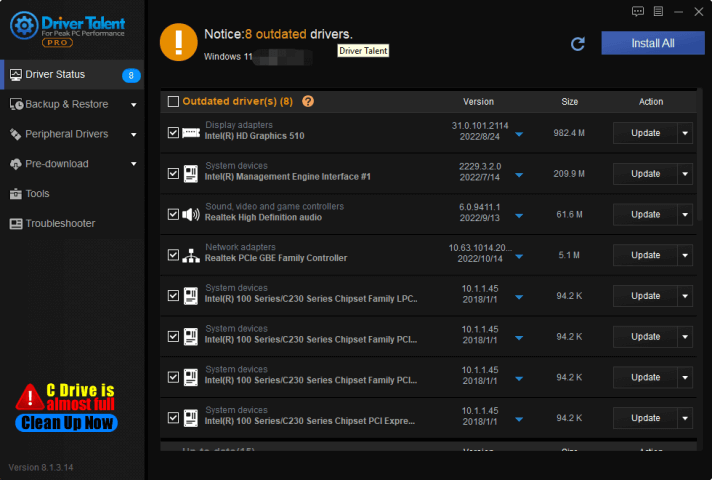
Solution2. Run System Scanner
If there is damage or corruption in the HDAudBus.sys file, it can cause problems with your computer's audio.
To fix this issue, you can run a System File Checker scan. Here's how:
Step 1: Press the Windows key + R to open the Run dialog box.
Step 2: Type cmd and press Ctrl + Shift + Enter to run Command Prompt as administrator.
Step 3: In Command Prompt, type sfc /scannow and press Enter.
Step 4: Wait for the scan to complete. This might take some time.
Step 5: Restart your computer and check if the issue persists.

Solution3. Reinstall Audio Drivers
Windows 10 and Windows 11 operating systems will automatically provide and download and install the corresponding driver when the computer is connected to a new device, but due to the residue of the old version driver, the new driver may not work normally. Therefore, it is necessary to uninstall the driver and download the driver again, so that the device can be used normally.
If updating your audio drivers doesn't fix your issue, you may want to consider completely uninstalling and reinstalling your audio drivers. By Driver Talent, you can delete all drivers files clearly.
With the help of Driver Talent, you can uninstall drivers and then install the same driver version as a method to reinstall drivers.
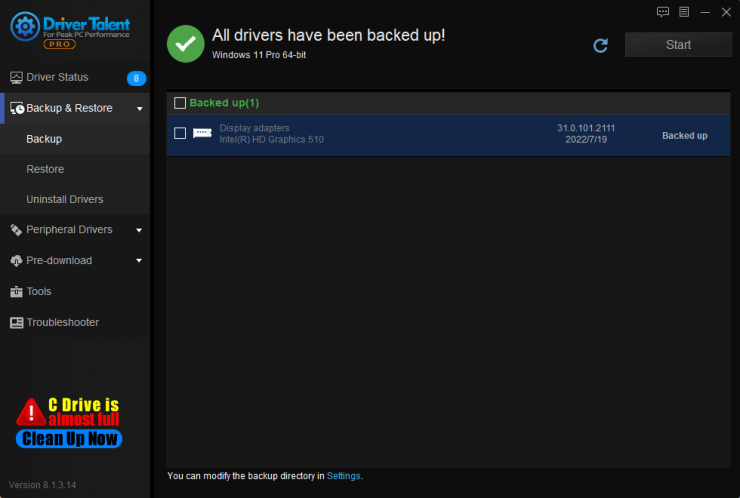
Solution4. Replace the HDAudBus.sys file
If none of the above methods works, you may need to replace the HDAudBus.sys file. Here's how:
Step 1: Download a copy of HDAudBus.sys from a reputable source.
Step 2: Rename the existing HDAudBus.sys file in the C:\Windows\System32\drivers folder.
Step 3: Copy the downloaded HDAudBus.sys file to the C:\Windows\System32\drivers folder.
Step 4: Restart your computer.
Conclusion
In conclusion, HDAudBus.sys is a crucial system file for your computer's audio. Any issues with this file can result in audio problems such as no sound or distorted sound. Thankfully, there are several methods you can use to fix these issues, such as updating your audio drivers, running a System File Checker scan, reinstalling audio drivers, and replacing the HDAudBus.sys file. If you follow these steps, you should be able to fix any issues with HDAudBus.sys and restore audio to your computer.

|
ExplorerMax |

|
Driver Talent for Network Card | |
| Smart and advanced file explorer tool for Windows platforms | Download & Install Network Drivers without Internet Connection | |||
| 30-day Free Trial | Free Download |







