Top 4 ways to fix HP DeskJet 2755e Printer Not Working Issue
Apr. 26, 2023 / Updated by Renata to Windows 10

HP DeskJet 2755e is a popular series of printers manufactured by HP. It is a compact and reliable printer that offers a range of advanced features. However, like any other electronic device, it may sometimes face issues such as printer error, not printing, and others. If you encounter these issues, there are ways to fix the problem. This article will provide detailed guidance on how to troubleshoot HP DeskJet 2755e printer issues on Windows 11/10.
Solution3. Restart Spooler Service
Solution.1 Check The Cable
First and foremost, ensure that the printer is properly connected to the computer. Check that the USB cable or Ethernet cable is securely plugged in. Additionally, ensure that the printer is switched on and that the ink cartridges are not empty.
Solution2. Update Drivers
If the printer problem persists, then there may be an issue with the printer driver. The driver is software that manages communication between the printer and the computer. If the driver is outdated or faulty, it can lead to printer errors. The simplest way to fix this issue is by downloading and installing the latest HP DeskJet 2755e printer driver.
Driver Talent is a free software tool that enables you to automatically detect and install the latest drivers. It is easy to use and requires no technical expertise. Below are the steps to follow to use Driver Talent to fix printer driver issues:
Step 1: Download Driver Talent.
Visit the official site of Driver Talent and click on the download button to download the setup file. Follow the instructions provided to install the software on your system.
Step 2: Open Driver Talent on your computer.
Run the Driver Talent software and click the ‘Scan’ button. This will help to automatically detect any driver issues that may be affecting your printer.
Step 3: Install the latest printer driver.
Once the scanning is complete, Driver Talent will display a list of outdated or faulty drivers. Locate the printer driver and click the ‘Update’ button. Driver Talent will download and install the latest driver for your printer.
Once the installation is complete, restart your computer and try printing again. The printer should be working fine without any issues.
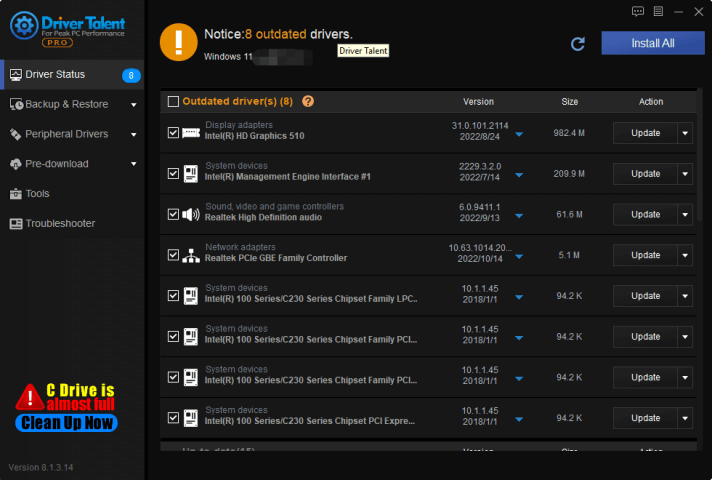
Solution3. Restart Spooler Service
Another way to resolve HP DeskJet 2755e printer not printing issues is by restarting the Print Spooler service. The print spooler is responsible for managing print jobs sent to the printer. If the spooler is not functioning correctly, it can lead to printer errors. Below are the steps to restart the print spooler service:
Step 1: Open the Services Manager.
Press the ‘Windows + R’ keys to open the Run dialog box. Type “services.msc” and press enter. This will open the Services Manager.
Step 2: Locate Print Spooler.
Locate the ‘Print Spooler’ service from the list of services displayed. Right-click on it and select ‘Properties.’
Step 3: Restart the Print Spooler service.
In the Properties window, click on the ‘Stop’ button to stop the service. Wait for a few seconds and then click on the ‘Start’ button to restart the service.
After restarting the print spooler service, try printing again. The issue should be resolved, and the printer should work correctly.
Solution4. Clear Virus
If you often download files/programs online, you computer may at risk by corrupted drivers which attacked by virus. These files can be infected by viruses and can interfere with your drivers, which can affect certain components of your computer.
You can follow the below steps to scan and remove computer virus yourselves:
Press WIN+I together and open settings
Choose Privacy and Security
On the right panel, click Windows Security option
On the Windows Security window, select virus and threat protection
Then, click on quick scan
In conclusion, HP DeskJet 2755e printers may face several issues, such as printer error, not printing, and other problems. By following the above steps, you can resolve most of these issues on your Windows 11/10 computer. Driver Talent is a simple and effective tool that can help resolve most printer driver issues. Additionally, restarting the print spooler service often helps to resolve issues related to print jobs. If the issue persists, you may need to seek help from a professional technician or contact HP support.

|
ExplorerMax |

|
Driver Talent for Network Card | |
| Smart and advanced file explorer tool for Windows platforms | Download & Install Network Drivers without Internet Connection | |||
| 30-day Free Trial | Free Download |








