Top 6 Ways To Fix Code 10 Error On Windows 10/11
Mar. 23, 2023 / Updated by Renata to Windows 11
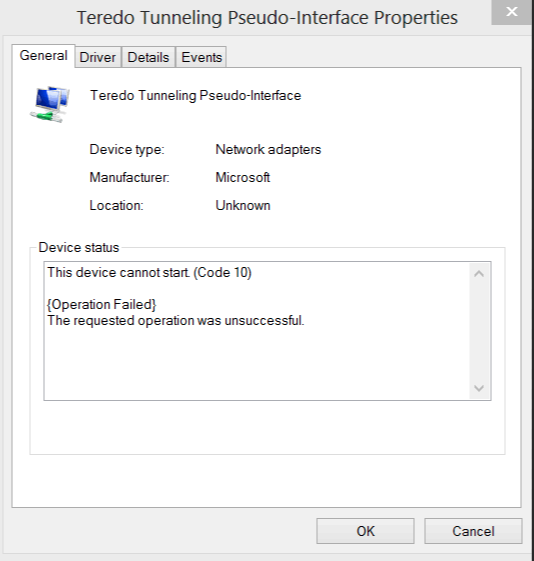
A Code 10 error is a common issue that occurs on Windows computers. It is often associated with hardware devices such as a USB drive, sound card, or network adapter. This error message indicates that the device cannot start and has failed to be recognized by the operating system. Fortunately, there are several steps you can take to troubleshoot and fix the error code 10 issue.
Note:
Every computer has different configurations and settings, so each solution may be suitable for different situations. You'd better try each method in order to find the final solution.
Solution1. Restart The Computer
Solution3. Roll Back The Driver
Solution4. Uninstall The Driver
Solution6. Check For Hardware Issues
Solution1. Restart The Computer
Before you start troubleshooting the error, try restarting your computer. Sometimes a simple restart is all it takes to fix a Code 10 error.
After Windows is running, the system and the required software run in memory. When a running program fails to close or correct an error, the computer needs to be restarted, and the contents of the memory will be cleared, and the software will be normal.
There are too many things running in the memory and virtual memory, causing the system to run very slowly. After restarting and clearing, the system runs faster
Solution2. Update the Driver
If restarting your computer doesn't fix the error code 10 issue, you should try updating the device driver. It is highly recommended to download a driver updater----Driver Talent which is free for scanning computers and providing updated driver.
For only one click, Driver Talent can scan your computer within seconds and show you all drivers statue in one list. You can not only to update network driver, but can also update all drivers together. In this way, Driver Talent can prevent your computer from outdated drivers issue.
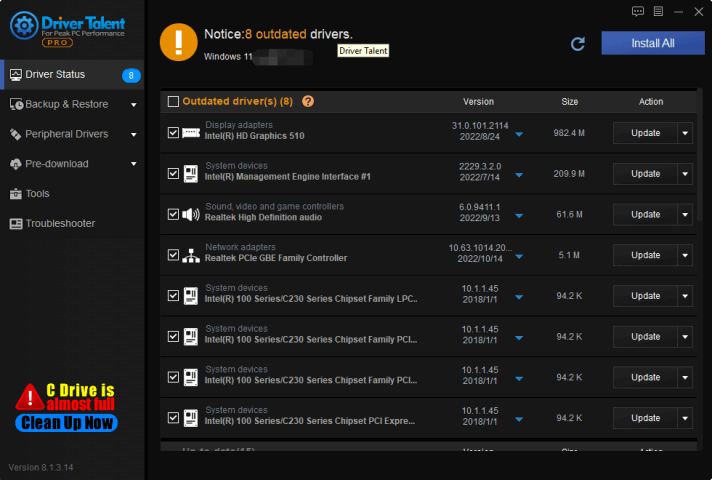
Solution3. Roll Back The Driver
If updating the driver doesn't work, you can try rolling back the driver to a previous version.
Open Driver Talent and scan your computer, when the scanning result shows on list, To click on the blue inverted triangle, Driver Talent provides different versions of drivers for downloading.
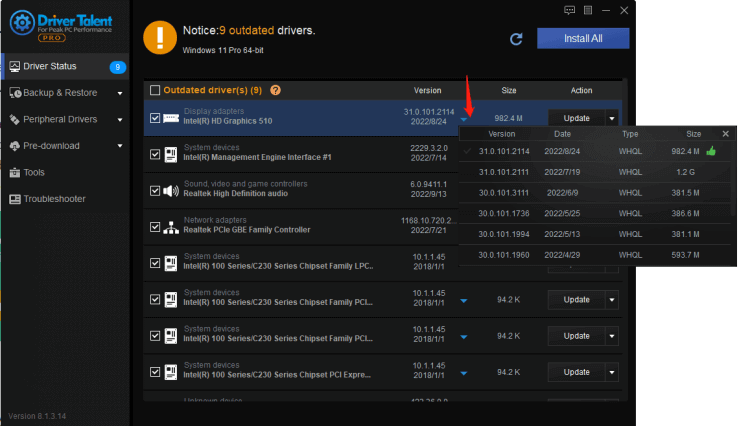
Solution4. Uninstall The Driver
If rolling back the driver doesn't work, you can try uninstalling the driver and then reinstalling it. Windows 10 and Windows 11 operating systems will automatically provide and download and install the corresponding driver when the computer is connected to a new device, but due to the residue of the old version driver, the new driver may not work normally. Therefore, it is necessary to uninstall the driver and download the driver again, so that the device can be used normally.
With the help of Driver Talent, you can back up the drivers before its files damaged and then restore drivers when it needed.
Besides, you can uninstall drivers and then install the same driver version as a method to reinstall drivers.
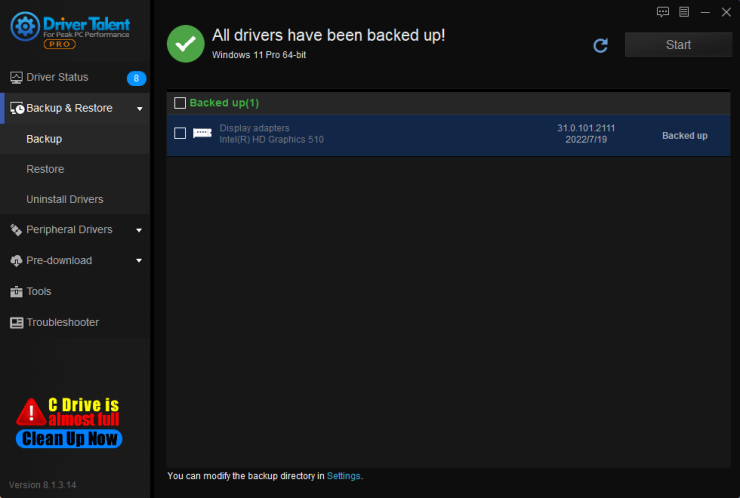
Solution5. Run Troubleshooter
Error code 10 usually indicates a problem with a device driver or hardware malfunction. To run the troubleshooter and get rid of error code 10, you can follow these steps:
1. Press the Windows key + X and select "Device Manager" from the list.
2. Locate the device that is causing the error (it will have a yellow exclamation mark next to it).
3. Right-click on the device and select "Update Driver" from the context menu.
4. Select "Search automatically for updated driver software" and follow the instructions to install any available updates.
5. If updating the driver does not fix the issue, right-click on the device again and select "Properties" from the context menu.
6. Go to the "Driver" tab and select "Uninstall Device". Follow the instructions to uninstall the device driver.
7. Restart your computer and the device driver should be automatically reinstalled.
8. If the problem persists, you can try updating your BIOS or resetting your BIOS settings to default.
9. If none of the above steps work, it may indicate a hardware malfunction and you may need to replace the device.

Solution6. Check For Hardware Issues
If none of the above steps work, you may have a hardware issue. Try connecting the device to a different USB port or try connecting it to a different computer to see if the device works properly. If the device still doesn't work, you may need to replace it.
In conclusion, a Code 10 error can be frustrating, but it's usually fixable. By following the above steps, you can troubleshoot the error and hopefully get your device working again.

|
ExplorerMax |

|
Driver Talent for Network Card | |
| Smart and advanced file explorer tool for Windows platforms | Download & Install Network Drivers without Internet Connection | |||
| 30-day Free Trial | Free Download |







