Top 7 ways to fix crashing or freezing in Apex Legends
Jul. 09, 2025 / Updated by Renata to Gaming Solutions
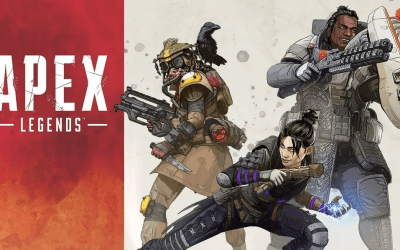
Apex Legends is a popular firstperson shooter game that has gained massive popularity since its launch in 2019. However, players often encounter issues of crashing or freezing while playing the game. These issues can be frustrating and can ruin the gameplay experience. In this article, we will provide a comprehensive guide on how to fix Apex Legends crashing or freezing issues.
Before we dive into the solutions, it is essential to understand the root causes of crashing or freezing in Apex Legends. Some common causes include outdated drivers, graphics issues, corrupted game files, runtime errors, insufficient RAM, and CPU or GPU overheating. Therefore, the solutions provided below are aimed at preventing or resolving these issues:
Solution4. Change Graphics Settings
Solution5. Adjust DirectX Settings
Solution6. Increase Virtual Memory
Solution7. Check For CPU Or GPU Overheating
Solution1. Check PC Hardware
Make sure your computer meets the minimum system requirements to run Apex Legends. You can find these requirements on the game's official website. Additionally, ensure that your PC's hardware is functioning correctly and not overheating.
Solution2. Update Drivers
Outdated graphics drivers can cause Apex Legends to crash or freeze. Therefore, it is essential to ensure that the drivers are updated to their latest versions. A faulty or outdated network adapter driver can cause issues with airplane mode.
Many computer problems are difficult to tackle. When users are having troubles to fix corrupted repositories or missing Windows files, their computer operating systems may be already broken.
It is highly recommended to download a driver updaterDriver Talent which is free for scanning computers and providing updated driver.
1. Download and install Driver Talent
2. Click on the "Scan" button to scan your computer for outdated, missing, or corrupt drivers.
3. Once the scan is complete, you will see a list of all the problematic drivers on your computer.
4. Click on the "Download" button next to the driver you want to update or install.
5. Wait for the download to finish, then click on the "Install" button to install the new driver on your computer.
6. You can also use Driver Talent to backup and restore your drivers or to uninstall unwanted drivers.
7. Once you have installed all the necessary drivers, restart your computer to apply the changes.
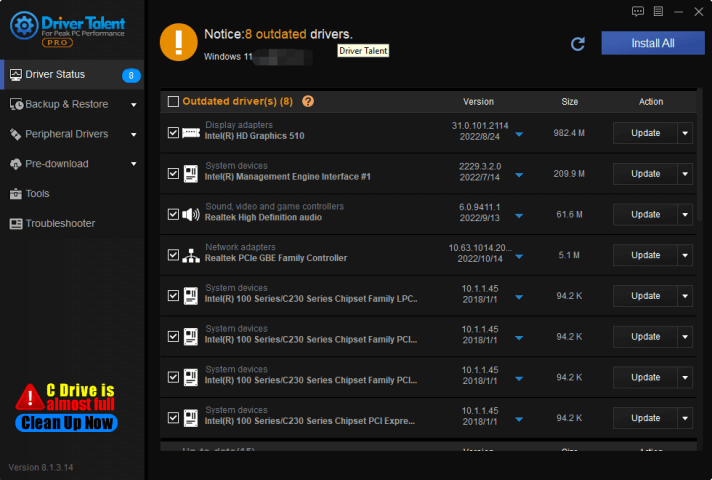
Solution3. Verify Game Files
Corrupted game files can cause Apex Legends to crash or freeze. Therefore, it is essential to verify the game files. To do this, follow the steps below:
1. Open the Origin client and select My Game Library.
2. Rightclick on Apex Legends and select Repair.
3. Wait for the repair process to complete.
4. Launch the game and check if the crashing or freezing issue is resolved.
Solution4. Change Graphics Settings
In some cases, Apex Legends crashing or freezing could be caused by high graphics settings. Therefore, it is essential to adjust the graphics settings to allow for smoother gameplay. To do this, follow the steps below:
1. Launch Apex Legends and select Settings.
2. Go to the Video tab and lower the Graphics Quality setting.
3. Also, consider turning off Vsync and Motion Blur.
4. Save the changes and relaunch the game to check if the issue is resolved.
Solution5. Adjust DirectX Settings
In some cases, Apex Legends crashing or freezing could be caused by DirectX issues. Therefore, it is essential to adjust the DirectX settings. To do this, follow the steps below:
1. Press the Windows key and R to open the Run dialog box.
2. Type "dxdiag" and press Enter to open DirectX Diagnostic Tool.
3. Go to the Display tab and disable the Hardware acceleration slider.
4. Save the changes and relaunch the game to check if the issue is resolved.
Solution6. Increase Virtual Memory
Insufficient RAM or virtual memory can also cause Apex Legends to crash or freeze. Therefore, it is important to increase virtual memory to allow for smoother gameplay. To do this, follow the steps below:
1. Press the Windows key and R to open the Run dialog box.
2. Type "sysdm.cpl" and press Enter to open the System Properties.
3. Go to the Advanced tab and click on Settings under Performance.
4. Go to the Advanced tab and click on Change under Virtual Memory.
5. Uncheck the "Automatically manage paging file size for all drives" option.
6. Select the Custom size option and enter a new value for the Initial size and Maximum size.
7. Click on Set and then Ok to save the changes.
8. Restart your computer and launch Apex Legends.
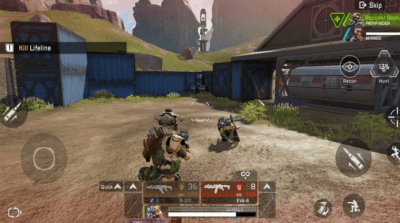
Solution7. Check For CPU Or GPU Overheating
Overheating of the CPU or GPU can cause Apex Legends to crash or freeze. Therefore, it is important to check the temperatures of these components. To do this, follow the steps below:
1. Download and install GPUZ and Core Temp.
2. Launch the programs and monitor the CPU and GPU temperatures.
3. If the temperatures are too high, consider cleaning the computer's internals or upgrading the cooling system.

Conclusion
In conclusion, these are some of the solutions that can be used to fix Apex Legends crashing or freezing issues. It is important to understand that the root cause of the issue may differ between players. Therefore, it is essential to try multiple solutions to identify the cause and fix the issue. Additionally, it is recommended to keep the game and drivers updated for smoother gameplay.

|
ExplorerMax |

|
Driver Talent for Network Card | |
| Smart and advanced file explorer tool for Windows platforms | Download & Install Network Drivers without Internet Connection | |||
| 30-day Free Trial | Free Download |







