Top 8 Ways To Fix Valorant Crashing Issue
Jul. 10, 2025 / Updated by Renata to Gaming Solutions

Valorant is one of the most popular first-person shooter games from Riot Games. However, many players have been reporting issues with crashing while playing the game. This can be frustrating, especially in the middle of an intense match. In this article, we will discuss some of the most common reasons for Valorant crashing and how to fix them. Every computer has different configurations and settings, so each solution may be suitable for different situations. You'd better try each method in order to find the final solution.
Solution1. Check PC Requirements
Solution3. Check for Overclocking
Solution4. Disable Unnecessary Programs
Solution5. Check for Driver Updates
Solution7. Adjust Graphics Settings
Solution1. Check PC Requirements
The first thing you need to do is to ensure that your PC meets the minimum requirements for playing Valorant. If your computer can not support Valorant, it will cause game crashing or freezing while playing Valorant.
It requires a PC with the following specifications:
VALORANT Minimum System Requirements
CPU: Intel Core 2 Duo E8400 / AMD Athlon 200GE
RAM: 4 GB
VIDEO CARD: Intel HD 4000 / Radeon R5 200
PIXEL SHADER: 3.0
VERTEX SHADER: 3.0
OS: Windows 7/8/10 64-bit
VALORANT Recommended Requirements
CPU: Core i3-4150 / Ryzen 3 1200
RAM: 4 GB
VIDEO CARD: GeForce GT 730 / Radeon R7 240
DEDICATED VIDEO RAM: 1024 MB
PIXEL SHADER: 5.0
VERTEX SHADER: 5.0
OS: Windows 7/8/10 64-bit

Solution2. Check for Updates
Ensure that your game and your operating system are up to date. Sometimes, crashes occur due to outdated software. Ensure that your Windows operating system is up to date with the latest patches and fixes. Valorant also receives frequent updates, so make sure that you have the latest version of the game installed.
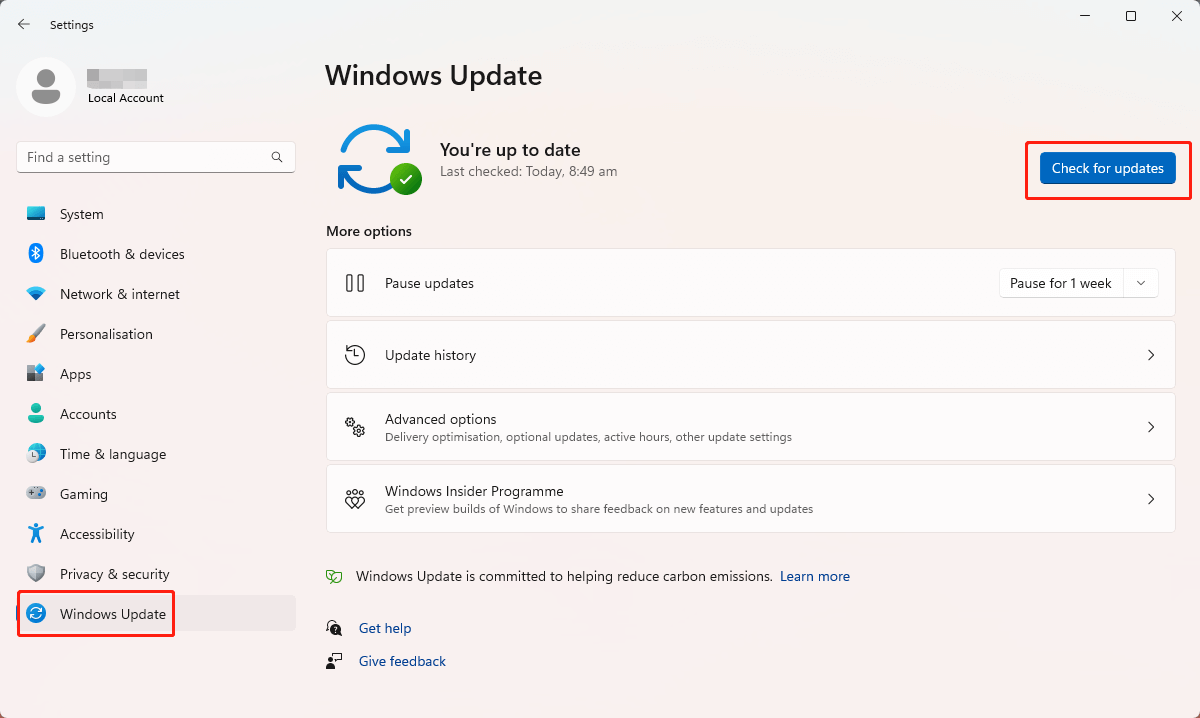
Solution3. Check for Overclocking
Overclocking is a technique used to increase the performance of your PC by increasing the clock speed of your GPU, CPU, or RAM. However, overclocking can cause stability issues, and it is a common cause of Valorant crashes. If you have overclocked your PC, try restoring the settings to their default values and see if the issue persists:
1. Shut down your computer completely and unplug it from the power source.
2. Locate the CMOS battery on your motherboard. It looks like a small silver or black coin.
3. Remove the CMOS battery from its holder on the motherboard.
4. Wait for at least five minutes to ensure that all residual power has drained from your system.
5. Reinsert the CMOS battery into its holder, paying attention to its orientation.
6. Plug your computer back in and turn it on.
7. During the boot process, press the key indicated on the screen to enter the BIOS or UEFI setup.
8. In the BIOS or UEFI setup, look for the option to reset to default settings, usually located under the "Exit" or "Advanced" menu.
9. Save the changes and exit the BIOS or UEFI setup.
10. Your computer will now boot with its original system specifications, including non-overclocked CPU and RAM frequencies.
Solution4. Disable Unnecessary Programs
Another common cause of Valorant crashes is running too many programs at the same time. If your PC is running multiple programs in the background, it may cause the game to crash. To fix this, try closing unnecessary programs and applications before launching the game. This will free up system resources and reduce the likelihood of crashes.

Solution5. Check for Driver Updates
Outdated or corrupted graphics card and audio drivers can cause Valorant to crash. Make sure that your GPU and audio drivers are up to date. You can download and install these drivers from the manufacturer's website.
Or you can download a third-part software to help you install the most proper drivers:
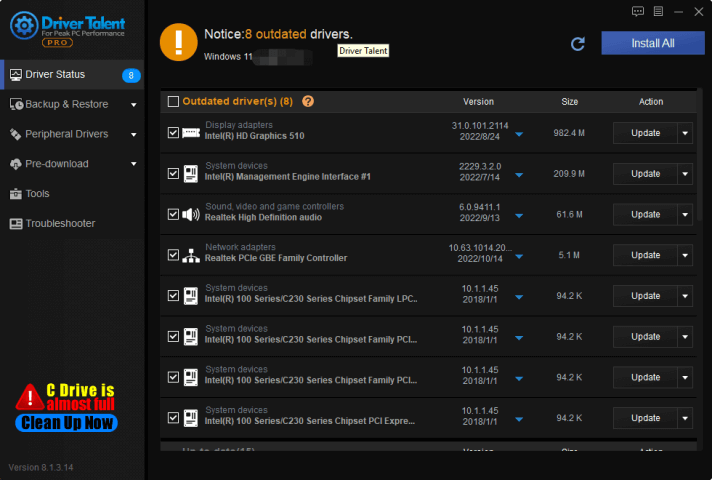
Solution6. Verify Game Files
Valorant crashing can also be caused by corrupted game files. Follow these steps to verify the game files:
1. Open the Riot Games client and navigate to the Valorant tab.
2. Click on the settings icon and select "Verify" from the drop-down menu.
3. Wait for the verification process to complete.
4. Restart the Riot Games client and try launching the game again.
Solution7. Adjust Graphics Settings
Playing games with high graphics settings can cause crashes, especially if your system doesn't meet the recommended specifications. Lower your graphics settings and see if the game runs without crashes. You can also try playing the game in windowed mode to reduce its demand on the system.
Solution8. Reinstall the Game
If all else fails, you can try uninstalling and reinstalling the game. This will remove any corrupted files and settings that may be causing the crashes. Be sure to allow Valorant to fully reinstall before trying to run the game again.
In conclusion, Valorant crashing can be a frustrating experience, but there are several reasons why it may happen. Try the above steps to see if they rectify the issue. If the issue persists after all these fixes, you might have to contact Riot Games' support team for further assistance.

|
ExplorerMax |

|
Driver Talent for Network Card | |
| Smart and advanced file explorer tool for Windows platforms | Download & Install Network Drivers without Internet Connection | |||
| 30-day Free Trial | Free Download |







