Network Driver Missing: Top Ways to Reinstall a Network Adapter Driver
Jul. 06, 2023 / Updated by Eloise to Windows Driver Solutions
To maintain the security of your PC communication, the network adapter driver setup is essential. But sometimes, the unexpected happens. Some users can run into an error message "Windows could not find a driver for your network adapter." when performing a network troubleshooting. Moreover, users may be bothered by the the failure of the default network driver or the incompatibility of new versions of driver. One of the simplest way to solve the above issues is reinstalling your driver to make your network connection normal again. Below we have 3 ways to help you carry out a reinstallation.
Method1: Utilize Device Manager
Method 2: Install network drivers automatically
Method 3: Access the manufacturer's website
Method 1: Utilize Device Manager
Device Manager is a built-in tool of Windows system, enabling you to view and manage all the devices and drivers on your computer. You can follow these steps to reinstall the network driver:
Step 1: Type Device Manager in the search bar to open the Device Manager panel.
Step 2: Expand Network Adapters, find your network device, such as wireless card or wired card, and then right-click it and select Uninstall device. Click Uninstall when you are asked for confirmation.
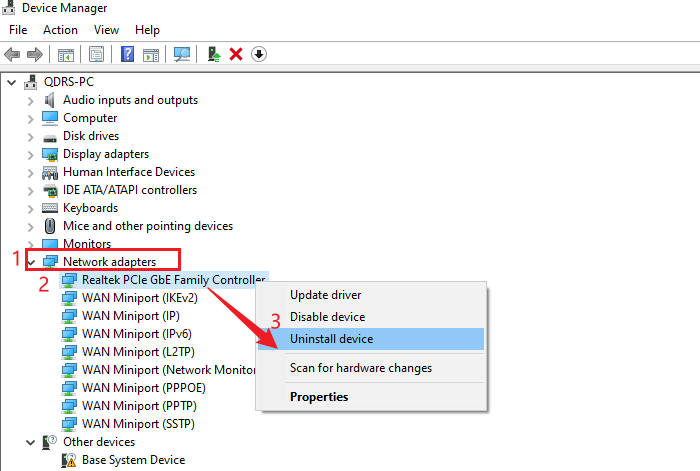
Step 3: Navigate to the Action tab on the top and choose Scan for hardware changes.
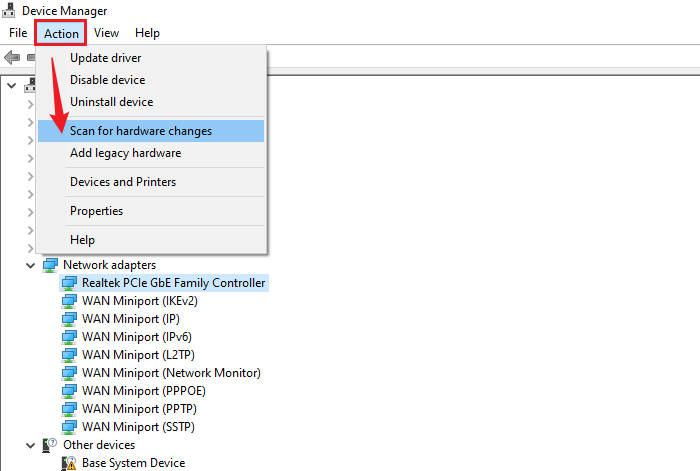
Once you have done, you should be able to see that your network connection has been restored. Please keep reading if this strategy doesn't work for you or if you want to attempt some other options.
Method 2: Install network drivers automatically
Installing the network driver manually requires you to download a suitable driver file first, and then follow the instructions to install it. Here we highly recommend Driver Talent which can help you quickly find and download the latest and most suitable network driver. It is a professional software that allows you to download, update, backup, clean, and monitor Windows drivers and devices within single clicks. Through the help of this application, you can identify outdated, damaged, and incompatible drivers, as well as search and download the most suitable drivers for your computer system. If any of the previously listed problems are bothering you, there are solutions available. These steps will walk you into how to use Driver Talent.
Step 1: Download Driver Talent on your computer and launch the software.
Step 2: Click the Scan button to let it detect all the devices and drivers on your computer.
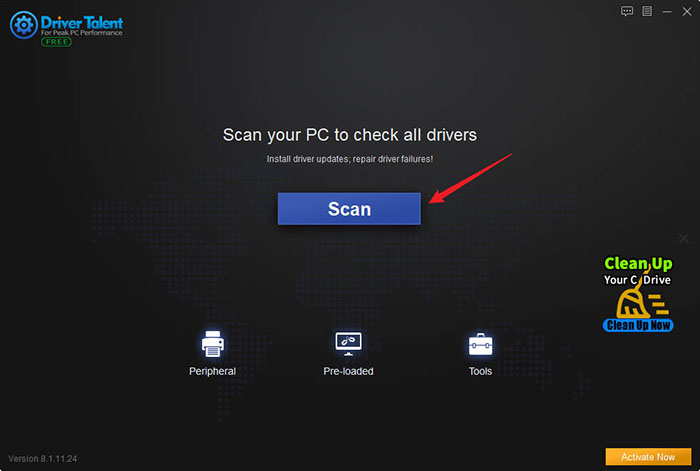
Step 3: In the scan results, find the category Network adapters and click the Repair button to let Driver Talent automatically download and install the latest and most compatible network driver.
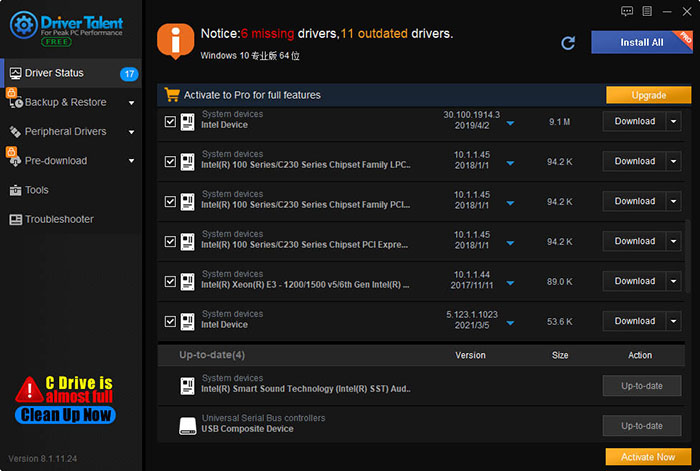
Step 4: When the installation process finishes, restart your computer.
To read more on this topic
Method 3: Access the Manufacturer's Website
If you know the specific model and manufacturer of your network device, you can also directly access the manufacturer's website and download and install the network driver from there. This method requires you to have some basic computer knowledge, as well as a device that can access the internet normally, such as another computer or phone. Here's how:
Step 1: Open Device Manager, find your network device, right-click on it, and select Properties.
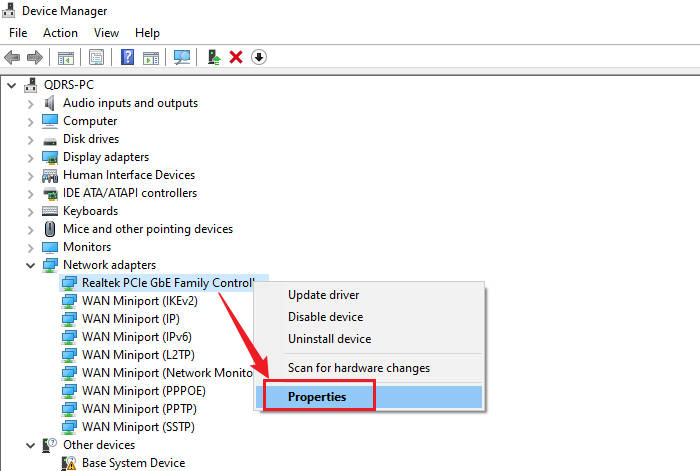
Step 2: In the pop-up window, switch to the Details tab, and then in the Property drop-down menu, select Hardware ID.
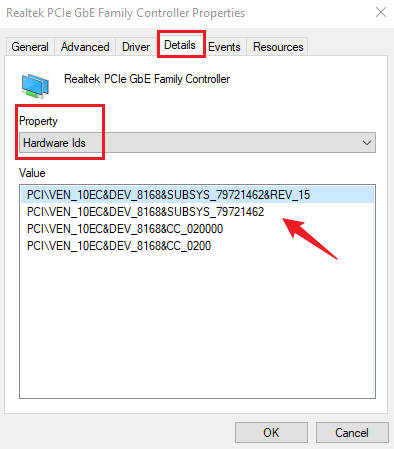
Step 3: In the Value column, you can see some strings similar to PCI\VEN_XXXX&DEV_XXXX, these are your network device's hardware ID, where XXXX are numbers or letters. Please write down these strings or take a screenshot.
Step 4: On another device that can access the internet normally, open a browser and visit your network device manufacturer's official website.
Note:If you do not know the manufacturer's website address, you can type "PCI\VEN_XXXX" in a search engine and then find the corresponding manufacturer name and website address.
Step 5: On the manufacturer's website, find and enter the driver download page.
Note: If you do not know how to find the driver download page, you can type "manufacturer name + driver download" in a search engine, and then find the corresponding link.
Step 6: On the driver download page, according to your network device's model and hardware ID,as well as your operating system version and language, select and download the suitable networ driver file. The file format should be .exe or .zip or other executable files.
Step 7: Copy the downloaded network driver file to your computer and double-click to run it. Follow the installation wizard to install it.
After the installation is completed, restart your computer.
You may also like
How to solve computer driver problems quickly Window 10/11/8
How to Download & Install Network Drivers without Internet Connection
How to Fix Unable to Connect to NVIDIA to Update Driver in Windows

|
ExplorerMax |

|
Driver Talent for Network Card | |
| Smart and advanced file explorer tool for Windows platforms | Download & Install Network Drivers without Internet Connection | |||
| 30-day Free Trial | Free Download |







