In today's computing environment, security and device integrity are not optional—they are essential. Trusted Platform Module 2.0 (TPM 2.0) plays a critical role in delivering hardware-level protection on modern Windows systems. Whether you're looking to download TPM 2.0, install the Trusted Platform Module 2.0 driver for Windows 10 or Windows 11, or resolve issues related to TPM 2.0 driver download, this comprehensive guide provides everything you need.
What Is TPM 2.0 and Why Is It Important?
Trusted Platform Module 2.0, also known as TPM 2.0, is a dedicated microcontroller designed to secure hardware through integrated cryptographic keys. It enhances the security of your PC by enabling features like BitLocker encryption, Windows Hello, and Secure Boot. TPM 2.0 is also a mandatory requirement for Windows 11 installations.
Check If Your PC Has TPM 2.0 Installed
Before downloading or installing the TPM 2.0 driver, verify whether your system already includes it:
1. Press Windows + R, type tpm.msc, and hit Enter.
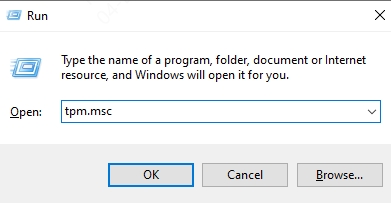
2. In the TPM Management Console, look for The TPM is ready for use and Specification Version: 2.0.
If your device shows "Compatible TPM cannot be found", it either lacks TPM or it’s disabled in the BIOS.
How to Enable TPM 2.0 in BIOS
If your system has TPM but it's not enabled, follow these steps:
1. Restart your computer and enter BIOS/UEFI settings by pressing Esc, Del, F2, or F10 (depending on your manufacturer).
2. Navigate to the Security or Advanced tab.
3. Locate TPM, PTT (Intel Platform Trust Technology), or fTPM (AMD Firmware TPM).
4. Enable TPM 2.0.
5. Save changes and exit BIOS.
Now reboot into Windows and recheck TPM status via tpm.msc.
Download TPM 2.0 for Windows 10
If you're running Windows 10 and need the TPM 2.0 driver, follow the steps below:
Manual TPM 2.0 Driver Download
1. Visit your motherboard or device manufacturer's website:
2. Use your model number to locate the TPM 2.0 driver under the Chipset or Security category.
3. Click Download and save the driver file.
4. Run the installer and follow on-screen instructions.
Download TPM 2.0 via Windows Update
1. Open Settings > Update & Security > Windows Update.
2. Click Check for updates.
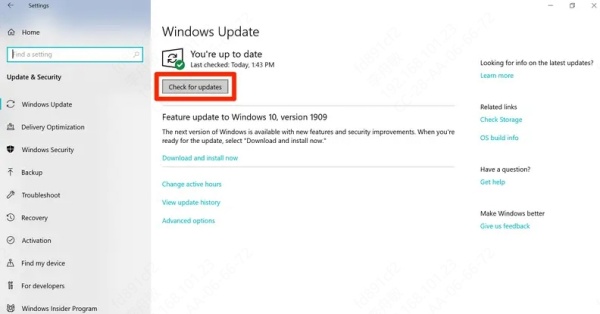
3. Windows will automatically detect and install the Trusted Platform Module 2.0 driver if available.
Download TPM 2.0 for Windows 11
For users who upgraded or freshly installed Windows 11, TPM 2.0 must be present and enabled. If the Trusted Platform Module 2.0 driver Windows 11 download is missing or outdated:
1. Open Device Manager (right-click Start > Device Manager).
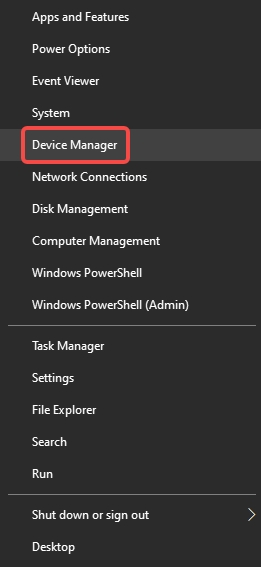
2. Expand the Security devices section.
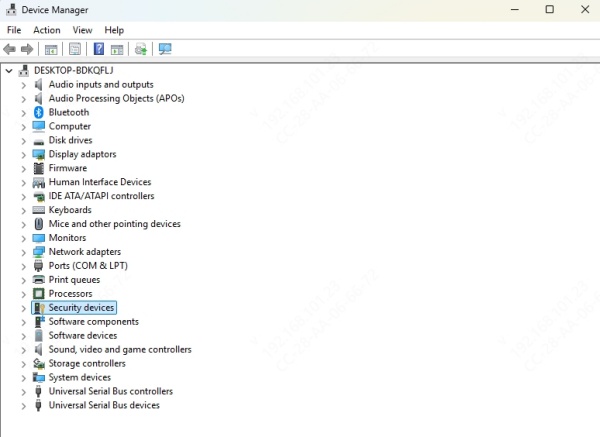
3. Right-click Trusted Platform Module 2.0, and select Update driver.
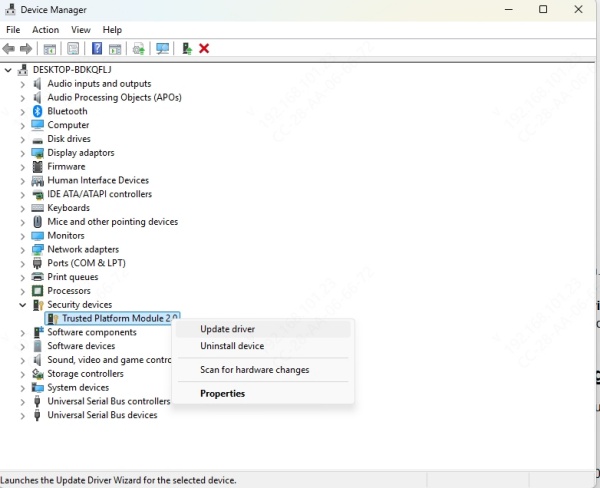
4. Choose Search automatically for drivers.
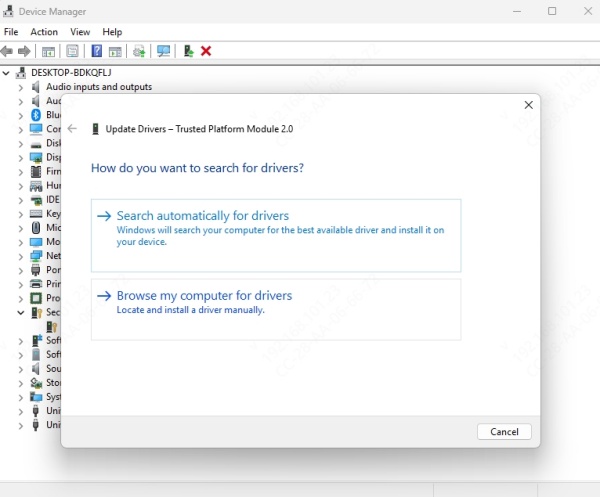
5. If an update is found, it will be installed. Otherwise, visit your device manufacturer’s site to manually download the TPM driver.
Fix: TPM 2.0 Not Showing or Working Properly
Even with TPM enabled in BIOS, some users report issues like "TPM 2.0 not found", code 10 errors, or general device malfunction. Try the following solutions:
1. Reinstall the TPM 2.0 Driver
- Open Device Manager.
- Right-click Trusted Platform Module 2.0 > Uninstall device.
- Restart your PC.
- Windows will reinstall the TPM 2.0 driver automatically.
2. Clear TPM
Note: Clearing TPM will reset TPM keys. Backup important data and encryption keys before proceeding.
- Go to Settings > Update & Security > Windows Security > Device Security.
- Under Security processor, select Security processor details.
- Click Clear TPM and follow prompts.
3. BIOS Update
Updating BIOS may resolve compatibility or recognition issues related to TPM 2.0.
- Visit your motherboard/device manufacturer's support site.
- Search your device model.
- Download the latest BIOS update utility and follow official instructions.
Driver TPM 2.0 Download for Intel and AMD Systems
Different hardware vendors have different names for TPM:
- Intel systems: Look for Intel PTT driver.
- AMD systems: Look for AMD PSP fTPM driver.
You can download the required drivers directly from Intel or AMD support sites or through your OEM vendor.
Intel TPM 2.0 Driver
- Go to Intel Download Center.
- Search for Intel Trusted Platform Module driver.
- Download and install the correct version for your chipset.
AMD TPM 2.0 Driver
- Go to AMD Drivers and Support.
- Search for your AMD chipset model.
- Download the AMD PSP driver that includes fTPM.
Best Tool to Manage and Update TPM 2.0 Driver Automatically
For users who prefer a fast and risk-free way to install or update TPM 2.0 drivers, we recommend using Driver Talent.
Key Features of Driver Talent:
- Automatically detects missing or outdated TPM 2.0 drivers
- Supports both Windows 10 and Windows 11
- Safe, WHQL-certified driver repository
- One-click download, install, and backup
How to Use Driver Talent to Install TPM 2.0:
1. Download and install Driver Talent from the official site.
2. Launch the program and click Scan.
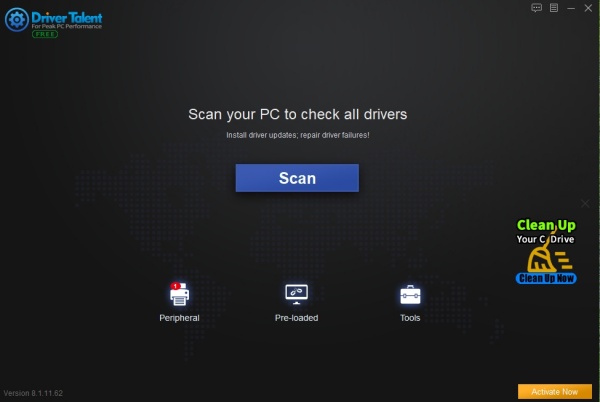
3. Find Trusted Platform Module 2.0 driver in the list.
4. Click Download and then Install.
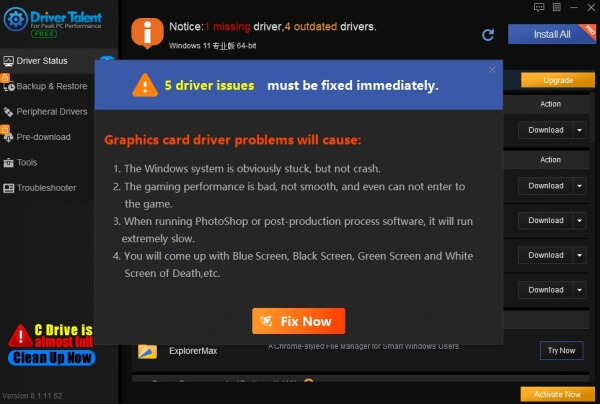
5. Reboot your PC to finalize the installation.
Conclusion
Installing or updating your Trusted Platform Module 2.0 driver is essential for ensuring that your system is compatible with Windows 11 and protected by advanced security technologies. Whether you’re looking for TPM 2.0 download for Windows 10, driver TPM 2.0 download, or resolving TPM-related issues, the steps above will help you ensure that your system is secure and compliant.
For seamless installation and hassle-free updates, consider using tools like Driver Talent to keep your TPM 2.0 driver and all other system drivers up to date.
Frequently Asked Questions (FAQs)
Q1: Can I install TPM 2.0 on a PC that doesn’t have it?
No, TPM is a hardware-based module. If your system lacks the chip, you may need to install a physical TPM module if your motherboard supports it.
Q2: Is TPM 2.0 required for Windows 11?
Yes. TPM 2.0 is a mandatory requirement for Windows 11 installation.
Q3: How do I know if I need to update my TPM 2.0 driver?
If you're experiencing security errors, BitLocker issues, or device manager alerts, it’s a good idea to update the driver.
Q4: What’s the safest way to download TPM 2.0 driver?
Always download from your device manufacturer’s support website or use a trusted tool like Driver Talent.









