Troubleshooting PC No Sound After Installing Windows System
Jul. 09, 2025 / Updated by Renata to Windows 11
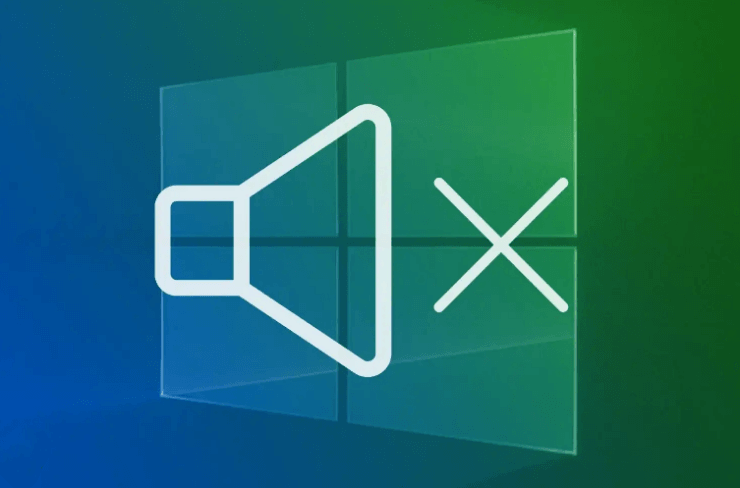
One of the most frustrating problems you may experience when installing Windows on your computer is the lack of sound from your speakers. In this situation, you can't hear any audio whether it be game sounds, music, or videos. Whatever the cause of the issue may be, this article will provide you with complete instructions on how to fix computer no sound after installing the Windows system.
1. Check Connection
The first thing you need to do when you are not receiving audio after installing Windows is to check your speaker's connection. Verify that your speakers or headphones are connected to the correct audio port on your motherboard. If they are not plugged in correctly, you won't be able to hear any audio. It's crucial to check this before moving on to other solutions.
2. Check the Sound Settings
If the sound is still not working after you check your speakers, you should check the sound settings of your computer. To do that:
1. Click on the Start button
2. Then go to Control Panel and click on Sound.
3. In the Sound window, check if the speakers or headphones you are using are selected as the default playback device.
4. If they are not, select the audio device you are using, and click on the Set Default button at the bottom of the window.
5. Next, click on the Test button to ensure that sound is coming through. If you hear sound, then your computer is working correctly, and the issue may be with the audio files you are trying to play.
If you still don't hear any sound, move on to the next step.
3. Check To Update Drivers
If you have tried the above methods and sound still is not working, the problem may lie with your audio driver. It may be out of date or corrupted. A faulty or outdated network adapter driver can cause issues with sound.
Many computer problems are difficult to tackle. When users are having troubles to fix corrupted repositories or missing Windows files, their computer operating systems may be already broken.
It is highly recommended to download a driver updater----Driver Talent which is free for scanning computers and providing updated driver.
1. Download and install Driver Talent
2. Click on the "Scan" button to scan your computer for outdated, missing, or corrupt drivers.
3. Once the scan is complete, you will see a list of all the problematic drivers on your computer.
4. Click on the "Download" button next to the driver you want to update or install.
5. Wait for the download to finish, then click on the "Install" button to install the new driver on your computer.
6. You can also use Driver Talent to backup and restore your drivers or to uninstall unwanted drivers.
7. Once you have installed all the necessary drivers, restart your computer to apply the changes.
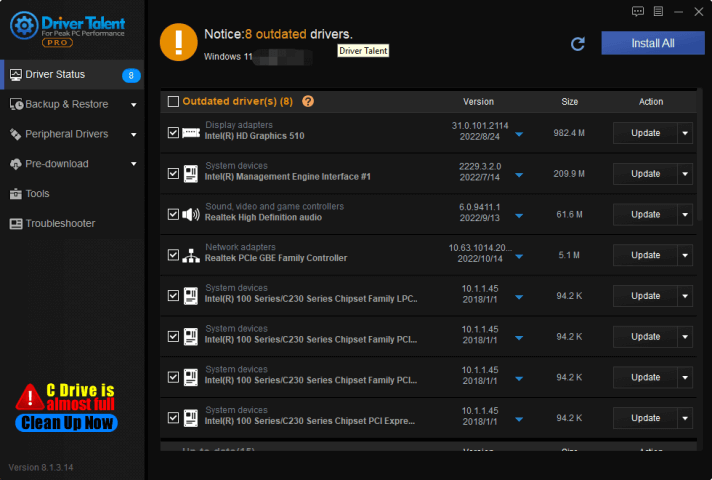
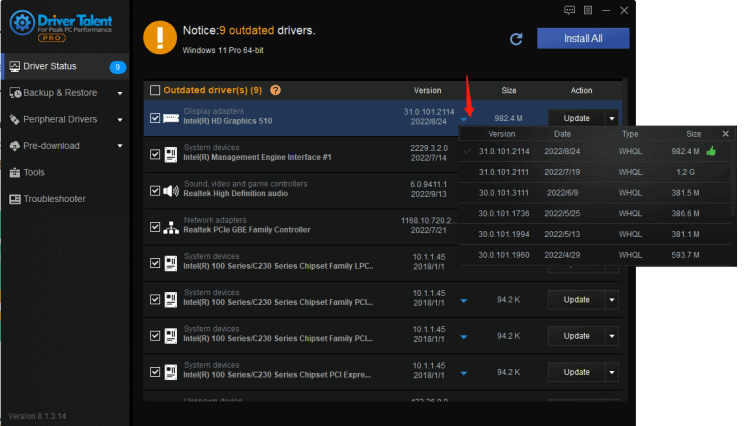
After rebooting your computer, check if the audio issue has been resolved. If not, you may need to try the next solution.
4. Check Audio Service
Another solution to fix the no sound after installing windows issue is to check if the Windows Audio Service is running correctly. To do that, follow the steps mentioned below:
1. Press the Windows key and the R key simultaneously to open the Run dialog box.
2. Type "services.msc" (without quotes) and click OK.
3. In the Services window, scroll down to find the Windows Audio service.
4. Right-click on Windows Audio and select Properties.
5. In the Properties window, make sure the Startup type is set to Automatic and the service status is Running. If not, change it to Automatic.
6. Press the Start button to start the service, and then click on the Apply button to save the changes.
After completing the above steps, check if the computer's audio system is working correctly.
5. Replace Audio Jack
If the above methods failed, the problem might be with the audio jack, which could be damaged. If this is the case, you will need to replace the audio jack on your computer. This process may vary depending on the manufacturer, so it's best to check your computer's documentation or contact the manufacturer directly for help.
In conclusion, the above solutions should help you fix computer no sound after installing the Windows system, whether it's a hardware or software issue. However, if the basic troubleshooting doesn't work, it's best to contact the manufacturer for further assistance. Always remember to check for updated drivers for your audio device regularly to avoid audio problems in the future.

|
ExplorerMax |

|
Driver Talent for Network Card | |
| Smart and advanced file explorer tool for Windows platforms | Download & Install Network Drivers without Internet Connection | |||
| 30-day Free Trial | Free Download |







