Top 7 ways of troubleshooting the Fortnite Crashing
Jul. 10, 2025 / Updated by Renata to Gaming Solutions
 (1) (1) (1) (1) (1) (1) (1) (1) (1).png)
Fortnite is a FPS game that has landed on PlayStation 4, Xbox, Nintendo Switch, PC, and Android platforms.
It has a very high reputation due to its special gameplay and various linked Easter eggs, and has become a phenomenal game.
In the PvP mode, the player will play a young man participating in the selection, compete with other opponents, decide the final winner, and lead everyone to save the village and defend their homeland.
In PvE mode, players can team up to explore the world, rescue survivors, and meet incoming monsters.
This article summarizes a few ways to fix Fortnite crashing on startup, unable to download or launch.
Here are some troubleshooting steps that often fix common problems:
Solution1. Check the Computer Specification
Solution2. Check the Epic Games server status
Solution3. Update graphics card drivers
Solution4. Modify Game Settings
Solution6. Run the Epic Games Launcher as an administrator
Solution7. Reinstalls and Updates
Check Computer Specification
First check whether your computer configuration meets the minimum requirements for running the game.
Here is the minimum configuration:
OS Windows 7/8/10 64 bit
CPU Core: i3-3225 3.3GHz
RAM 4 GB RAM
Here is the Recommended configuration:
OS Windows 10 64 bit
CPU Core i5-7300U 3.5GHz
RAM 8 GB RAM
GPUNVIDIA GTX 960, AMD R9 280 or equivalent DX11 GPU
Video Memory 2 GB Video Memory
Check the Epic Games Server Status
Issues with the official server. Sometimes the problem of the game crashing is not its own problem, but it may also be a problem with the official server. The turbulence of the server’s login causes the game to crash, and the crash cannot be opened. At this time, the official will update in time to solve the problem. Check the Epic Games Server Status page to make sure all systems are operational.
Update graphics card drivers
In order to provide a better graphics using experience, graphics card companies will update the graphics card whenever a large-scale game is launched, that is why the graphics card driver often needs to be updated. Similarly, in order to play Fortnite more smoothly, your graphics card driver needs to be updated to the latest version.
It is recommended that you should download Driver Talent which is a third-party driver updater. Driver Talent can scan your computer automatically and download the latest driver version for only one click, all scanning and downloading function are out charge. Besides updating graphics card driver, it can fix sound card driver, network driver, ect.
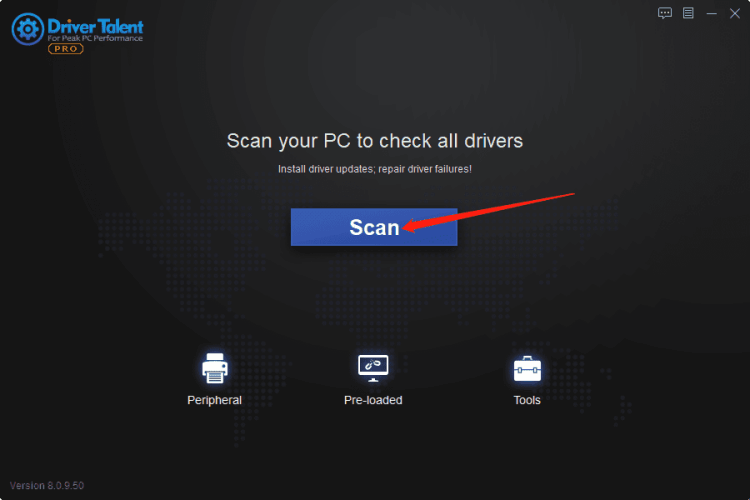
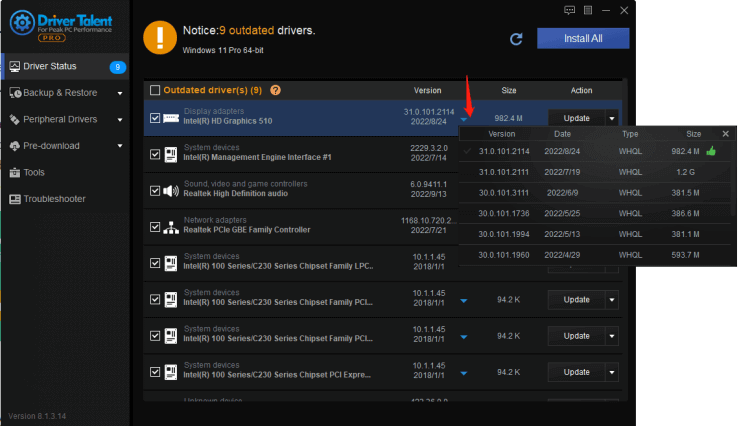
Driver Talent is available for Windows 11, Windows 10, Windows 8, and is also suitable for desktop as well as laptop computers.
Otherwise, you can update the graphics card driver and fix the game crashing by yourself:
1. Press WIN+X together
2. Get into Device Manager
3. Choose your graphics Card
4. Click Update
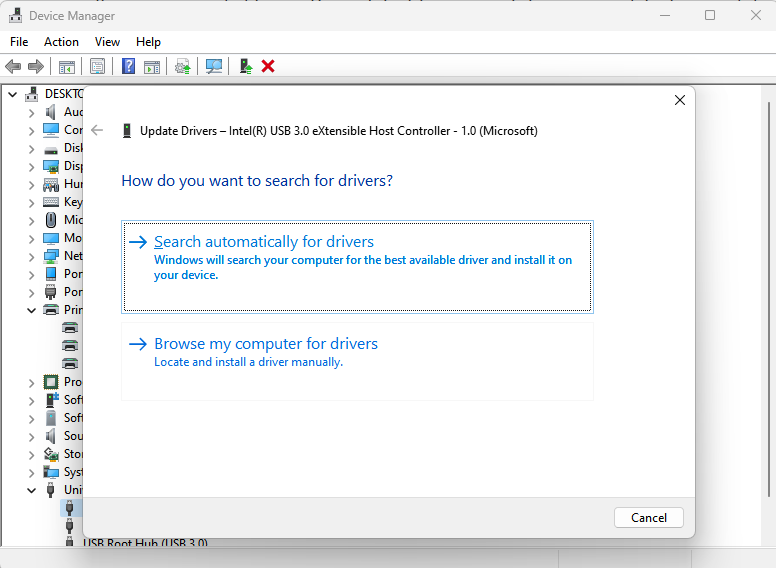
Modify Game Settings
If you're meeting low frames per second (low FPS/low frame rate) problem, try disabling full screen optimization:
1. Shut down the Epic Games Launcher completely.
2. Go into installed directory, right-click on the launcher .exe file, and click Properties (Epic Games\Launcher\Engine\Binaries\Win64\Epic Games Launcher.exe).
3. Go to the Compatibility tab.
4. Click to check the Disable full screen optimizations box.
5. (Optional) You can also click to check the Run this program as an administrator box.
6. Click Apply and OK.
Clear the Webcache
Clearing the webcache often resolves display issues that may prevent you from using the Launcher.
Follow these steps to clear your webcache:
1. Exit the Epic Games Launcher by right-clicking the system tray icon in the bottom-right corner, and then clicking Exit.
2. Press Windows key + R, type “%localappdata%”, and then press Enter to open a File Explorer window.
3. Open the Epic Games Launcher folder.
4. Open the Saved folder.
5. Click the webcache folder, and then delete it.
6. (Optional) If there is a folder called webcache_4147, delete that as well.
7. Restart your computer, and then relaunch the Epic Games Launcher.
8. Click on Empty Trash.
9. Relaunch the Epic Games Launcher.
Run as an administrator
Run the Epic Games Launcher as an administrator
Running the Launcher as an administrator elevates its permissions to avoid problems with downloading games, for example.
Follow these steps to run the Launcher as an administrator:
1. Right-click your Epic Games Launcher shortcut.
2. Click Run as Administrator.
Reinstalls and Updates
Check to see if there is an update for the Launcher. To do this, click your profile icon in the top right corner of the Launcher and select Settings.
Note: The following process will remove all of your installed games.

Updates the Launcher
Check to see if there is an update for the Launcher. To do this, click your profile icon in the top right corner of the Launcher and select Settings.
On Windows:
1. Follow these steps to run the system file checker then reinstall the Epic Games Launcher:
2. Close the Epic Games launcher by right-clicking the system tray icon in the bottom right corner and then clicking Exit.
3. Click Start.
4. Type "cmd", right-click Command Prompt, and then click Run as administrator.
5. In the window that opens, type "sfc /scannow", and then press Enter.
6. This may take a little while.
7. Restart your computer.
8. Click Start.
9. Type "Add or Remove Programs", and then press Enter.
10. Select Epic Games Launcher from the list of programs.
11. Click Uninstall.
12. Go to www.epicgames.com and download the latest installer.

|
ExplorerMax |

|
Driver Talent for Network Card | |
| Smart and advanced file explorer tool for Windows platforms | Download & Install Network Drivers without Internet Connection | |||
| 30-day Free Trial | Free Download |







