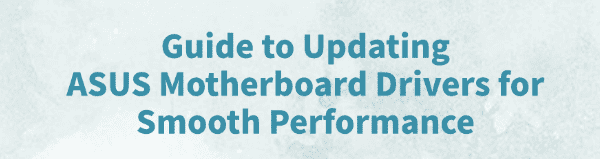
ASUS motherboard drivers are essential for ensuring optimal computer performance and system stability. Keeping your drivers updated not only boosts efficiency but also helps prevent blue screens and hardware malfunctions.
This guide will walk you through how to download, install, and update ASUS motherboard drivers to keep your system running smoothly.
I. Why Update ASUS Motherboard Drivers
1. Improve System Stability:
Motherboard drivers act as a bridge between the operating system and hardware. Outdated drivers can cause compatibility issues, system crashes, or blue screen errors.
2. Enhance Hardware Performance:
Updating drivers can fix known bugs and improve the performance of components like the chipset, USB ports, and network adapters.
3. Ensure Compatibility with New Hardware and OS Updates:
As Windows continues to evolve, updated drivers ensure your motherboard remains compatible with the latest operating systems and software.
II. Preparation Before Updating Drivers
1. Identify Your Motherboard Model:
Check the model number printed on the motherboard, or use a system information tool to detect it.
2. Back Up Current Drivers:
Use driver backup tools or manually back up existing drivers in case you need to restore them.
3. Disable Antivirus Software Temporarily:
This prevents interruptions during installation caused by false positives.
III. Steps to Update ASUS Motherboard Drivers
Method 1: Use a Driver Management Tool
For users unfamiliar with manual driver installation, using a tool like Driver Talent can make the process easier and safer. It automatically detects missing or outdated drivers and offers one-click updates.
Download and install the latest version of Driver Talent.
Open the software and click "Scan".
After scanning, locate the motherboard-related drivers in the list and click "Update".
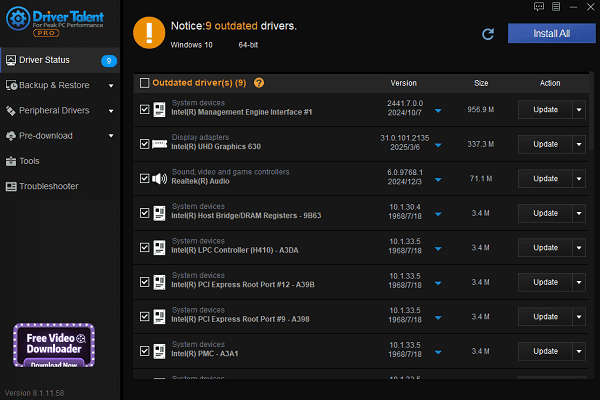
Restart your PC after the update to ensure proper functionality.
Method 2: Download from the ASUS Official Website
Visit the official ASUS website using your browser.
Navigate to "Support" > "Drivers & Manuals".
Enter your motherboard model in the search bar and click search.
Go to the "Drivers & Tools" section and select your operating system (Windows 10/11, 32-bit or 64-bit).
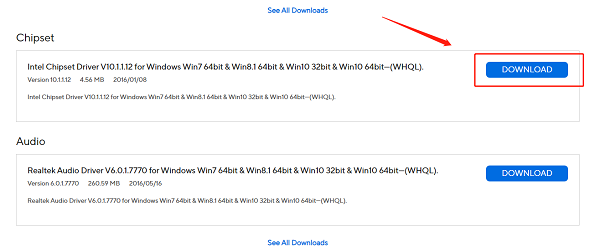
Download drivers for Chipset, Audio, LAN, VGA, and other components.
Run each installer and follow on-screen instructions.
Restart your computer after installation to apply changes.
Method 3: Use ASUS AI Suite
Download and install ASUS AI Suite from the official website.
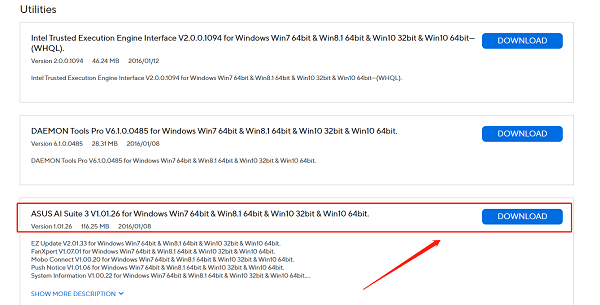
Open the software and go to the "Driver Update" module.
The program will scan your system and detect available updates.
Follow the prompts to download and install the latest drivers.
Reboot your system after the update completes.
IV. Tips During Driver Updates
Ensure the driver matches your motherboard model and OS version.
Close all running programs before installation to avoid conflicts.
Avoid using unofficial or unknown driver sources to minimize security risks.
If issues occur after updating, roll back the driver or restore from your backup.
V. Frequently Asked Questions (FAQ)
Q1: What should I do if my PC blue screens after a driver update?
Try booting into Safe Mode and uninstalling the new driver, or use System Restore to revert to a previous state.
Q2: How do I check my current motherboard driver version?
Open Device Manager, right-click the relevant device, select Properties, and check the driver details. You can also use third-party tools for this.
Q3: How often should I update motherboard drivers?
It's recommended to check for updates every six months, or whenever you encounter system instability or hardware issues.
Regularly updating your ASUS motherboard drivers is crucial for maintaining system performance and stability. Keeping your drivers up to date helps resolve compatibility issues and ensures your hardware runs at its best.
With the steps and tips provided in this guide, you can confidently manage your driver updates and enjoy a smoother, more reliable computing experience.
See also:
Fix PCI Encryption/Decryption Controller Not Working on Windows
Top Ways to Fix Delta Force FPS Drops on Windows PC
Top Solutions for Brother Printer Code 45 Error in Windows
Download & Install Brother MFC-7860DW Printer Driver for Windows









