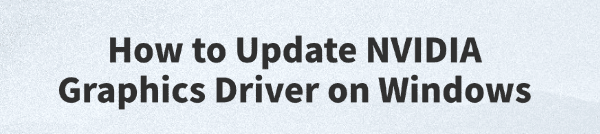
NVIDIA graphics cards are popular among users, especially gamers, thanks to their powerful performance and excellent compatibility. However, outdated drivers can lead to performance issues, stuttering in games, and even system crashes.
This article explains various ways to update NVIDIA graphics drivers on Windows, helping you keep your GPU running smoothly.
Why Update NVIDIA Graphics Drivers?
Improve performance:New drivers often include optimizations for the latest games and applications.
Fix bugs and vulnerabilities: Resolve compatibility issues and eliminate security risks in older drivers.
Support new features: Add support for new hardware and technologies.
Enhance system stability: Reduce the risk of blue screens, crashes, and other system issues.
How to Tell If Your Driver Needs an Update
Check your current driver version:
Right-click on the desktop and select "NVIDIA Control Panel".
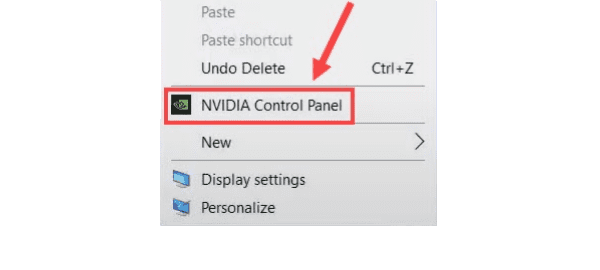
Click "System Information" in the bottom-left corner to view the driver version.
Compare with the latest version on the official website:
Visit the NVIDIA official driver download page.
Search for your GPU model and compare the driver version.
If you experience stuttering, screen flickering, or crashes, it's time to update your driver.
Methods to Update NVIDIA Graphics Drivers
Method 1: Use Driver Talent
For users unfamiliar with manual driver installation, Driver Talent is recommended. It automatically detects and updates drivers, helping avoid errors during installation.
Download and install the latest version of Driver Talent.
Open the software and click "Scan" to detect outdated or missing drivers.
Locate the graphics driver in the results list and click "Update".
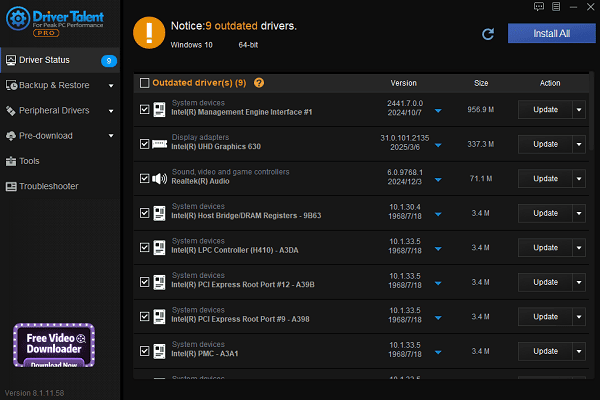
After updating, restart your computer to apply the changes.
Method 2: Download from NVIDIA's Official Website
Go to the NVIDIA Drivers page.
Enter your GPU model, OS version (e.g., Windows 10 64-bit), and preferred language.
Click "Find", then download the latest driver.
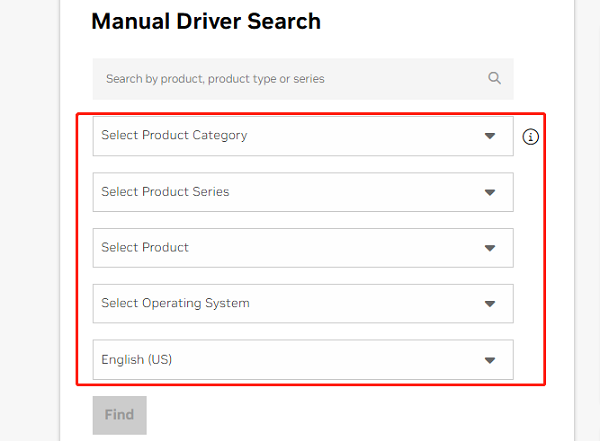
Run the installer and choose Express or Custom Installation.
Restart your PC after installation.
Method 3: Update via Device Manager
Press Win + X and select "Device Manager".
Expand "Display adapters" and right-click your NVIDIA GPU.
Select "Update driver" > "Search automatically for updated driver software".
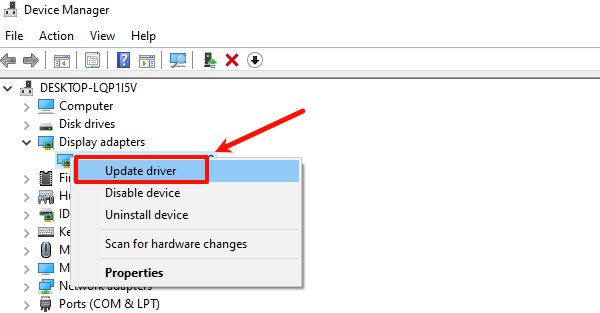
Follow the prompts and restart your computer.
Important Tips During Driver Update:
Back up important data before proceeding.
Temporarily disable antivirus or firewall to avoid installation interruptions.
Use Driver Talent or download from the official NVIDIA site, avoid unverified third-party sources.
If installation fails, try the "Clean Installation" option to remove old drivers completely before reinstalling.
Restart your PC after updating to ensure the new driver is active.
FAQ – Frequently Asked Questions
Q1: What if I experience screen flickering or artifacts after updating?
A: Try rolling back to a previous stable driver or adjust settings in the NVIDIA Control Panel.
Q2: GeForce Experience can't detect the new driver, what should I do?
A: Reinstall GeForce Experience or manually download the driver from the NVIDIA website.
Q3: Will updating the driver erase my game settings?
A: Generally, no. But it's recommended to back up settings just in case.
Keeping your NVIDIA graphics driver up to date is essential for maintaining gaming and graphics performance. Whether you choose Driver Talent or the official website, these methods ensure your GPU stays in top condition.
Follow the steps in this guide to update your drivers easily and enjoy a smoother visual experience.
See also:
Fix ntoskrnl.exe High Disk Usage Issue on Windows 10
[Fixed] ntkrnlmp.exe BSOD Error on Windows 11
Razer Headset Mic Not Working on PC? Try These Fixes
How to Fix a Slow Internet Connection on Windows
Qualcomm Atheros QCA61x4A Driver Download and Installation Guide









