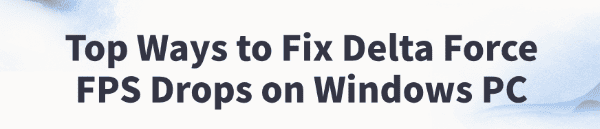
Delta Force is a classic first-person shooter well-known for its intense and thrilling combat experience. However, some Windows users may experience frame rate drops and stuttering during gameplay, which affects the overall smoothness.
This article explores the common causes and provides practical solutions to help you boost performance and restore a smooth gaming experience.
1. Symptoms of Frame Rate Drops in Delta Force
Choppy visuals or noticeable lag during gameplay
Frame rate consistently below expected levels (e.g., under 30 FPS)
Sluggish response to inputs and increased input delay
Crashes or abnormal loading during game startup
Loud fan noise and overheating due to high system load
2. Common Causes of Frame Rate Issues
Outdated or incompatible graphics drivers:
Older drivers may not fully support the game's graphics optimizations, leading to performance issues.
High system resource usage:
Background programs consuming too much CPU, memory, or disk can reduce available resources for the game.
Game settings too high:
Running the game at high resolution or with intense graphics effects may exceed your hardware's limits.
Incompatible game or system versions:
Mismatched Windows updates or missing game patches may cause compatibility issues.
Weak hardware or poor cooling:
Aging components or poor heat dissipation can cause thermal throttling and performance drops.
3. How to Fix Frame Rate Drops in Delta Force
Step 1: Update Graphics Drivers
Updating your graphics drivers is critical for smooth gaming. It's recommended to use Driver Talent, which automatically detects and installs the latest drivers compatible with your GPU.
Download and install the latest version of Driver Talent. Launch the app and click "Scan".
After scanning, it will show missing or outdated drivers. Locate your graphics driver and click "Update".
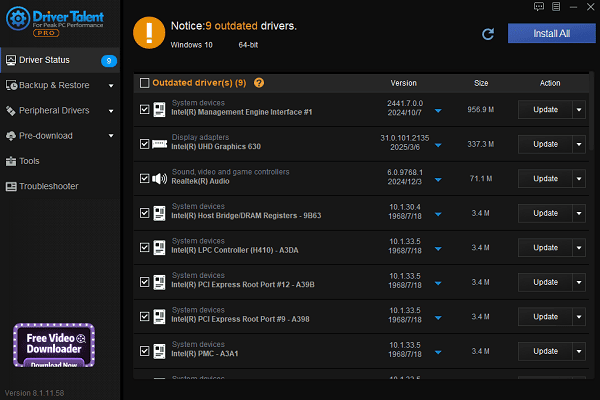
Restart your PC after the update to apply the changes.
Step 2: Close Unnecessary Background Programs
Before launching the game, close any unrelated applications to free up system resources.
Use Task Manager to check CPU and memory usage, and end any high-usage processes.
Step 3: Adjust Power Management Settings
Press Win + X and select "Power Options".
On the right, click "Additional power settings" to open the Control Panel.
Choose "High performance". If not visible, click "Show additional plans".
Click "Change plan settings" next to the selected plan, then "Change advanced power settings".
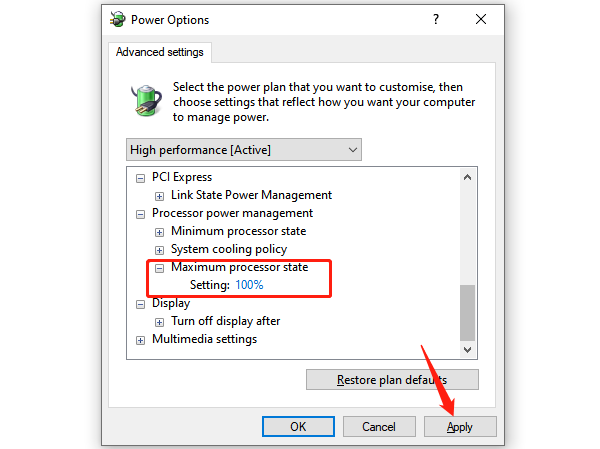
Expand "Processor power management", and set both "Minimum" and "Maximum processor state" to 100%.
Save changes and restart the game.
Step 4: Check for Windows Updates
Go to Start > Settings > Update & Security.
Under "Windows Update", click "Check for updates".
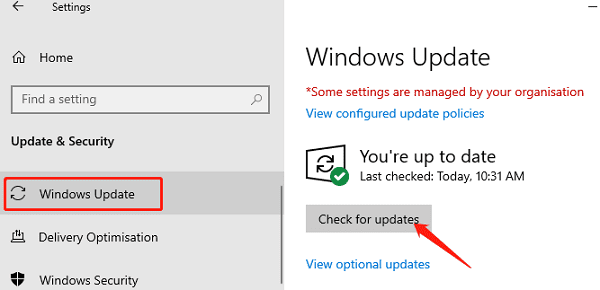
If updates are found, click "Download and install".
Restart your PC once the installation is complete.
Step 5: Lower In-Game Graphics Settings
Go to the game's settings and try reducing the resolution and disabling or lowering effects like shadows and textures.
Try enabling "Windowed mode" or "Compatibility mode" to improve compatibility and performance.
Step 6: Check Hardware and Cooling Status
Clean out dust from your case to ensure proper airflow and cooling.
If your hardware is outdated, consider upgrading your GPU, adding more RAM, or switching to an SSD.
4. Frequently Asked Questions (FAQ)
Q1: What if the game still stutters after launch?
A: Try running it in compatibility mode or lowering the graphics settings.
Q2: How do I check if the graphics driver is installed correctly?
A: Use Device Manager to check the GPU status or run the official driver check tools from your GPU manufacturer.
Q3: What should I do if my laptop overheats while gaming?
A: Clean the vents, use a cooling pad, and avoid long gaming sessions under high load.
While frame rate drops in Delta Force can disrupt gameplay, most issues can be fixed by updating graphics drivers, optimizing system resources, tweaking game settings, and maintaining your hardware. Regular PC maintenance ensures smoother performance and a better overall gaming experience.
See also:
How to Update NVIDIA Graphics Driver on Windows
Tips to Fix Windows Update Error Code 0x80070652
[Solved] Steam "Friends Network Unreachable" Error
Steps to Reinstall a Network Adapter on Windows
Ways to Fix Red Dead Redemption 2 Crashing After Reinstalling









