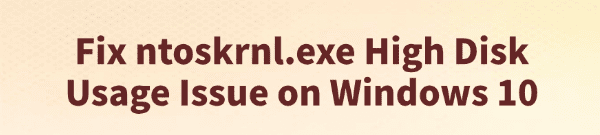
Many Windows 10 users encounter the issue of high disk usage caused by ntoskrnl.exe, which can lead to system lag, slow program response, or even crashes.
This article will explain the possible causes and provide several effective solutions to help you restore your system's performance.
What is ntoskrnl.exe?
ntoskrnl.exe (Windows NT Operating System Kernel) is a core component of the Windows operating system, responsible for memory management, process scheduling, and hardware virtualization. Under normal conditions, it consumes minimal disk resources. However, if there are system configuration errors, faulty drivers, or software conflicts, it may start using an unusually high amount of disk resources.
Common Causes of High Disk Usage by ntoskrnl.exe
Outdated or faulty device drivers
Insufficient RAM or incorrect virtual memory configuration
Incomplete or failed Windows updates
Malware or interference from third-party services
Corrupted or damaged disk file system
How to Fix ntoskrnl.exe High Disk Usage
Method 1: Update Device Drivers
Outdated, damaged, or incompatible drivers are a common cause of excessive kernel disk usage. For users unfamiliar with manual driver installation, it's recommend to use Driver Talent, which automatically detects, downloads, and installs the appropriate drivers.
Download and install the latest version of Driver Talent.
Launch the tool and click "Scan" to detect outdated or missing drivers.
Locate the drivers that need updating and click "Update".
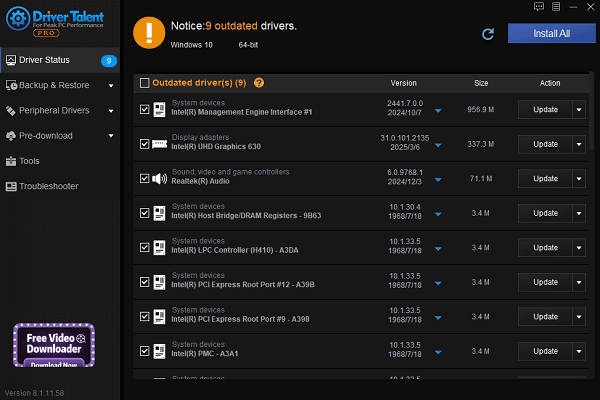
Restart your computer after updates are completed to apply the changes.
Method 2: Check for Disk Errors
Search for Command Prompt in the Start menu, right-click, and select "Run as administrator".
Enter the following command and press Enter: chkdsk C: /f /r
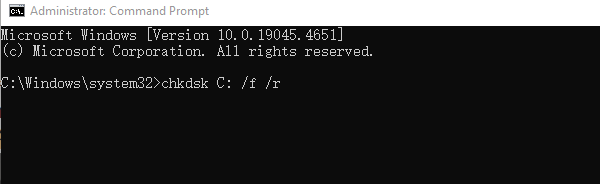
Follow the prompts to restart your PC. Windows will automatically scan and fix any disk errors during startup.
Method 3: Adjust Virtual Memory Settings
Right-click This PC > Properties > Advanced system settings.
Go to Performance > Settings > Advanced > Virtual memory > Change.
Uncheck "Automatically manage paging file size for all drives".
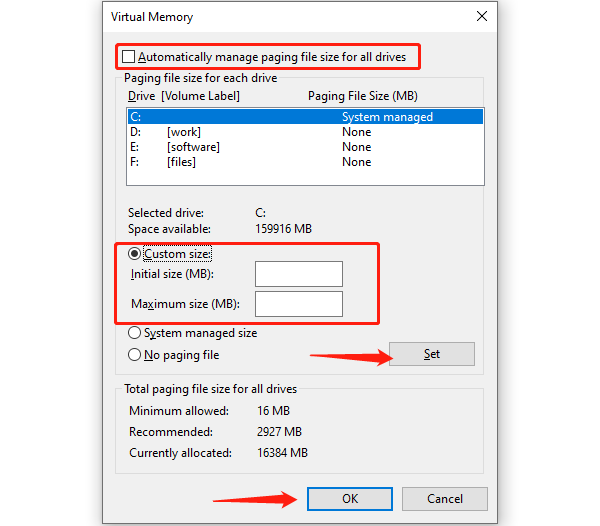
Manually set both the initial and maximum size (typically 1.5 to 3 times the amount of physical RAM).
Click "OK" and restart your PC.
Method 4: Disable Windows Search and Superfetch (SysMain)
Press Win + R, type "services.msc", and press Enter.
Locate "Windows Search" and "SysMain" (or Superfetch).
Right-click > Properties, set the startup type to "Disabled", and click "Stop" to end the service.
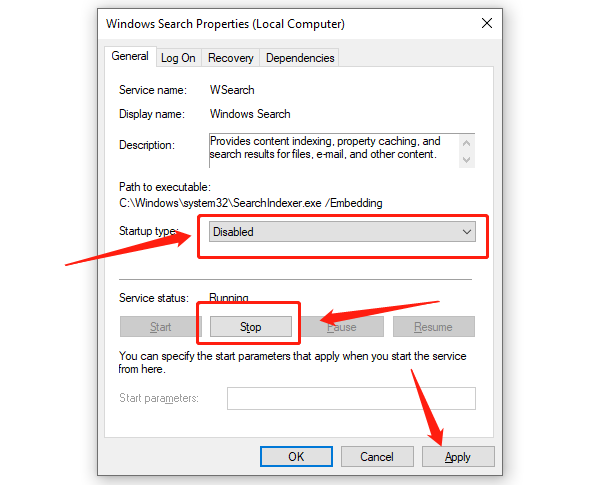
Apply and close the window.
Method 5: Run System File Checker (SFC)
Open Command Prompt as an administrator.
Enter the command: sfc /scannow
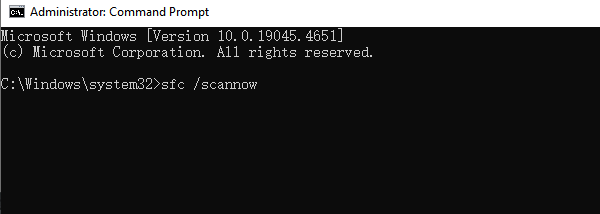
Wait for the scan to finish. The system will automatically repair any corrupted files.
Method 6: Scan for Malware
Run a full system scan using Windows Defender or a trusted third-party antivirus program to check if malware is consuming disk resources.
Preventive Tips
Regularly update Windows and device drivers.
Avoid installing software from unknown or untrusted sources.
Consider upgrading from an HDD to an SSD for faster performance.
Periodically clean up junk files and invalid registry entries.
High disk usage by ntoskrnl.exe is a common issue among Windows 10 users. However, with the right diagnosis and appropriate fixes, it can usually be resolved effectively.
Hope this guide helps you quickly restore your system performance and enjoy a smoother computing experience.
See also:
How to Fix the Issue of BIOS Not Detecting the SSD
Logitech M510 Mouse Driver Installation Failed? How to Fix It
Methods to Fix Fallout 4 Crashing on Windows 10









