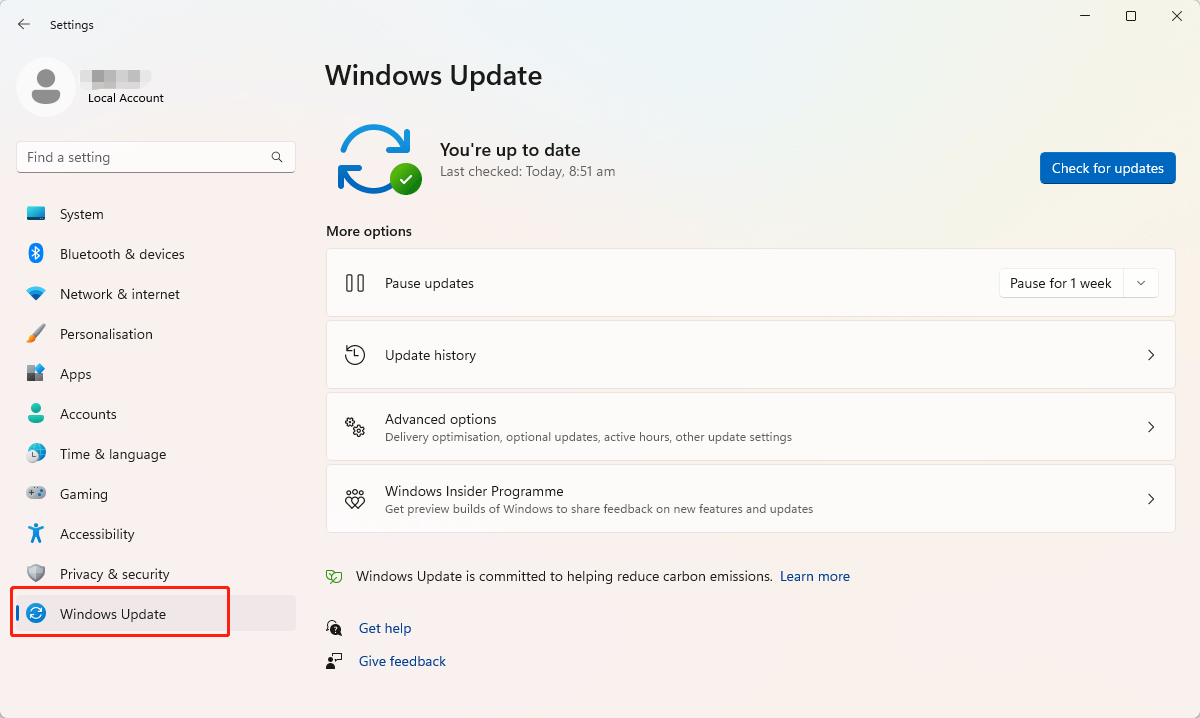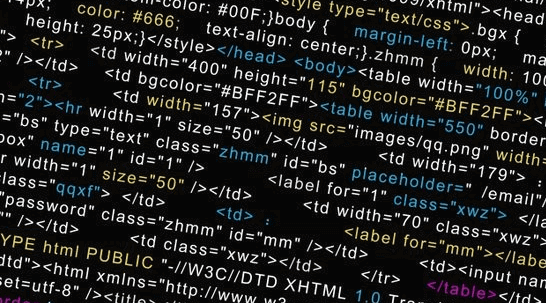
Error 0x80073D26 is a Windows Store error code that indicates there was an issue with the installation or updating of an app from the Microsoft Store. This error can occur due to various reasons such as a corrupted system file, issues with the Windows Store cache, problems with the app's installation package, or a conflict with antivirus software,etc. The error code may appear with an error message that reads "Something unexpected happened, Error code: 0x80073D26".
This article has collected several solutions for fixing the gaming services install error 0x80073d26.
Every computer has different configurations and settings, so each solution may be suitable for different situations. You'd better try each method in order to find the final solution:
Solution4. Reset Windows Store Cache
Solution5. Re-register Store App
Solution1. Reboot Computer
Restarting is to end all the software processes currently running on the computer, by which you can fix the Error 0x80073D26 issue. Regardless of whether this process is the main factor causing your computer problems, all of them will be forcibly terminated, and then start up according to the normal operation process. In the process of starting up, both software and hardware are in a reset state, which is equivalent to starting a new work in a new day, and the original faults that may be caused will be reset and eliminated, that is, possible problems Memory overflow, hardware abnormality and other problems will be eliminated by reset.
Therefore, when the cause of the failure is not clear, restarting is the easiest and most efficient way to solve computer problems.
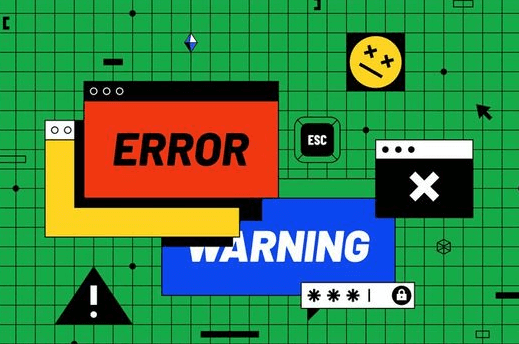
Solution2. Update Drivers
why computer drivers should be updated
One of the important reasons of updating computer drivers is it can fix bugs.
Driver updates can fix bugs and compatibility issues with other software or hardware components. In addition, as operating systems evolve, driver updates can ensure compatibility with the latest versions of these systems. In summary, keeping your computer's drivers up to date can help improve performance, security, and compatibility, and ensure that your hardware components are functioning at their best.
You can download a third-party driver updater to update the computer drivers.
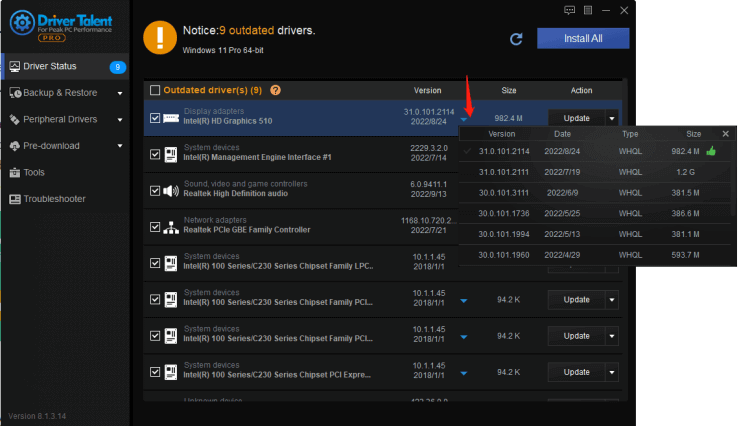
Solution3. Run Troubleshooter
You can run the Windows built-in troubleshooter to correct the gaming services install error 0x80073d26. To run the troubleshooter, you can follow these steps:
1. Go to Settings > Update & Security > Troubleshoot.
2. Select Windows Store Apps and click Run the troubleshooter.

Solution4. Reset Windows Store Cache
Resetting the Windows Store cache can also help fix the gaming services install error 0x80073d26. Follow these steps:
1. Press Windows key + R and type "wsreset.exe" in the Run dialog box.
2. Press Enter and wait for the process to complete.
Solution5. Re-register Store App
Re-register the Windows Store app: Re-registering the Windows Store app can also help fix this error. Follow these steps to fix the error code 0x80073d26:
1. Press Windows key + X and select Windows PowerShell (Admin)
2. Type "Get-AppXPackage WindowsStore -AllUsers | Foreach {Add-AppxPackage -DisableDevelopmentMode -Register "$($_.InstallLocation)\AppXManifest.xml"}" in the PowerShell window and press Enter
3. Wait for the process to complete.
Solution6. Update Windows
You can install latest Windows updates, as Windows system is a huge program which may contain bugs. Updating Windows can fix those system bugs including gaming services install error 0x80073d26.
You can follow the below steps to update Windows:
1.Press WIN+I together and open Settings
2.Choose Windows Updates
3.On the right-panel, select Check for updates