
The video_tdr_failure-atikmpag.sys error is a common issue experienced by many Windows 10/11 users. This error usually occurs when the graphics driver fails to respond or recover within a specific time frame. In this article, we will outline some steps that you can take to fix the video_tdr_failure atikmpag.sys error on your Windows 10/11 computer.
Step 1: Check for Windows updates
Step 2: Reinstall graphics drivers
Step 3: Check for hardware issues
Step 4: Disable automatic driver updates
Step 1: Check for Windows updates
The first step you should take in fixing the video_tdr_failure atikmpag.sys error is to check for any available Windows updates. Microsoft regularly releases updates that contain bug fixes and performance improvements that can help resolve issues like this. To check for updates, follow these steps:
1. Click on the Start menu and select Settings
2. Click on Update & Security
3. Click on Check for updates
4. If updates are available, download and install them
Once the updates are installed, restart your computer and check if the error is still present.
Step 2: Reinstall graphics drivers
If the updating drivers failed to fix the video_tdr_failure atikmpag.sys Error, please reinstall drivers.
Windows 10 and Windows 11 operating systems will automatically provide and download and install the corresponding driver when the computer is connected to a new device, but due to the residue of the old version driver, the new driver may not work normally.
Therefore, it is necessary to uninstall the driver and download the driver again, so that the device can be used normally.
With the help of Driver Talent, you can back up the drivers before its files damaged and then restore drivers when it needed.
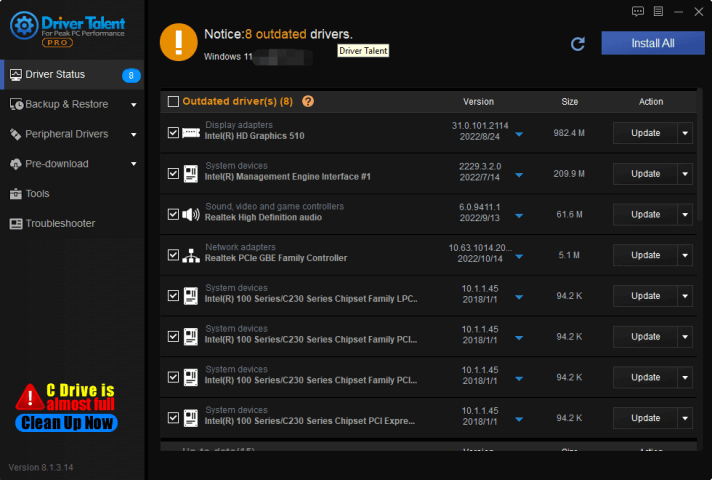
Besides, you can uninstall drivers and then install the same driver version as a method to reinstall drivers.
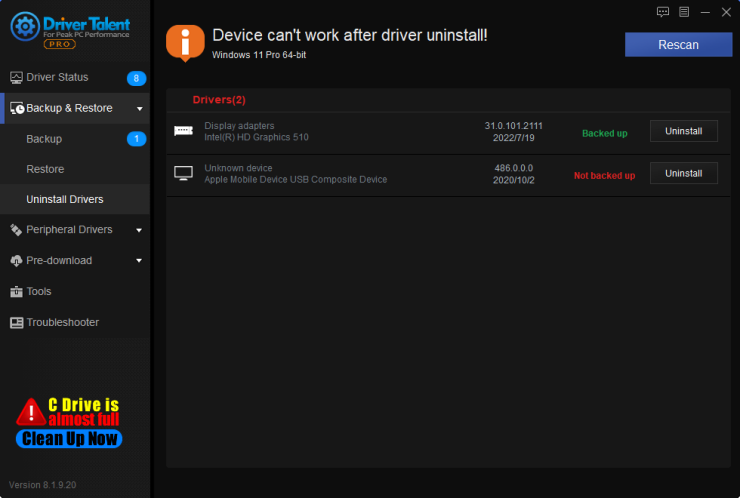
Step 3: Check for hardware issues
If the issue persists after updating Windows and reinstalling your graphics drivers, it may be a hardware issue. Faulty hardware such as a malfunctioning graphics card can cause video_tdr_failure atikmpag.sys errors. To check for hardware issues:
1. Press Windows + R to open the Run dialog box
2. Type "dxdiag" without the quotes and press Enter
3. Select the Display tab
4. Check if there are any errors or issues listed under Notes
5. If there are hardware issues, contact your hardware manufacturer for assistance
Step 4: Disable automatic driver updates
Sometimes, Windows may automatically install new drivers that are incompatible with your system. This can lead to errors like video_tdr_failure atikmpag.sys. To prevent automatic driver updates, follow these steps:
1. Press Windows + R to open the Run dialog box
2. Type "gpedit.msc" without the quotes and press Enter
3. Navigate to Computer Configuration > Administrative Templates > Windows Components > Windows Update
4. Double-click on Do not include drivers with Windows Updates
5. Select Enabled and click Apply, then OK
Step 5: Perform a clean boot
If none of the above solutions work, performing a clean boot may help isolate the issue. A clean boot starts your computer with a minimal set of drivers and startup programs, which can help determine if there are any conflicting programs causing the error. To perform a clean boot:
1. Press Windows + R to open the Run dialog box
2. Type "msconfig" without the quotes and press Enter
3. Navigate to the Services tab
4. Check the box next to Hide all Microsoft services
5. Click on Disable all
6. Navigate to the Startup tab
7. Click on Open Task Manager
8. Disable all startup items
9. Close Task Manager and click OK on the System Configuration window
10. Restart your computer
Step 6: Reset your PC
If you have exhausted all other options and the video_tdr_failure atikmpag.sys error still persists, you may need to reset your PC. Resetting your PC reinstalls Windows and removes all installed applications, settings, and files. Before resetting your PC, make sure to back up all important data. To reset your PC:
1. Click on the Start menu and select Settings
2. Click on Update & Security
3. Click on Recovery
4. Click on Get started under Reset this PC
5. Choose whether to keep or remove your files
6. Follow the prompts to reset your PC
Conclusion
The video_tdr_failure atikmpag.sys error can be frustrating to deal with, but it is not insurmountable. By following the steps outlined above, you can easily fix this error and get your computer running smoothly again. If none of these solutions work, it may be a good idea to seek assistance from a professional technician for further troubleshooting.









