PC Stuck on Restart Screen Windows 10
Jul. 09, 2025 / Updated by Renata to Windows 10
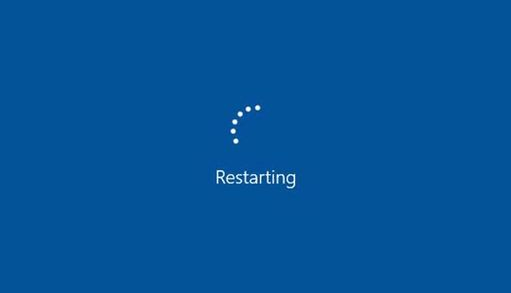
When your Windows 10 PC gets stuck on the restart screen, it can be frustrating and stressful. However, there are several troubleshooting tips and steps you can take to solve this problem. Below are some useful tips on how to deal with Windows 10 PC stuck on restart screen.
Solution2. Disconnect External Devices
Solution4. Perform a Startup Repair
Solution5. Boot into Safe Mode
Solution6. Run System File Checker
Solution7. Update or Rollback Drivers
Solution8. Perform a System Restore
Solution1. Try a Hard Reset
The first thing to do is to try a hard reset of your PC. This can help to clear out any glitches or errors that may be causing the PC to get stuck on the restart screen. To do a hard reset, simply press and hold the power button until your PC shuts down completely. Wait for a few seconds and then turn the PC back on to see if it boots up normally.
Solution2. Disconnect External Devices
Disconnect all external devices attached to the PC, such as printers, USB drives, or any other devices. Sometimes, an external device may be interfering with the PC's startup process, causing it to get stuck on the restart screen. Once you've disconnected all external devices, start your PC to see if it boots up normally.
Solution3. Update Drivers
A faulty or outdated network adapter driver can cause issues with restart statue.
It is highly recommended to download a driver updater----Driver Talent which is free for scanning computers and providing updated driver.
1.Download and install Driver Talent
2.Click on the "Scan" button to scan your computer for outdated, missing, or corrupt drivers.
3.Once the scan is complete, you will see a list of all the problematic drivers on your computer.
4.Click on the "Download" button next to the driver you want to update or install.
5.Wait for the download to finish, then click on the "Install" button to install the new driver on your computer.
6.You can also use Driver Talent to backup and restore your drivers or to uninstall unwanted drivers.
7.Once you have installed all the necessary drivers, restart your computer to apply the changes.
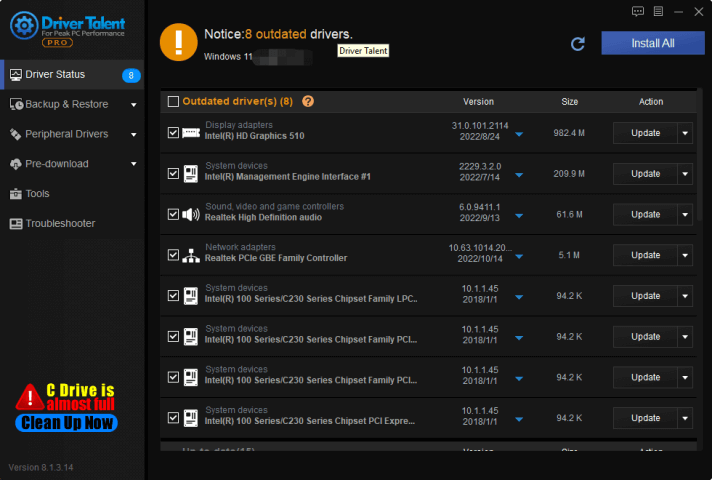
Solution4. Perform a Startup Repair
Windows 10 has a built-in startup repair tool that can help to fix startup issues. To access this tool, you'll need a Windows 10 installation media (USB or DVD). Follow these steps to perform a startup repair:
Step 1: Insert the Windows 10 installation media and restart your PC.
Step 2: Press any key to boot from the installation media when prompted.
Step 3: Select your language and other preferences and click on "Next."
Step 4: Click on "Repair your computer" at the bottom of the screen.
Step 5: Select "Troubleshoot" and then click on "Advanced options."
Step 6: Click on "Startup Repair" and follow the on-screen instructions.
Solution5. Boot into Safe Mode
Booting your PC into Safe Mode can help to isolate the issue and determine if the driver or software is causing the PC to get stuck on the restart screen. Follow the steps below to boot your PC into Safe Mode:
Step 1: Press the power button to turn on your PC, and then press and hold the power button again to force it to shut down.
Step 2: Press the power button to turn on your PC, and immediately press the F8 key repeatedly until you see the Advanced Boot Options screen.
Step 3: Use the arrow keys to select "Safe Mode" and press Enter.
Step 4: Once you are in Safe Mode, try to restart your PC to see if it boots up normally.
If your PC starts up normally in Safe Mode, it means the issue is with a driver or software. Try uninstalling recently installed drivers or software to see if it resolves the issue.
Solution6. Run System File Checker
Corrupted system files can also cause your PC to get stuck on the restart screen. You can use the System File Checker (SFC) tool to scan and repair any corrupted system files. Here's how to run SFC:
Step 1: Press Windows + X keys and select "Command Prompt (Admin)".
Step 2: Type "sfc /scannow" and press Enter.
Step 3: Wait for the scanning process to complete. Once done, restart your PC and check if it boots up normally.
Solution7. Update or Rollback Drivers
Incompatible or outdated drivers can cause your PC to get stuck on the restart screen. Updating or rolling back drivers may solve the issue. Here's how to update or rollback drivers:
Step 1: Press Windows + X keys and select "Device Manager."
Step 2: Expand the category of the device that you want to update or rollback.
Step 3: Right-click on the device and select "Update Driver" or "Roll Back Driver."
Step 4: Follow the on-screen instructions to update or rollback the driver.
Step 5: Restart your PC and check if it boots up normally.
Solution8. Perform a System Restore
If none of the above solutions work, performing a system restore may be your last option. System restore allows you to revert your PC back to a previous state when everything was working fine. Here's how to perform a system restore:
Step 1: Click on the "Start" menu and type "System Restore" in the search bar.
Step 2: Click on "Create a Restore Point" from the search results.
Step 3: Click on "System Restore" to launch the wizard.
Step 4: Select the restore point you want to use and click on "Next."
Step 5: Follow the on-screen instructions to complete the system restore process.
Conclusion
Getting stuck on the Windows 10 restart screen can be frustrating, but there are several troubleshooting steps that you can take to solve the issue. By following the above steps, you should be able to isolate the issue and determine the solution that will work best for you. If you're still having trouble with your PC, you may need to seek help from a professional IT technician.

|
ExplorerMax |

|
Driver Talent for Network Card | |
| Smart and advanced file explorer tool for Windows platforms | Download & Install Network Drivers without Internet Connection | |||
| 30-day Free Trial | Free Download |







