Fixed: Windows 10 Update Error 0x80245006
May. 30, 2023 / Updated by Renata to Windows 10
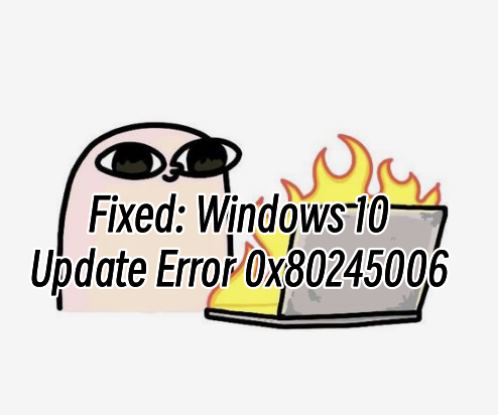
Windows 10 is a popular operating system used by millions of users worldwide. The system is constantly updated to improve its performance, fix bugs, and provide enhanced security features. However, sometimes Windows 10 updates can fail to install, and users may encounter error messages such as 0x80245006, which is related to Windows Update. This error can occur due to various reasons, such as network connectivity issues, corrupt system files, outdated drivers, or misconfigured updates settings. Here are some steps that can help you fix the Windows 10 update error 0x80245006.
Step 1: Check Network Connectivity
One of the common reasons behind the Windows 10 update error 0x80245006 is an unstable or weak network connection. Therefore, the first thing you should do is check your internet connection and ensure that it is stable. Here's how:
- Ensure that your router is turned on and properly connected to the internet.
- Check if other devices on your network can access the internet.
- If your network is secured with a password, make sure that you have entered the correct password.
- Try resetting your network by turning off your modem/router for a few seconds and then turning it back on.
Step 2: Update Drivers
Outdated or malfunctioning drivers can cause issues with Windows Update. Updating your drivers can help you resolve the 0x80245006 error. Here's how:
1. Download and install Driver Talent
2. Click on the "Scan" button to scan your computer for outdated, missing, or corrupt drivers.
3. Once the scan is complete, you will see a list of all the problematic drivers on your computer.
4. Click on the "Download" button next to the driver you want to update or install.
5. Wait for the download to finish, then click on the "Install" button to install the new driver on your computer.
6. You can also use Driver Talent to backup and restore your drivers or to uninstall unwanted drivers.
7. Once you have installed all the necessary drivers, restart your computer to apply the changes.
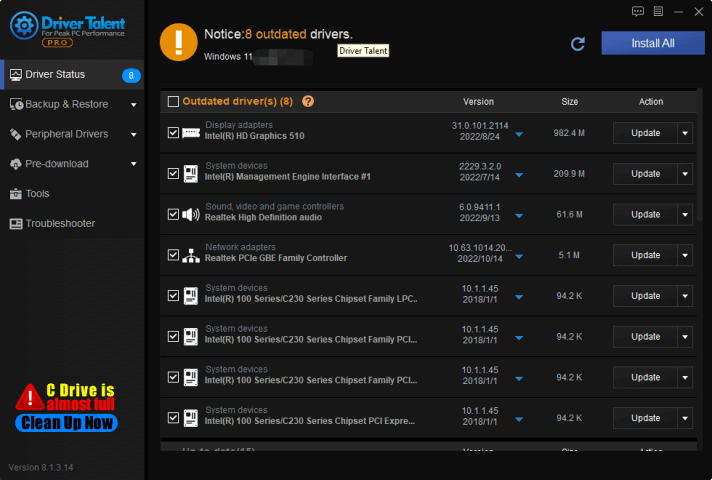
Step 3: Clear Windows Update Cache
Sometimes, the Windows Update cache can become corrupted, resulting in update errors such as 0x80245006. Clearing the update cache can help you resolve the issue. Here's how:
- Press the Windows key + R on your keyboard to open the Run dialog box.
- Type services.msc and press Enter to open the Services console.
- Scroll down to Windows Update, right-click on it, and select Stop.
- Minimize the Services console and press the Windows key + E to open File Explorer.
- Navigate to C:\Windows\SoftwareDistribution by typing it in the address bar and pressing Enter.
- Delete everything in the SoftwareDistribution folder.
- Go back to the Services console, right-click on Windows Update, and select Start.
Step 4: Check Date and Time Settings
Incorrect date and time settings can cause issues with Windows Update. Make sure that your computer's date and time are correct and synced with the internet. Here's how:
- Press the Windows key + I to open Windows Settings.
- Click on Time & Language and then select Date & Time.
- Toggle the "Set time automatically" and "Set time zone automatically" options to On.
- If your date and time are incorrect, toggle off the options mentioned above and manually adjust them.
Step 5: Run Windows Update Troubleshooter
Windows 10 comes with a built-in troubleshooter that can detect and fix issues related to Windows Update. Running the Windows Update troubleshooter can help you identify and resolve any issues that may be causing the 0x80245006 error. Here's how:
- Go to Windows Settings by pressing the Windows key + I on your keyboard.
- Click on Update & Security and then select Troubleshoot from the left sidebar.
- Scroll down to the Get up and running section and click on Windows Update.
- Click on Run the troubleshooter and follow the on-screen instructions.

Step 6: Reset Windows Update Components
If none of the above steps work, resetting the Windows Update components can help you resolve the 0x80245006 error. Here's how:
- Press the Windows key + R to open the Run dialog box.
- Type cmd and press Ctrl + Shift + Enter to open the Command Prompt as an administrator.
- Type the following command and hit Enter after each one:
net stop bits
net stop cryptsvc
net stop wuauserv
net stop msiserver
ren C:\Windows\SoftwareDistribution SoftwareDistribution.old
ren C:\Windows\System32\catroot2 catroot2.old
net start bits
net start cryptsvc
net start wuauserv
net start msiserver
- Once the commands have run successfully, restart your computer and try updating Windows again.
Keyword List:
- Windows 10 Update Error 0x80245006
- Windows 10 updates
- error messages
- Windows Update
- network connectivity issues
- corrupt system files
- outdated drivers
- misconfigured updates settings
- troubleshooter
- Windows Update cache
- date and time settings
- update drivers
- reset Windows Update components.

|
ExplorerMax |

|
Driver Talent for Network Card | |
| Smart and advanced file explorer tool for Windows platforms | Download & Install Network Drivers without Internet Connection | |||
| 30-day Free Trial | Free Download |







