Multiple Windows users reported that due to a software crash with error code 0x0003, they can no longer use any features related to NVIDIA Experience. In most cases, affected users will see the "Something went wrong. Try to restart the PC and then start GeForce Experience. Error code: 0x0003" error message, only the option to close the dialog box. According to reports, this problem occurs on Windows 7, Windows 8 and Windows 10.
What causes NVIDIA Experience Error Code 0x0003?
We investigated this particular issue by looking at various user reports and repair strategies that are commonly used to resolve this particular issue. It turns out that there are a few different potential reasons that may eventually trigger this particular error message:
Nvidia Telemetry does not allow interaction with the desktop-it turns out that this particular problem can also occur if Nvidia Telemetry Container is not allowed to interact with the desktop. If this applies, you can use the Services screen to allow interaction with the service to resolve this issue.
Some mandatory Nvidia services are not running-Nvidia Display Service, Nvidia Local System Container and Nvidia Network Service Container are all services that disable them and cause this specific problem. In this case, you can solve the problem by forcing the service to start.
Corrupted Nvidia driver – In some cases, this issue may occur if one or more of the drivers used by the GPU are damaged. In this case, you will be able to solve this problem by reinstalling each Nvidia component.
Faulty network adapter – According to various user reports, this specific error message will also appear if the network adapter is in trouble. Whenever this happens, you can solve the problem by performing a Winsock reset (also known as comms reinstallation).
Windows update is interfering with your GPU driver – we have received some reports related to affected users, stating that the problem started to appear after WU (Windows Update) automatically installed the update. If this situation applies, you can solve this problem by uninstalling the current Nvidia driver and then automatically installing the latest version.
Repair: Geforce Experience Error Code 0x0003
Method 1: Allow Nvidia Telemetry Container to interact with the desktop
Some affected users reported that they managed to resolve the issue after using the "Services" screen to ensure that the Nvidia Telemetry service was allowed to interact with the desktop and that the service was activated.
After completing this operation, most users who previously encountered this error in Nvidia Experience reported that the problem no longer occurs. This is a quick guide on allowing Nvidia Telemetry containers to interact with the desktop:
1. Press Win + R to open the "Run" dialog box. Then, type "services.msc" in the text box and press Enter to open the services screen.
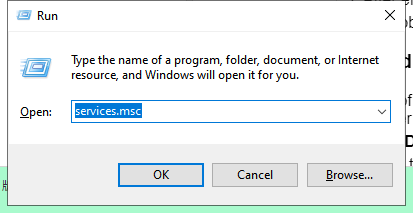
2. On the "Services" screen, scroll down the list of services and find "Nividia Telemetry Container". Once you see it, right-click on it and select "Properties".

3. In the "Properties" screen of the Nvidia telemetry container, select the "Login" tab and make sure the box associated with "Allow Service" interacts with the desktop. Click "Apply" to save the changes.
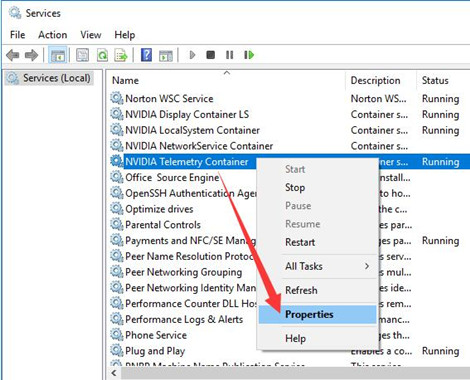
4. Return to the previous screen with the list of services, find the following services, right-click each service, and click "Restart" to make sure all services are running:
Nvidia display service
Nvidia local system container
Nvidia web service container
5. After enabling each service, please repeat the previous operation that triggered the error code 0x0003, and then check whether the problem has been resolved.
If the problem persists, please move to the next method below.
Method 2: Install the latest graphics driver
If none of the above methods solve the problem, it may be caused by damage to the GPU driver, which can only be solved by manually reinstalling the graphics driver. Some affected users reported that this error no longer occurred after they performed the following steps.
A). Use Driver Talent to install the graphics driver
Here we take Driver Talent as the example to illustrate the steps of updating/reinstalling your device driver.
1. Download and install Driver Talent on your computer.
2. Click Scan to check your driver status.
3. Click the corresponding button on the software to update or reinstall the driver for your problematic device.
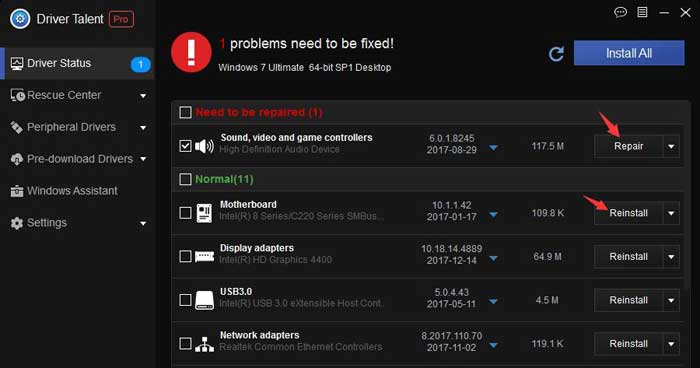
4. Reboot your computer to let the driver change take effect.
B). manually reinstalling the graphics driver
This is what you need to do to manually install the latest graphics driver:
1. Press Win + R to open the "Run" dialog box. Then, type "appwiz.cpl" and press Enter to open the "Programs and Features" screen.
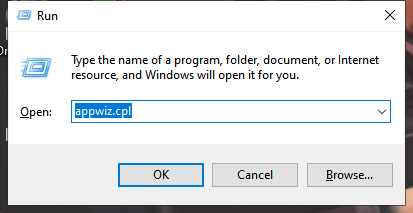
2. In the "Programs and Features" screen, find each installation posted by Nvidia, and then right-click> "Uninstall" to delete each driver associated with the GPU. Then, follow the prompts on the screen to remove the driver from the computer.
3. After uninstalling all Nvidia products, please restart your computer.
4. When starting the computer next time, please visit this link (Here), and then set your GPU model, series, operating system version and language . Then, click "Search" to find the latest driver version available for your GPU configuration.
5. After the download is complete, please install the latest driver according to the prompts on the screen and check whether the problem has been resolved.
Method 3: Reinstall each Nvidia component
Some affected users reported that the issue could only be resolved after they reinstalled GeForce Experience and every Nvidia driver. After performing this operation and restarting the computer, some users reported that Geforce Experience Error Code 0x0003 no longer occurred.
This is a quick guide on reinstalling each Nvidia component to solve the problem:
1. Repeat the first two steps of method 2 (B).
3. After the publisher has ordered the application, right-click on the first listing published by Nvidia Corporation and select "Uninstall". Then, repeat this process for each item published by Nvidia Corporation in the list.
4. Repeat step 3 for each Nvidia application you currently have installed.
5. Restart the computer, and then wait for the next startup sequence to complete.
6. At the next system startup, visit this link (Here), and then click Download now. Then, follow the instructions on the screen to download GeForce Experience
7. After installing the software, it will automatically install the missing driver. After installing the new driver, restart your computer and check if the problem is resolved.
If the problem persists, please move to the next method below.
Method 4: Reset the network adapter
Some affected users reported that after they reset the software of the network adapter to the default configuration, Geforce Experience Error Code 0x0003error has been resolved. This process is also called "Winsock reset" or "reinstall command".
This is a quick guide on resetting the network adapter:
Note: This process will apply to Windows 7, Windows 8 and Windows 10.
1. Press Win + R to open the "Run" dialog box. Then, type "cmd" and press Ctrl + Shift + Enter to open an elevated Command prompt. When prompted by UAC (User Account Control), click "Yes" to grant administrator privileges. Run CMD using the "Run" box.
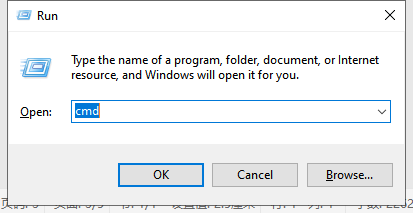
2. In the elevated command prompt, type the following command and then press Enter to reset our network adapter driver:
netsh winsock reset
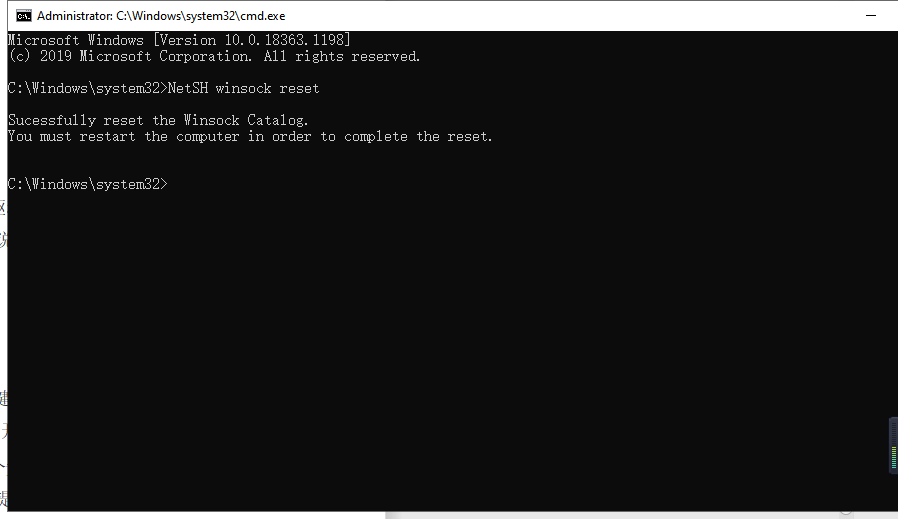
3. After successfully processing the command, please restart the computer and check whether the problem is resolved the next time the system starts.
If the problem persists, please move to the next method below.
Method 5: Create a new user account
If all other methods fail, and you can’t seem to solve the problem. As a last option, after deleting all Nvidia-related applications and drivers, you can try to create a new user account with administrative privileges. After doing this, install the driver and check if the problem persists.









