What to do with Windows can’t Communicate with the Device or Resource Error
Jul. 09, 2025 / Updated by Renata to Windows 11
When you receive the Windows can't communicate with the device or resource error message, it usually means that there is a problem with your computer's network connection or DNS settings. Here are some solutions for you can take to fix this error:
Solution2. Update Network Driver
Solution5. Reset TCP/IP Settings
Solution1. Restart computer
The installation of some programs needs to rewrite the Windows system registry, and it can be used normally after restarting
After Windows is running, the system and the required software run in memory. When a running program fails to close or correct an error, the computer needs to be restarted, and the contents of the memory will be cleared, and the software will be normal.
You can reboot your computer and your router/modem to resolve the Windows can’t communicate with the device or resource error:
Turn off your computer and unplug your router/modem for 30 seconds. Then, plug them back in and turn them on again.
Solution2. Update Network Driver
If the network driver outdated or corrupted, it may trigger the Windows can’t communicate with the device or resource error. You can use a third party driver updater, Driver Talent, which is a driver management software for Windows operating systems.
With Driver Talent, you can easily detect outdated or missing drivers and update them with the latest versions. It also allows users to backup and restore drivers, which can be useful in case of system crashes or hardware failures. Additionally, the software provides information about the hardware components of a computer, including the manufacturer, model, and version of the drivers installed.
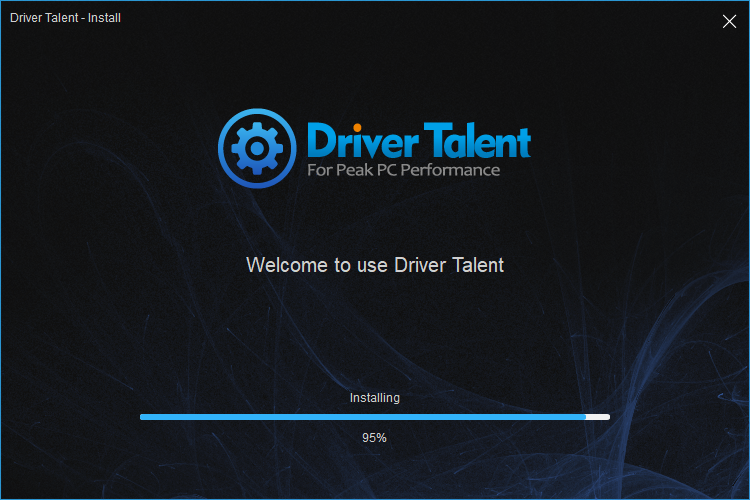
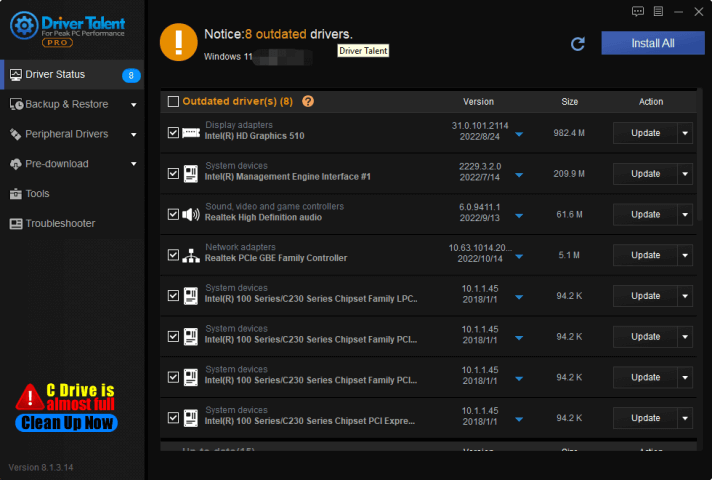
Overall, Driver Talent can be a useful tool for maintaining the performance and stability of a Windows PC by ensuring that all the necessary drivers are up-to-date and functioning properly.
Solution3. Flush DNS Cache
Flush the DNS cache: Your computer may be trying to connect to an old or incorrect IP address. To fix Windows can’t communicate with the device or resource error, you can follow the below steps:
1. On the desktop search bar(Press WIN+S together), type “cmd”, and open Command Prompt, and make sure you open it by selecting the Run as Administrator option.
2. On the Command Prompt window, type ipconfig/flushdns and then press Enter.
3. Once the process is done, it will flash the “Successfully flushed the DNS Resolver Cache” message.
4. Finally, try to connect with the internet now and check whether the issue is resolved or not.
 (1) (1) (1) (1) (1).png)
Windows can’t Communicate with the Device or Resource Error
Solution4. Disable Firewall
You should disable the firewall and antivirus temporarily for the reason that your firewall or antivirus software may be blocking the connection sometimes. Try disabling them temporarily and see if that fixes the problem. If it does, make sure to add the program or device to your firewall/antivirus exceptions list.
Solution5. Reset TCP/IP Settings
Reset your TCP/IP settings: If none of the above steps work, try resetting your TCP/IP settings.
You can follow the below methods:
1. Press WIN+S together and type CMD(command prompt will show)
2. Run the Command Prompt as administrator( click Run as administrator)
3. If prompted, click on Yes to give admin privileges
4. On the Command Prompt window, type or Copy + Paste the following commands and press Enter after each of them:
ipconfig /flushdns
ipconfig /registerdns
ipconfig /release
ipconfig /renew
5. Once done, close the Command Prompt window and restart your PC. Now test your internet connection and check whether you are able to connect it successfully or not.
If none of these steps work, there may be a deeper issue with your computer's hardware or software. In this case, it may be best to seek professional help or contact your computer manufacturer for support.

|
ExplorerMax |

|
Driver Talent for Network Card | |
| Smart and advanced file explorer tool for Windows platforms | Download & Install Network Drivers without Internet Connection | |||
| 30-day Free Trial | Free Download |







