
When using Windows 10, you might have encountered an issue where your PC displays a message stating "Generic Audio Driver Detected". This error message usually occurs when a hardware or software component is not configured correctly or if the driver is outdated or corrupted. If you are experiencing this issue, you can try the following solutions to fix the problem.
Solution 1: Update Audio Drivers
Solution 2: Reinstall Audio Drivers
Solution 3: Use Hardware Troubleshooter
Solution 4: Disable Audio Enhancement
Solution 5: Use System Restore
Solution 1: Update Audio Drivers
The first and most common solution to fix the "Generic Audio Driver Detected" error in Windows 10 is to update your audio drivers. This can be done by following the steps below:
1. Download and install Driver Talent on your Windows 10 computer.
2. Launch Driver Talent and click on the Scan button to detect any driver problems on your computer.
3. After the scan is complete, click on the Update button next to the audio driver to download and install the latest driver version for your system.
4. Restart your computer to apply the changes.
5. If the Generic Audio Driver Detected error persists, click on the Repair button to automatically fix any corrupted or missing audio drivers on your system.
6. Once the repair process is complete, restart your computer and check if the error has been resolved.
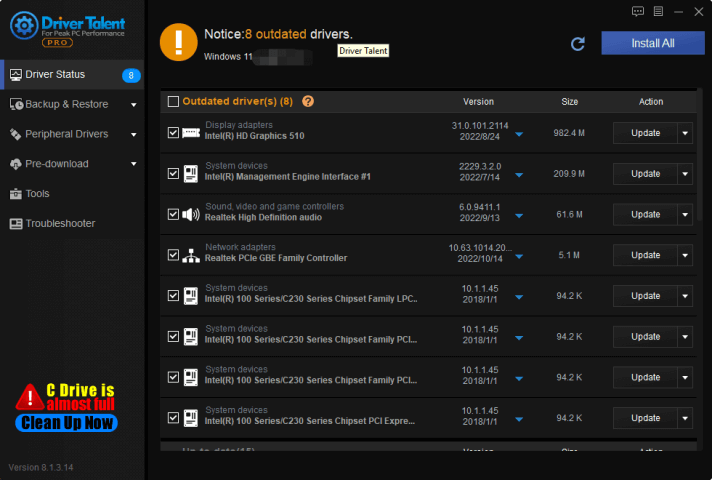
Other way to update drivers:
Step 1: Right-click on the Windows icon on your desktop and go to "Device Manager".
Step 2: Expand the "Sound, video and game controllers" option by clicking on the arrow next to it.
Step 3: Right-click the audio device which you want to update.
Step 4: Click on "Update driver".
Step 5: Then click "Search automatically for updated driver software".
Step 6: Wait for your system to download and install the latest driver update for your audio device.
Step 7: Restart your computer and check if the problem is resolved.
Solution 2: Reinstall Audio Drivers
Sometimes, the driver files for your audio device might be corrupted due to malware attack or other system issues. If this is the case, you can try reinstalling the audio drivers to fix the "Generic Audio Driver Detected" error. Here’s how to do it:
Step 1: From the Device Manager, right-click on your audio device driver and select "Uninstall device".
Step 2: Check the box next to "Delete the driver software for this device" and click "Uninstall".
Step 3: Restart your PC.
Step 4: After restarting, the system should reinstall the audio driver automatically.
Step 5: Once the reinstallation is complete, restart your PC and check if the issue is resolved.
Solution 3: Use Hardware Troubleshooter
Windows 10 has an inbuilt Hardware Troubleshooter that can diagnose and fix hardware-related issues automatically. Here’s how you can use it to fix the "Generic Audio Driver Detected" error:
Step 1: Open the Windows search bar and type "Troubleshoot".
Step 2: Select "Troubleshoot settings".
Step 3: Scroll down to "Hardware and Devices" and click on "Run the troubleshooter".
Step 4: Wait for the troubleshooter to detect and fix any issues related to your audio device.
Step 5: Restart your PC and see if the problem is resolved.
Solution 4: Disable Audio Enhancement
Audio enhancement software can often cause conflicts with the existing audio drivers on your PC, leading to the "Generic Audio Driver Detected" error. To fix this, follow the steps below:
Step 1: Right-click the speaker icon in the taskbar and select "Sounds".
Step 2: Click on the "Playback" tab.
Step 3: Right-click on the audio device you're using and select "Properties".
Step 4: Go to the "Enhancements" tab and check the box that says "Disable all enhancements".
Step 5: Click "OK" to save the changes.
Step 6: Restart your computer and check if the error is resolved.
Solution 5: Use System Restore
If none of the solutions mentioned above work, you can try using System Restore to revert your PC to a previous working state. Here’s how to do it:
Step 1: Press the Windows key + R and type "rstrui".
Step 2: Hit enter to open the System Restore window.
Step 3: Select a restore point that was saved before you started experiencing the "Generic Audio Driver Detected" error.
Step 4: Follow the prompts to complete the system restore process.
Step 5: Reboot your PC and check if the error is resolved.
Conclusion
The "Generic Audio Driver Detected" error can be frustrating, but it can be fixed with the solutions mentioned above. Updating, reinstalling, or disabling the audio drivers, using the hardware troubleshooter, and performing a system restore are some of the most effective ways to fix this error. If you are still facing issues with audio drivers, it is recommended that you seek help from a professional.










