Fixed: Windows Encountered a Problem Installing the Driver Software for Your Device Error
Jul. 09, 2025 / Updated by Renata to Windows Driver Solutions

Windows Encountered a Problem Installing the Driver Software error is a common issue faced by many Windows 11 users. This error occurs when the system fails to install the driver software for a device. The error message read as “Windows encountered a problem installing the driver software for your device”.
The error can occur while installing any device driver, from a printer, graphics card, sound card, to any other peripheral devices. The issue can be caused by various factors including outdated drivers, incompatible drivers, interrupted installation process, corrupt driver files, malware infections, hardware failure, and more.
If you are facing this issue, then don’t worry, as in this blog post, we are going to discuss some quick and easy troubleshooting tips that can help you resolve this issue effectively.
Here’s how to troubleshoot the Windows Encountered a Problem Installing the Driver Software issue in Windows 11:
2. Uninstall and Reinstall the Driver
1. Update the Driver
The error can occur due to outdated drivers. Therefore, the first thing you need to do is to check if there are any updates available for your driver, and if there is, then install it.
Outdated/corrupted/missing audio driver would cause no audio device is installed error. You’d better update the audio driver. However, many computer problems are difficult to tackle. When users are having troubles to fix corrupted repositories or missing Windows files, their computer operating systems may be already broken.
It is highly recommended to download a driver updater----Driver Talent.
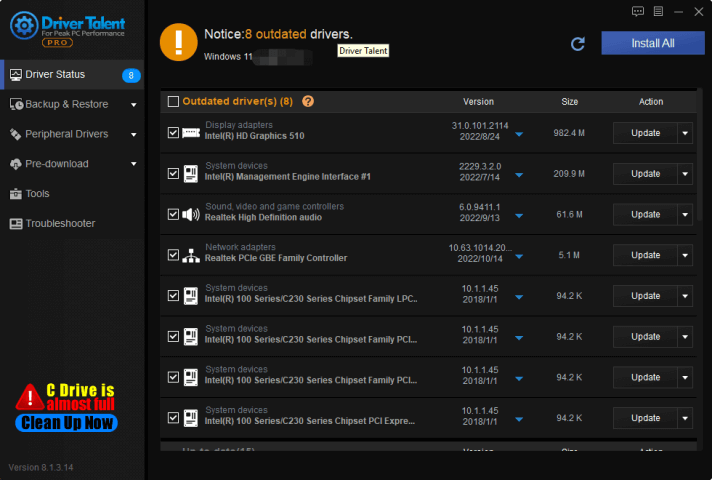
With the help of Driver Talent, you can update all drivers for only one click:
2. Uninstall and Reinstall the Driver
Sometimes the driver files can get corrupted while installation, or the system doesn’t recognize the device due to a faulty driver. In this case, you can try uninstalling and reinstalling the driver.
Some driver issues are caused by driver files remaining: after updating driver while the former programs remained. The old file is in conflict with the new file that’s why audio device error appear.
In this case, you can reinstall the audio driver to fix the no audio device is installed error:
1. Download Driver Talent
2. With the help of Driver Talent you can uninstall driver clearly
3. Download the same version of driver or download the latest version
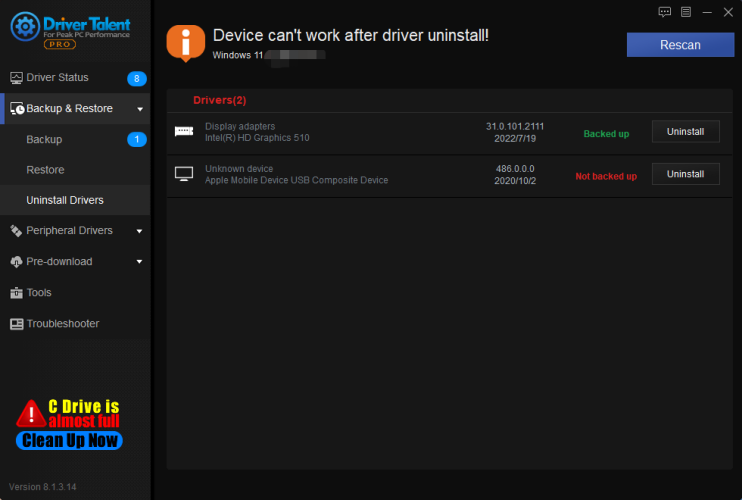
With Driver Talent, you can fix 99% driver issues.
3. Use Compatibility Mode
The Windows encountered a problem installing the driver software error could be due to compatibility issues. The driver you are trying to install may not be compatible with Windows 11. In this case, you need to install it using compatibility mode.
Here’s how to install the driver software in compatibility mode:
Step 1: Right-click on the driver software setup file and select Properties.
Step 2: Go to the Compatibility tab.
Step 3: Tick the box ‘Run this program in compatibility mode for:’
Step 4: From the drop-down box, select the previous version of Windows, for example, Windows 7 or Windows 8.
Step 5: Click Apply and then OK.
Step 6: Run the setup file again to install the driver software.
4. Remove Malware Infections
Malware infections could prevent the driver software installation process. Therefore, you need to run a full system scan to remove any malware infections.
Here’s how to scan your system for malware:
Step 1: Press the Windows + I key and select Update & Security.
Step 2: Go to Windows Security.
Step 3: Select Virus & threat protection.
Step 4: Click on Scan Options.
Step 5: Select the Full scan option and click on Scan now.
Step 6: Wait for the scanning to complete and follow the on-screen instructions to remove any detected malware infections.
5. Check the Hardware
Sometimes, the problem is with the device itself, and not the driver software. Make sure the device is correctly connected and powered on. You can also try connecting the device to another USB port to confirm the issue is with the device and not the port.
If none of the above methods work, then it could be a hardware issue. In this case, you need to contact the support team of the device manufacturer for further assistance.
Conclusion
The Windows Encountered a Problem Installing the Driver Software issue can be frustrating, but using the above troubleshooting tips will help you get rid of the issue. Ensure that you have the latest drivers, uninstall and reinstall the drivers if they are faulty, and make sure there are no malware infections on your system. If none of the above methods work, then it could be a hardware issue, and you should contact the manufacturer's support team for further assistance.


|
ExplorerMax |

|
Driver Talent for Network Card | |
| Smart and advanced file explorer tool for Windows platforms | Download & Install Network Drivers without Internet Connection | |||
| 30-day Free Trial | Free Download |







