What is the difference between a GPU and a graphics card and the solutions of AMD graphics card driver update
Apr. 24, 2024 / Updated by Seraphina to Windows 11
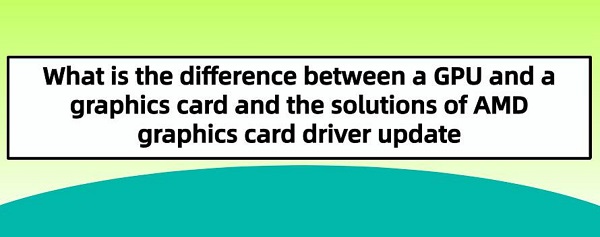
AMD Graphics Card is a graphics processing unit (GPU) produced by the American semiconductor company AMD (Advanced Micro Devices). These graphics cards are designed to handle the graphics and image data of computers to provide high-performance graphics processing capabilities. AMD graphics cards are widely used in desktops and laptops for gaming, graphic design, video editing, data science, virtual reality, and other fields. They are often paired with AMD CPUs and other hardware to provide comprehensive computing solutions.
Contents:
1. Types of AMD Graphics Cards
2. Differences between GPU and Graphics Card
3. Steps for Updating AMD Graphics Card
1. Types of AMD Graphics Cards:
1). Radeon RX Series:
The Radeon RX series is AMD's flagship product line for the PC gaming market, covering various models from entry-level to high-end. These graphics cards typically offer good performance and price ratios, and support the latest graphics technologies and features.

①. Radeon RX 480 Graphics Card:
The Radeon RX 480 graphics card is a product of the AMD Radeon RX series. It was launched in 2016, mainly targeting gaming enthusiasts and budget-conscious users who still desire high-performance graphics. The RX 480 adopts AMD's Polaris architecture, providing competitive performance at the time of release. With 4GB or 8GB of GDDR5 memory, it can handle modern games at respectable frame rates in 1080p resolution. Additionally, its efficient power consumption and support for DirectX 12 make it a popular choice among gamers.
②. Graphics Card AMD Radeon RX 580:
The AMD Radeon RX 580 is a high-performance graphics processor belonging to AMD's Radeon RX series. It was released in 2017 as an improved version of the RX 480, utilizing the same Polaris architecture but optimized for performance and power consumption. The RX 580 is equipped with 8GB of GDDR5 memory, providing a smooth gaming experience and supporting high-resolution gaming and virtual reality applications. It is a powerful graphics card designed for gaming enthusiasts and high-performance computing needs.
2). Radeon Pro Series:
The Radeon Pro series is designed for professional users and workstations, aiming to provide excellent graphics performance and reliability. These graphics cards are suitable for professional fields such as graphic design, video editing, and engineering applications, offering stable performance and driver support.
3). Radeon Vega Series:
The Radeon Vega series is a high-performance graphics processor designed for gaming enthusiasts and professional users. They feature powerful graphics processing capabilities and high-speed memory bandwidth, suitable for handling high-resolution gaming and complex graphics tasks.
4). Radeon Pro Duo Series:
The Radeon Pro Duo series is a dual-GPU graphics card designed to provide ultra-high performance and multitasking capabilities. These graphics cards are suitable for professional applications that require a large amount of graphics computing and processing, such as virtual reality, deep learning, and scientific computing.
2. Differences between GPU and Graphics Card:
(1). GPU (Graphics Processing Unit) is a processor specifically designed for handling graphics and image data, responsible for accelerating graphics rendering and processing tasks. It is an important component of computer systems used for processing graphics-related computing tasks. GPUs are usually integrated into graphics cards but can also exist as standalone processors in computer systems, such as integrated graphics or discrete graphics cards.
(2). Graphics Card is a hardware device that contains the GPU and other related components such as memory, cooling system, interfaces, etc. Graphics cards are typically inserted into the motherboard and used for graphics processing tasks in computers, such as gaming, video editing, 3D modeling, etc. Graphics cards can be integrated graphics (integrated into the motherboard or processor) or discrete graphics cards (separate hardware devices inserted into the motherboard).
(1). GPU (Graphics Processor Unit):
The GPU consists of a large number of small processing units with a highly parallel architecture capable of executing multiple graphics computing tasks simultaneously.
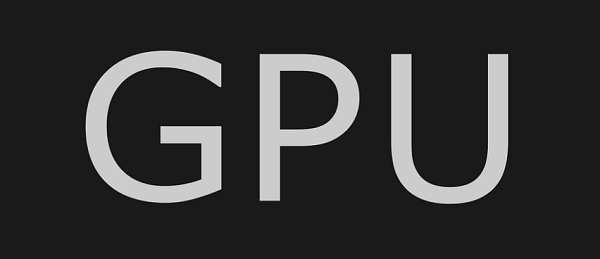
(2). Graphics Card:
GPU Chip: The core component of the graphics card responsible for executing graphics processing tasks.
Graphics Memory (Video Memory): Used to store graphics data, textures, and frame buffers for quick access and processing.
Cooling System: Typically composed of heat sinks and fans to maintain the temperature of the GPU and other components within a safe range.
Power Connectors: Used to provide power to the graphics card to ensure its normal operation.
Output Interfaces: Including HDMI, DisplayPort, DVI, etc., used to connect monitors and output image signals.
Other Auxiliary Circuits: Including power management, video decoding, multi-monitor support, etc.
(1). GPU (Graphics Processing Unit):
The GPU is a processor specifically designed for processing graphics and image data. It is responsible for executing graphics-related computing tasks such as 3D graphics rendering, image processing, computer-aided design, etc.
GPUs typically have a highly parallel architecture that can handle multiple graphics tasks simultaneously, improving graphics processing efficiency.
GPUs can also be used for general-purpose computing (GPGPU), playing an important role in fields such as scientific computing, deep learning, etc.
(2). Graphics Card:
The graphics card is a hardware device that contains the GPU and other related components. It also includes interfaces for communication with other components of the computer, such as HDMI, DisplayPort, etc.
It is responsible for converting computer-generated graphics data into image signals and outputting them to the monitor.
The graphics card executes graphics processing tasks through the GPU and provides the computing and storage resources required for graphics processing.
3. Steps for Updating AMD Graphics Card:
1). Confirm the current driver version:
Before starting the update, you can first confirm the current installed version of the AMD graphics card driver to understand if an update is needed. You can check the current driver version through the AMD Radeon Settings program or Device Manager.
2). Uninstall the old driver:
Press the "Win+X" key combination to open "Device Manager", expand the "Display Adapters" option.
Find your AMD graphics card, right-click on it, and select "Uninstall Device".
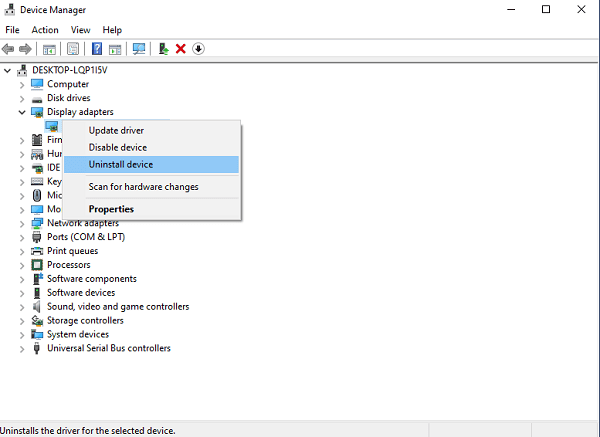
In the confirmation dialog that appears, check the "Delete the driver software for this device" option, and click the "Uninstall" button.
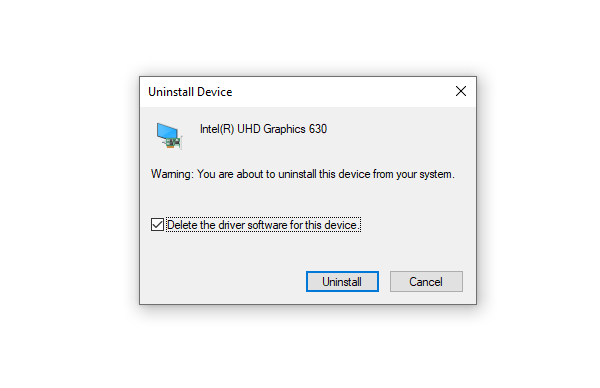
Wait for the driver to uninstall, and restart the computer.
3). Download the latest driver:
(1). Enter Driver Talent for automatic download
Driver Talent is a professional computer driver download and installation software that supports one-click automatic download of various computer drivers. It can automatically identify your computer model, match the latest version of the driver for you, and improve the user experience. Importantly, this method is simple and easy to use, even for computer novices.
Open Driver Talent on your computer and click "Scan".
If the scan shows that drivers such as the graphics card are not installed or need to be updated, click the "Download" button.
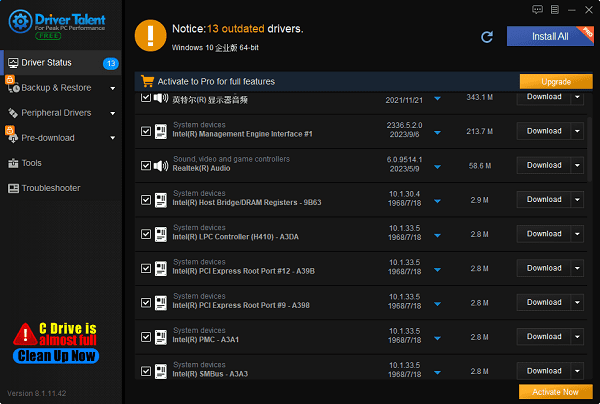
After all drivers have been updated and upgraded, restart the computer to ensure that the updated drivers take effect.
(2). Enter the AMD website for manual download
Alternatively, you can also visit the AMD website and locate the "Download" button on the left side, then click on "Drivers". On this page, you can search for and download the latest AMD graphics card drivers.
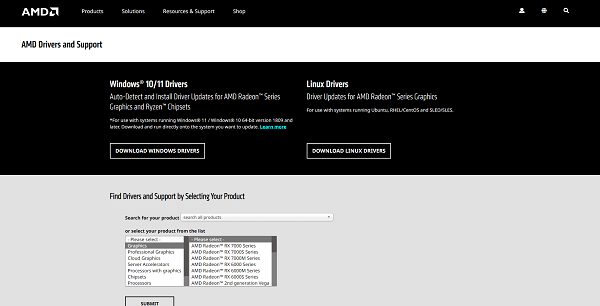
Note that you need to select drivers compatible with your graphics card model and operating system, which can be found in the "System Information".
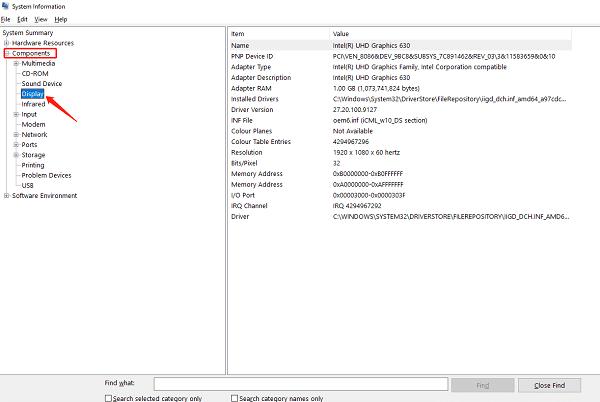
Open the downloaded latest AMD graphics card driver file, follow the prompts to complete the installation process, wait for the driver to install, and then restart the computer to enable the new driver to take effect.
4). Install the new driver:
After downloading the new AMD graphics card driver, double-click the installation program and follow the prompts to install. Usually, the installer will automatically detect your graphics card model and install the corresponding driver.
5). Configure the driver:
After installation, you can configure the AMD graphics card driver according to your personal preferences and needs. You can adjust graphic settings, display settings, and game features through the AMD Radeon Settings program.
6). Restart the computer:
After completing the driver installation, it is recommended to restart the computer to ensure that the new driver works properly.
7). Precautions for updating:
When updating the AMD graphics card driver, it is recommended to close antivirus software and firewall to prevent any interference during the installation process.
If any problems occur during the installation process, you can try to redownload and reinstall the driver, or consult the support documentation and FAQs on the official AMD website.
These are the differences between GPU and graphics cards and the update plan for AMD graphics cards. If you encounter driver-related problems such as network cards, graphics cards, Bluetooth, sound cards, etc., you can download "Driver Talent" for detection and repair. At the same time, Driver Talent supports driver download, installation, backup, etc., and can flexibly install drivers.
See also:
Is it essential to update computer drivers
Steps to clean up a full C drive on the computer
How to Solve the Issue of Keyboard Lights Not Turning On
No Internet Connection-5 Common Solutions
How to Solve Slow Speed and High Latency on Win11 Computers

|
ExplorerMax |

|
Driver Talent for Network Card | |
| Smart and advanced file explorer tool for Windows platforms | Download & Install Network Drivers without Internet Connection | |||
| 30-day Free Trial | Free Download |







