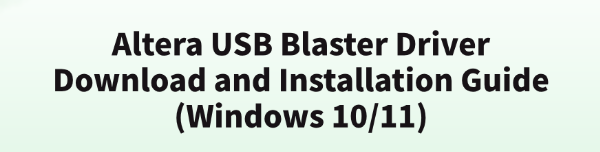
The Altera USB Blaster is a widely used programmer for FPGA downloading and debugging, compatible with Cyclone, MAX, and other series chips. When using this device on Windows 10/11, proper driver installation is crucial.
This article will guide you through downloading, installing, and troubleshooting the Altera USB Blaster driver to help you get started quickly.
1. Overview of the Altera USB Blaster Driver
The USB Blaster is a hardware tool developed by Altera (now part of Intel FPGA) used for programming and debugging devices such as FPGAs and CPLDs via a JTAG interface. The driver must be correctly installed for the "Quartus Prime" or "Quartus II" software to recognize the device.
2. How to Download the Altera USB Blaster Driver
Way 1: Download from the Official Website
Go to Intel's official website using a browser and click "Support".
Navigate to "See Products" > "Quartus® Development Software & Tools".
Choose "FPGA Design & Simulation Tools" and click "Quartus Prime Design Software".
Download the "Quartus Prime Lite Edition" installation package. The driver can be found in the drivers folder within the installation directory.
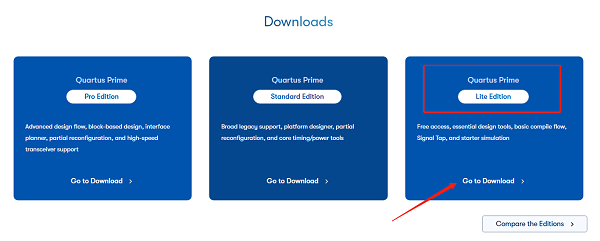
Way 2: Use Driver Talent
For users unfamiliar with manually downloading and installing drivers, Driver Talent is a recommended tool. It automatically detects missing or outdated drivers and offers one-click fixes.
Download and install the latest version of Driver Talent. Open the software and click "Scan".
After the scan, locate the USB Blaster driver in the results and click "Update".
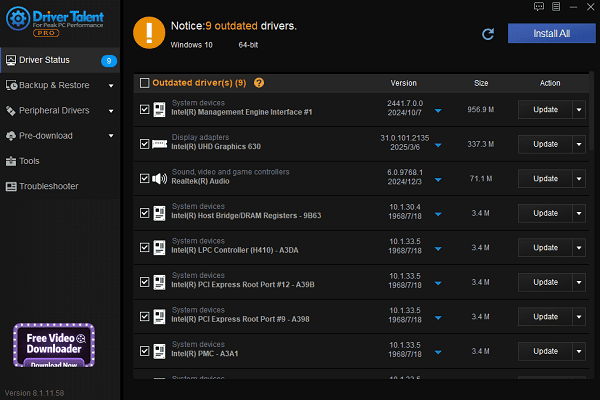
Restart your computer to ensure the updated driver takes effect.
3. Installation Steps for the Altera USB Blaster Driver
Method 1: Install via Device Manager
Connect the USB Blaster to your computer. It should appear as "Unknown device" or "Altera USB-Blaster" in Device Manager.
Right-click the device and select "Update Driver".
Choose "Browse my computer for drivers".
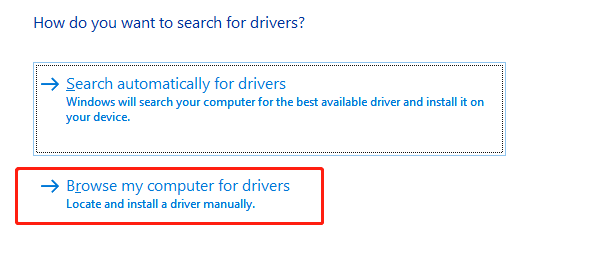
Navigate to the Quartus installation directory.
e.g.,C:\intelFPGA_lite\xx.x\quartus\drivers\usb-blaster.
Click "Next" to begin installation.
Once complete, the device will appear as "Altera USB-Blaster".
Method 2: Disable Driver Signature Enforcement (if installation fails)
Restart your PC into "Advanced Startup Options":
Go to "Settings" > "Update & Security" > "Recovery" > "Advanced startup" > "Restart now".
Select "Troubleshoot" > "Advanced options" > "Startup Settings" > "Restart".
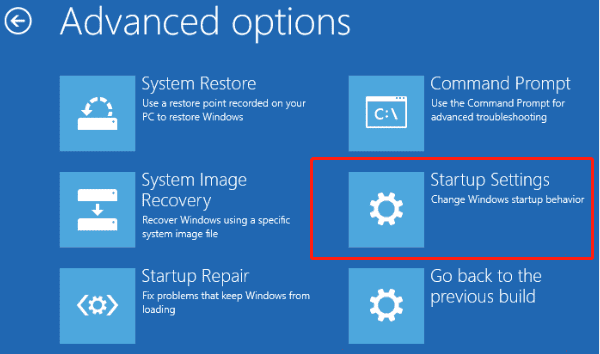
Press the number key 7 to choose "Disable driver signature enforcement".
Repeat the installation steps from Method 1.
4. How to Verify Successful Installation
Open the Quartus Prime software.
Go to "Tools" > "Programmer".
In Hardware Setup, select "USB-Blaster".
If the device is recognized, the driver was installed successfully.
5. Frequently Asked Questions (FAQ)
Q1: Quartus cannot detect the USB Blaster?
Check if the driver was installed correctly.
Ensure the USB port is functioning; use rear I/O ports for better stability.
Try running Quartus as an administrator.
Q2: Driver installation failed with an unsigned driver error?
Disable driver signature enforcement as shown in the guide above.
Q3: Where can I download the USB Blaster driver separately?
It's usually included in the Quartus installation package.
Alternatively, you can find standalone drivers on third-party websites, but ensure they are safe.
Proper installation of the Altera USB Blaster driver is essential for Quartus to recognize and program your FPGA device. With the methods provided in this article, even Windows 10 and Windows 11 users can complete the driver setup smoothly.
If you encounter issues like detection failures or installation errors, follow the troubleshooting steps outlined here to resolve them efficiently.
See also:
Getting Error Code 0x80070035 on Windows? How to Fix It
Tips to Improve PC Performance for Gaming (Windows 10/11)
How to Fix Logitech K780 Keyboard Not Pairing on Windows









