The amd_ags_x64.dll file is a critical component in many modern games and graphics applications. When this file goes missing or becomes corrupted, you may face crashes, startup failures, or performance issues. Below, we provide a detailed breakdown of what this file does, why errors occur, and the most effective methods to fix it.
What is amd_ags_x64.dll?
The amd_ags_x64.dll (AMD GPU Services Library) is a dynamic link library developed by AMD. It provides essential GPU optimization features, shader compilation, and rendering enhancements for DirectX-based games. Many popular titles rely on this file to ensure smooth graphics performance and stability.
Without a properly functioning amd_ags_x64.dll, applications may fail to launch or produce errors that disrupt your experience. Understanding its role is the first step toward fixing the problem.
Common Causes of amd_ags_x64.dll Errors
Before applying fixes, it is important to know why these errors occur. Several common issues can trigger amd_ags_x64.dll missing or not found errors:
Accidental deletion of the file from the game directory or system folders.
Corrupted DLL file due to malware infections or abrupt system shutdowns.
Outdated or incompatible graphics drivers that fail to support the latest version of AMD GPU Services.
Incomplete game or software installation where the DLL is not copied correctly.
Registry errors where Windows cannot locate the DLL reference.
Symptoms of amd_ags_x64.dll Errors
Users often encounter a range of noticeable issues when this DLL file fails. The most common symptoms include:
"The program can’t start because amd_ags_x64.dll is missing."
Game crashes immediately after launching.
Frequent blue screen errors (BSODs) during gaming.
Poor frame rates or stuttering in graphics-intensive applications.
Applications freezing or shutting down without warning.
How to Fix amd_ags_x64.dll Errors on Windows
Resolving these errors requires a systematic approach. Below are proven solutions to fix the problem effectively.
1. Restart Your Computer
Sometimes, DLL-related errors are temporary. A simple reboot may reload the necessary components and restore normal functionality. If the error persists, continue with advanced fixes.
2. Reinstall the Problematic Application or Game
If the error appears while launching a specific game, reinstalling it ensures that the required amd_ags_x64.dll file is correctly placed in the game directory.
Steps:
Uninstall the game or program via Control Panel.
Restart your PC.
Download and reinstall the latest version from the official source.
3. Update Your Graphics Drivers
Outdated or corrupted AMD drivers are one of the main culprits behind amd_ags_x64.dll errors. Updating them can resolve compatibility issues.
Manual Update:
Visit the official AMD support website.
Download the latest driver version for your GPU model.
Install and restart your system.
Automatic Update with Driver Talent:
Instead of manually searching, you can use Driver Talent, a professional driver updater that also repairs DLL issues.
Driver Talent Features:
Automatically detects outdated or missing drivers.
Repairs corrupted drivers and missing DLL files.
Easy one-click update process.
Ensures system stability and optimized GPU performance.
Steps to Fix with Driver Talent:
Download and install Driver Talent.
Run a system scan to detect problematic drivers and DLL errors.
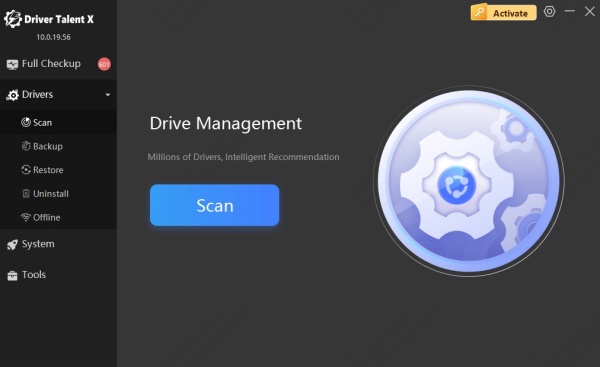
Click Repair to fix corrupted amd_ags_x64.dll files.
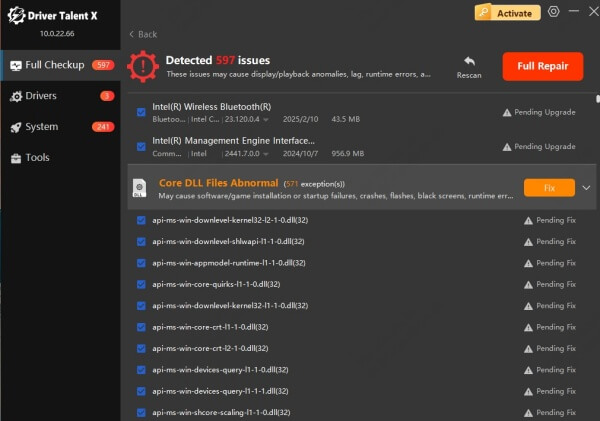
Restart your computer to apply changes.
Using Driver Talent guarantees that not only your DLL files but also your overall system drivers are always up-to-date and functioning correctly.
4. Run System File Checker (SFC) and DISM
Windows includes built-in tools to repair corrupted system files that may be linked to DLL issues.
SFC Scan Steps:
Open Command Prompt as Administrator.
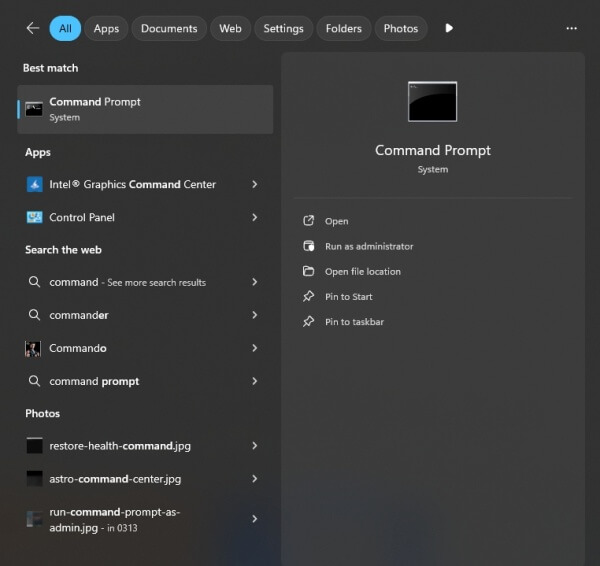
Type: sfc /scannow
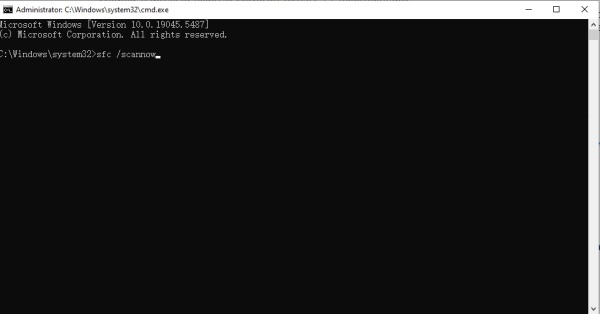
Wait until the scan completes and repair process finishes.
DISM Command:
If SFC fails, run the following in Command Prompt: DISM /Online /Cleanup-Image /RestoreHealth
These tools ensure the system integrity and may restore the missing amd_ags_x64.dll file.
5. Re-register the DLL File
If the DLL exists but is not properly registered, re-registering can resolve the issue.
Steps:
Open Command Prompt as Administrator.
Type the command: regsvr32 amd_ags_x64.dll
Press Enter and wait for confirmation.
6. Restore Your System
If the error started recently, you may use Windows System Restore to roll back your computer to a previous state when it was working fine.
Steps:
Open System Restore from the Control Panel.
Select a restore point before the error occurred.
Follow on-screen instructions to complete restoration.
Conclusion
Fixing amd_ags_x64.dll errors requires addressing the root causes—whether it’s corrupted files, outdated drivers, or missing system components. The most effective solution is using Driver Talent, which not only repairs DLL errors but also keeps all drivers optimized for peak performance. By following the methods outlined in this guide, you can restore system stability, prevent crashes, and ensure smoother gaming experiences.









