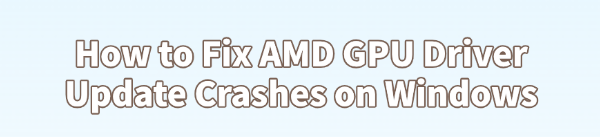
Few things are more frustrating for a PC user than watching a critical graphics driver update fail, often resulting in system crashes, black screens, or instability. AMD Radeon Software (Adrenalin Edition) updates are powerful, but the installation process on Windows can be prone to conflicts that lead to immediate crashes.
The good news is that these issues are almost always software-related, not hardware. This guide provides a comprehensive, step-by-step approach to resolve AMD driver update crashes and ensure a stable system, starting with the most effective method for a guaranteed clean install.
Causes of AMD Driver Update Crashes
To prevent future crashes, it helps to understand the root causes of AMD's often-fragile installation process:
Residual Driver Files: The most frequent culprit. Old or failed driver files are not completely removed, causing a direct conflict with the new installation package.
Windows Interference: The Windows Update service can automatically download and install its own, sometimes incompatible, generic drivers, overwriting the official AMD ones and causing instability.
Software Conflicts: Third-party system utilities, aggressive antivirus programs, or even AMD's own background services can lock essential files during the update process.
Corrupted System Components: Damage to core Windows system files can prevent the driver installer from running or completing its operations successfully.
Solution 1. The Essential Clean Install Method (Using Driver Talent X)
To ensure a seamless, conflict-free update, using a specialized driver utility is the quickest and most effective fix. These tools guarantee the removal of old, conflicting files and automatically manage the installation permissions.
Download and Install:
Click the "Download" button to download the software package.
Install it on your Windows PC.
Run Scan:
Launch the application and go to "Drivers" > "Scan", click "Scan".
The software will perform a deep scan of your system hardware and currently installed drivers.
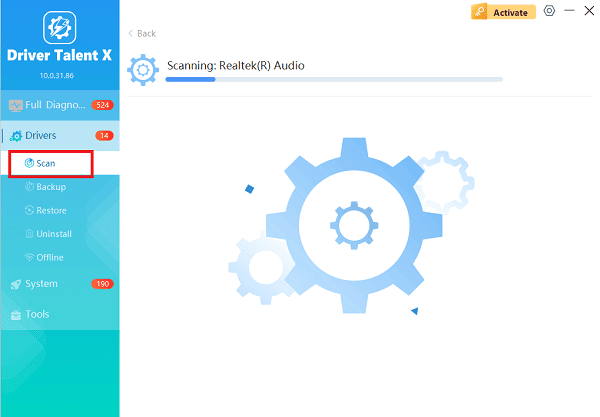
One-Click Installation:
After the scan is complete, the software will display a list of all drivers that need attention. Click the "Upgrade" or "Repair Now" button.
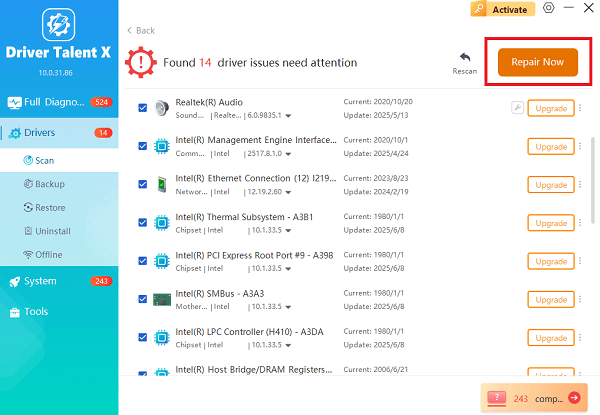
Driver Talent X will handle the entire sequence: downloading the correct, manufacturer-verified version, completely removing the old, problematic files, and performing the new installation.
Restart Your PC:
Once the installation is complete, restart your computer when prompted.
The clean install should resolve any crashing issues.
Solution 2. Manual Clean Install (Using DDU or AMD Cleanup Utility)
If you prefer a manual approach, you must use a dedicated utility to remove all driver remnants.
1). Stop Windows Automatic Updates: It is crucial to prevent Windows from installing a generic driver during the process.
Search Windows for "Device installation settings" and select "No (your device might not work as expected)" to prevent Windows from downloading driver software.
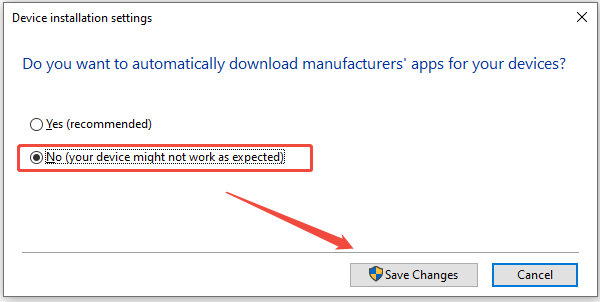
2). Prepare to Enter Safe Mode: Download the Display Driver Uninstaller (DDU) or AMD's official AMD Cleanup Utility.
3). Execute Clean Removal in Safe Mode:
Restart your PC and enter Safe Mode (search online for your specific Windows version's Safe Mode instructions, often done via "Settings" > "Update & Security" > "Recovery").
In Safe Mode, run DDU or the AMD Cleanup Utility.
Select "GPU" and "AMD".
Choose the option "Clean and restart". The utility will completely remove the old, corrupt driver files.
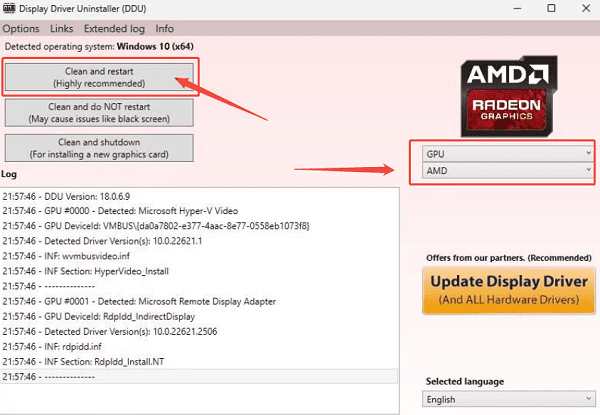
4). Install New Driver: After the restart, your screen resolution will be low. This is normal.
Download the latest driver package directly from the official AMD website.
Run the installer as Administrator and choose the "Custom" installation to ensure a clean process.
Solution 3. System Health Checks and Conflict Resolution
Crashes can sometimes be due to factors beyond the driver files themselves. Perform these checks before or after a clean installation.
1). Disable Conflicting Software
Antivirus/Security: Temporarily disable any third-party antivirus or firewall software before running the AMD installer.
Background Processes: Open Task Manager (Ctrl + Shift + Esc) and go to the "Details" tab. Look for and "End task" on any processes related to AMD, particularly those running the Adrenalin software suite.
2). Repair Corrupted Windows Files
Run System File Checker (SFC): Open Command Prompt as Administrator.
Type "sfc /scannow" and press Enter. This utility scans and attempts to repair critical Windows system files that the driver installer relies on.
Run DISM Tool (If SFC Fails): If SFC doesn't fix the issue, run "DISM /Online /Cleanup-Image /RestoreHealth" to repair the Windows image itself.
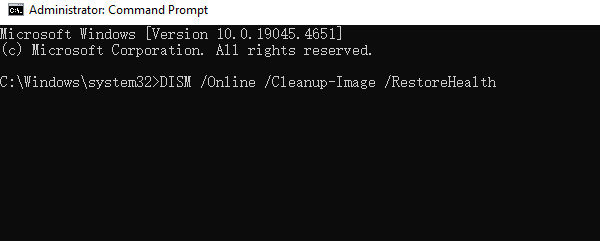
Conclusion
Resolving AMD GPU driver update crashes on Windows typically comes down to one principle: a clean installation is essential. Whether you choose Driver Talent X or the manual DDU method, the goal is the same—to completely eliminate all traces of previous, conflicting driver files.
By following these detailed steps and performing necessary system health checks, you can ensure a stable, high-performance experience with your AMD Radeon graphics card.
See also:
Mandragora: Whispers of the Witch Tree Overview
Overview of Tempest Rising on Steam
[Fixed] Red Dead Redemption 2 ERR_GFX_STATE Graphics Error
Ways to Fix The Elder Scrolls IV: Oblivion Remastered Startup Crash









