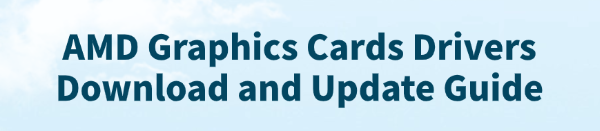
Keeping your AMD Radeon graphics drivers up-to-date is crucial for achieving peak gaming frame rates, ensuring stability in creative applications, and unlocking new performance features (like AMD FidelityFX Super Resolution and Radeon Anti-Lag).
Outdated or corrupted drivers are the number one cause of frustrating issues like game crashes, blue screens (BSODs), and poor system performance. This guide covers all reliable methods for downloading and updating your AMD drivers, starting with the fastest methods.
Part I: Automated Driver Management (The Easiest Fix)
Manually managing AMD drivers involves knowing your exact GPU model, checking for the correct Windows version, and potentially running the AMD Cleanup Utility beforehand. Driver management software simplifies this entire process into a few clicks, virtually eliminating human error.
Update AMD Driver with Driver Talent X
Driver Talent X provides an intelligent, automated solution that scans your entire system, identifies the precise driver needed, and executes a clean installation without manual intervention.
Download and Install:
Click the "Download" button to download the software package.
Install it on your Windows PC.
Run Scan:
Launch the software and go to "Drivers" > "Scan", click "Scan".
The application will comprehensively analyze all system hardware, including your AMD Radeon GPU.
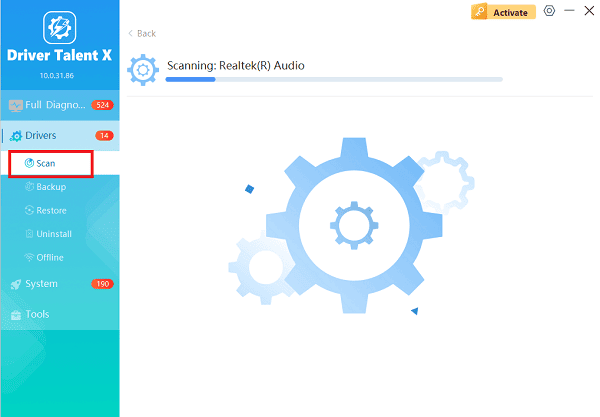
Execute Update:
After the scan is complete, the software will display a list of all drivers that need attention. Select the AMD driver entry and click the "Upgrade" or "Repair Now" button. The tool will download the latest, WHQL-certified (Windows Hardware Quality Labs) driver package specifically for your card.
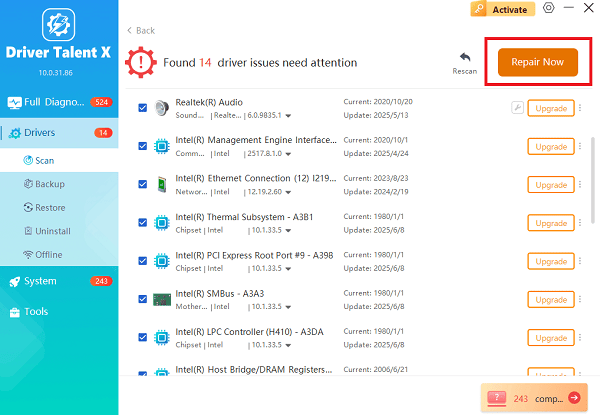
Driver Talent X automatically handles the complex uninstall/install process to ensure a clean slate, removing old files that could cause conflicts.
Restart Your PC:
Once the installation progress reaches 100%, restart your computer to fully integrate the new AMD driver and software.
Part II: Official AMD Software Methods
AMD provides its own tools for managing drivers through the user-friendly Radeon Software. This is the recommended manufacturer method.
Method 1: Update Using AMD Software: Adrenalin Edition
If you already have AMD's control panel installed, this is the easiest official way to update.
Open Adrenalin: Right-click anywhere on your desktop and select "AMD Software: Adrenalin Edition".
Check for Updates: Navigate to the "Home" tab or the "Software & Driver" tab (often accessed via the gear icon for settings).
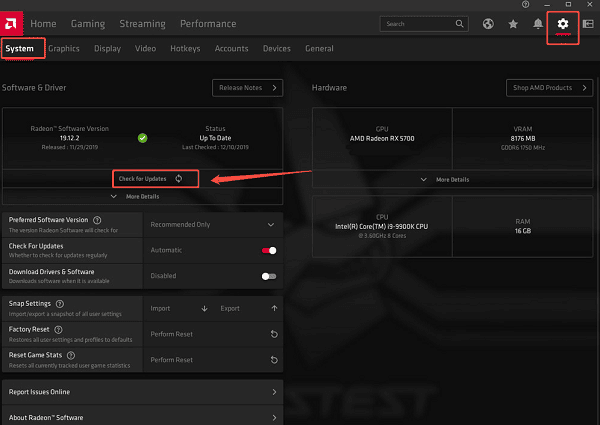
Download and Install: If a new driver is available, it will display a notification (e.g., "New Update"). Click the "Download" button.
Choose Installation Type: Once downloaded, select either "Express Install" (recommended for most users) or "Custom Install" (if you want to perform a factory reset of settings).
Follow the on-screen prompts to complete the installation and restart your PC when prompted.
Method 2: Using the AMD Auto-Detect and Install Tool
If you do not have the Adrenalin software installed, or if you prefer a streamlined tool to get the process started:
Go to the official AMD Drivers and Support website.
Locate the section for the "Auto-Detect and Install" tool.
Download and Run: Download the file and execute it. The tool will automatically scan your system to identify your AMD graphics card and Windows version.
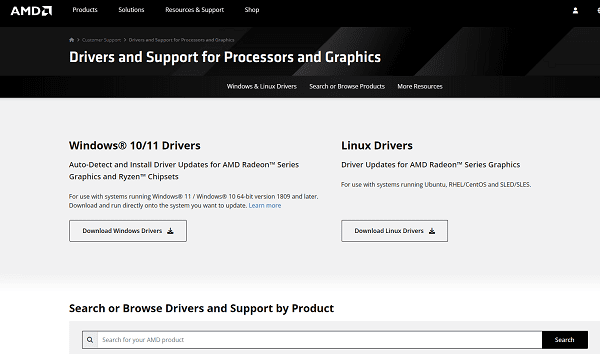
It will then recommend and allow you to download and install the latest version of the AMD Software: Adrenalin Edition, including the latest driver.
Part III: The Manual & Troubleshooting Method
For experienced users or those troubleshooting persistent performance issues, a manual download combined with a complete uninstall is the most thorough approach.
Manual Download and Clean Uninstall
This process is ideal for resolving deep-seated corruption or incompatibility issues.
1). Download the Driver: Go to the official AMD Drivers and Support website.
Use the "Search or Browse Products" menu to manually select your Graphics card series (e.g., Radeon RX 7000 Series) and then your specific model (e.g., Radeon RX 7800 XT).
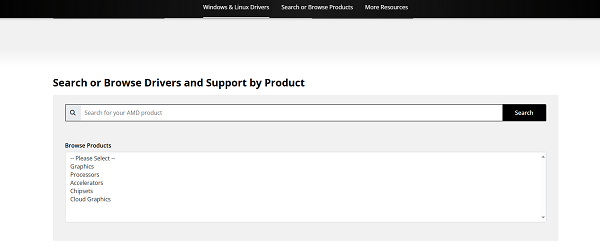
Download the latest driver package for your operating system.
2). Run AMD Cleanup Utility: Before installing the new driver, download and run the AMD Cleanup Utility from the AMD site. This tool ensures that all traces of the previous driver are completely removed.
Note: The utility may require you to reboot your system into Safe Mode.
3). Install the New Driver: Once the cleanup is finished and your PC is running normally, locate the driver file you downloaded in Step 1.
4). Run as Administrator: Right-click the file and select "Run as administrator". Follow the prompts to install the new driver.
5). Final Restart: Restart your computer one last time to finalize the clean installation.
Conclusion
Regularly updating your AMD graphics card drivers is vital for maximizing gaming performance and system stability. While the manual method provides the deepest clean, using Driver Talent X or the built-in AMD Adrenalin Software offers the greatest convenience and reliability for most users. By choosing one of these methods, you ensure your AMD hardware is always performing at its best with the latest fixes and features.
See also:
Qualcomm Atheros QCA61x4A Driver Download and Installation Guide
Network Adapter Not Working on Windows? Try These Fixes









