
When you connect an iPhone or iPad to a Windows computer, the system may display a device called "Apple Mobile Device Ethernet". If the related driver is missing, the device might not be recognized properly, or network sharing could fail.
This article will explain the purpose of this driver and how to install it on Windows, helping you complete the setup smoothly and improve device connectivity stability.
What is the Apple Mobile Device Ethernet Driver?
The "Apple Mobile Device Ethernet" is a virtual driver typically used in the following scenarios:
When using the Personal Hotspot feature via USB.
When connecting an iPhone or iPad to a PC using a Lightning cable.
Certain iTunes-related features rely on this driver for data transfer.
If the driver is missing, your device may not be recognized correctly or may show a yellow exclamation mark in Device Manager.
How to Download the Apple Mobile Device Ethernet Driver
Apple does not offer a standalone download link for this driver. Instead, it is installed automatically through iTunes or Apple Mobile Device Support.
Option 1: Install via iTunes
Visit Apple's official website using your browser.
Search for "iTunes" and go to the download page.
Download the latest version for Windows (64-bit is recommended).
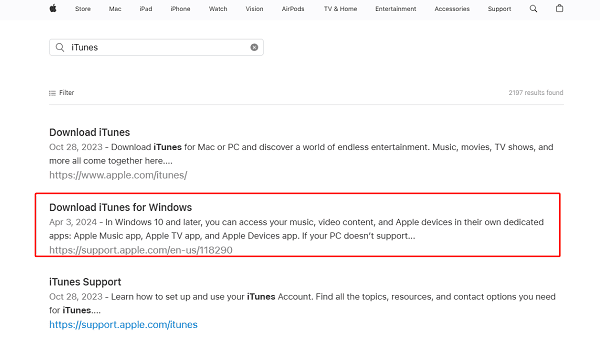
After installing iTunes, the following components will be installed automatically:
Apple Mobile Device Support
Apple Mobile Device Ethernet Driver
Apple Application Support
Tip: If you already have iTunes installed but the driver is still missing, try uninstalling and reinstalling iTunes.
Option 2: Install Only Apple Mobile Device Support (for enterprise or minimal installs)
If you don't need the full iTunes installation, you can extract just the Apple Mobile Device Support component from the iTunes installer:
Use an extraction tool to open the .exe iTunes installer.
Locate the file AppleMobileDeviceSupport64.msi.
Run the .msi file to install only the required driver components.
Driver Installation Steps (for Windows 10/11)
Step 1: Connect Your iPhone or iPad to the PC
Use the original Apple Lightning cable.
When prompted on your device, tap "Trust This Computer".
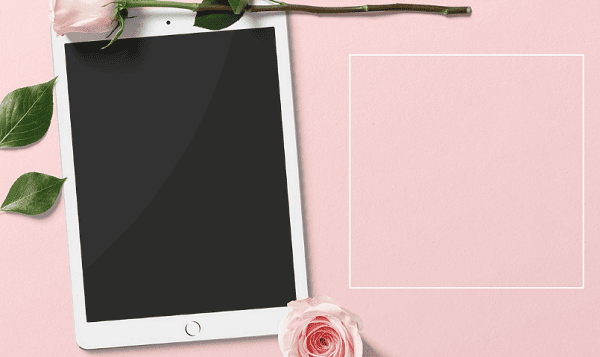
Step 2: Open Device Manager
Press Win + X and select "Device Manager".
Expand "Network adapters" or "Other devices".
Look for "Apple Mobile Device Ethernet". If a yellow exclamation mark appears, the driver is not correctly installed.
Step 3: Manually Update the Driver (if automatic install fails)
Right-click the device and choose "Update Driver".
Select "Browse my computer for drivers".
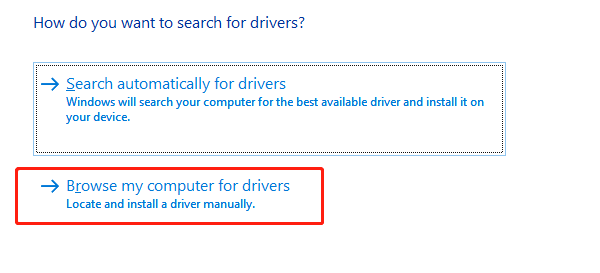
Navigate to: C:\Program Files\Common Files\Apple\Mobile Device Support\Drivers
Click "Next" to install the driver.
Extra Tip: Fix System Drivers with Driver Talent
Device drivers are critical for system stability. It's recommend to use Driver Talent, a driver management tool that can detect missing or corrupted drivers and fix them automatically.
Download and install the latest version of Driver Talent. Open the software and click "Scan".
Locate the relevant driver in the results and click "Update".
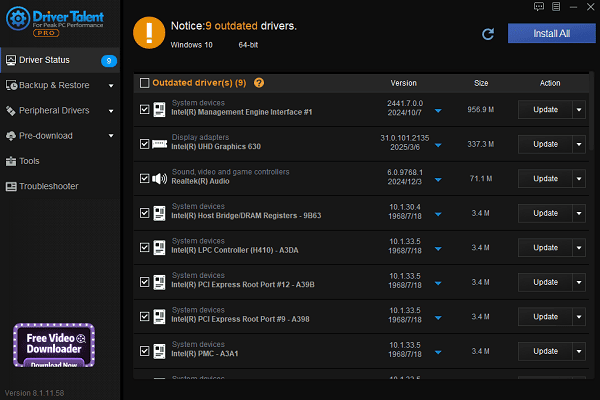
Restart your computer after updates to ensure changes take effect.
FAQ and Troubleshooting
1. What if the device is still not recognized after installation?
Make sure:
The USB cable is original and undamaged.
You're using a stable power-supplying USB port (preferably a rear port on a desktop).
Reconnect the device and recheck the driver status.
2. What if "Apple Mobile Device Ethernet" doesn't appear in Device Manager?
Ensure that Personal Hotspot is enabled on your iPhone.
Reconnect the device or try a different USB cable.

Confirm that iTunes is fully installed.
3. What if you see "Driver signature not supported" during installation?
Try the following:
Run the installer as Administrator.
Boot Windows with Driver Signature Enforcement Disabled (use cautiously).
Ensure Windows is updated with the latest patches.
The Apple Mobile Device Ethernet Driver is a key component for connecting iPhones to Windows, especially for USB tethering and communication.
By installing the latest version of iTunes or Apple Mobile Device Support, and updating the driver as outlined above, you can fix most detection issues.
If problems persist, we recommend restarting your PC, updating your system, or contacting Apple Support for further assistance.
See also:
Top Solutions for PCI Device Driver Missing on Windows
Guide to Updating ASUS Motherboard Drivers for Smooth Performance
Solutions for PC Connected to Wi‑Fi but No Internet









