If your Asus touchpad stopped working after upgrading to Windows 11, you're not alone. Many users have reported issues ranging from complete touchpad failure to gesture malfunctions. The touchpad driver plays a crucial role in ensuring your laptop’s touchpad works smoothly with Windows 11.
Whether you're using an Asus VivoBook, ZenBook, or ROG series, having the correct touchpad driver for Windows 11 is essential. In this guide, we’ll cover how to download, install, update, and troubleshoot Asus touchpad drivers to restore full functionality.
Why Your Asus Touchpad Might Not Work on Windows 11
There are several reasons your touchpad might misbehave after upgrading to Windows 11:
Driver incompatibility with the new OS
Missing updates from Windows Update
Corrupted or outdated touchpad drivers
BIOS or firmware bugs
Conflicts with third-party software
Luckily, most of these issues can be resolved by simply installing the correct Asus touchpad driver designed for Windows 11.
How to Check If Your Asus Touchpad Driver Is Outdated
Here’s how to see if your driver needs an update:
Press Win + X and click Device Manager.
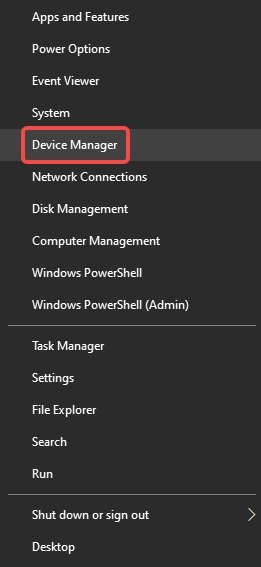
Expand Mice and other pointing devices.
Right-click on Asus Touchpad or ELAN/Precision Touchpad, then click Properties.
Go to the Driver tab.
Check the Driver Date and Driver Version.
If the driver is from before 2021, it's probably incompatible with Windows 11. Time to update.
Method 1: Download Asus Touchpad Driver via Official Website
Steps to Manually Download Touchpad Driver
Visit the Asus Support Website.
Search your Asus model (e.g., VivoBook S14, ZenBook UX425).
Go to the Drivers & Tools section.
Select Windows 11 as your OS.
Download the latest Touchpad Driver (usually from ELAN, ASUS Precision, or Synaptics).
Run the installer and restart your laptop.
Compatible Asus Models for Windows 11 Touchpad Driver
| Model Series | Compatible? |
| Asus VivoBook (S14, S15, X Series) | ✔ Yes |
| Asus ZenBook (UX, Flip) | ✔ Yes |
| Asus TUF / ROG Gaming Series | ✔ Yes |
| Asus Chromebook | ❌ No |
| Asus ExpertBook ✔ | ✔ Yes |
Make sure your model is Windows 11 supported before installing any drivers.
Method 2: Use Driver Talent to Automatically Install Touchpad Driver
What Is Driver Talent?
Driver Talent is a powerful driver updater that scans your PC and installs the latest, most compatible drivers for your system. It's ideal if you’re unsure of your device specs or model number.
How to Use Driver Talent to Update Asus Touchpad Driver
Download Driver Talent from the official site: www.drivethelife.com
Install and launch the software.
Click Scan to detect outdated or missing drivers.
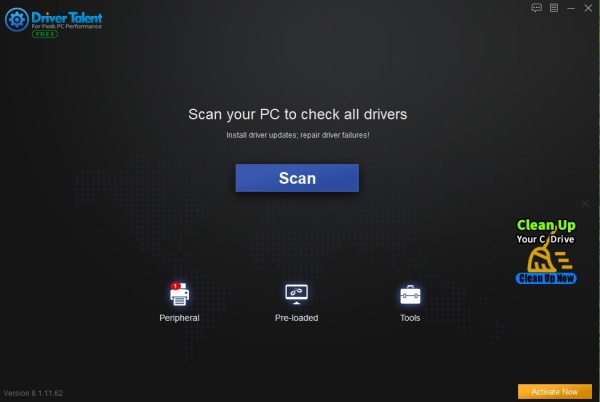
Locate Touchpad Driver for Asus under the "Peripheral Drivers" section.
Click Download and then Install.
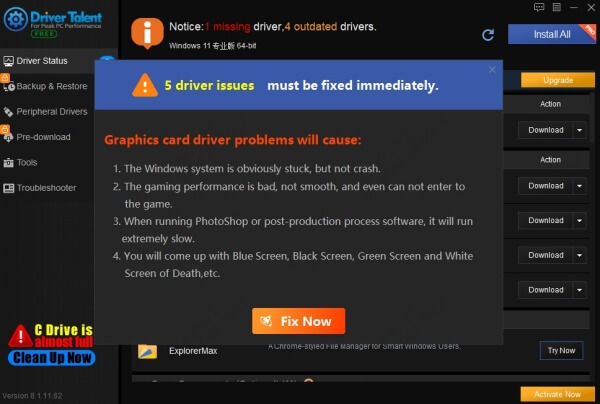
Restart your computer.
Why choose Driver Talent?
Automatically detects hardware
Avoids manual errors
Ensures Windows 11 compatibility
Fast, safe, and user-friendly
Method 3: Update Touchpad Driver via Device Manager
If you prefer not to use third-party tools, Device Manager is a built-in Windows tool you can rely on to update your Asus touchpad driver for Windows 11.
Step-by-Step Instructions
Press Windows + X and click Device Manager.
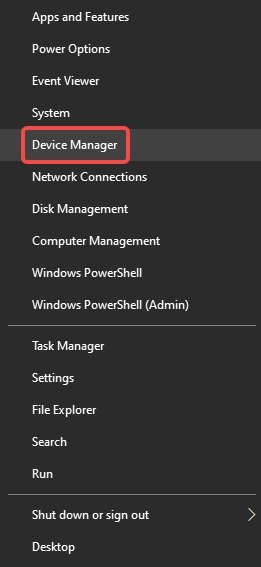
Expand the section Mice and other pointing devices.
Right-click on your Asus touchpad device (may appear as ELAN, Synaptics, or HID-compliant).
Choose Update driver.
Select Search automatically for drivers.
If Windows finds a new version, it will download and install it for you. After installation, restart your PC to apply the changes.
Pros and Cons of Device Manager Method
| Pros | Cons |
| No third-party software needed | May not find the latest driver |
| Simple and native to Windows | Limited to Microsoft’s driver repository |
| Quick and safe | May show generic drivers, not Asus-optimized |
Note: If Device Manager shows "The best drivers are already installed," but your touchpad still doesn’t work, you’ll need to try Method 1 or Method 2.
Method 4: Use Windows Update to Install Driver
Windows Update often includes OEM driver updates for touchpads, especially from ELAN, ASUS, or Synaptics.
Here’s how to do it:
Go to Settings > Windows Update.
Click Check for updates.
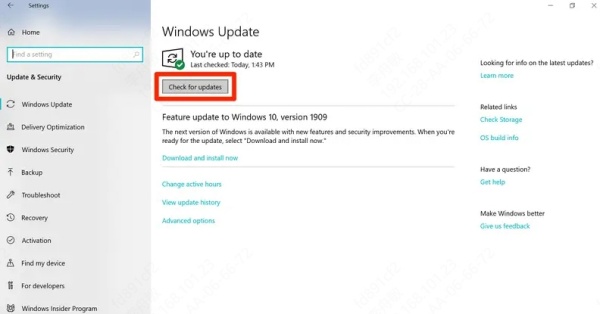
Scroll down to Optional Updates (if available).
Check for any driver updates related to "Input," "ELAN," "ASUS," or "Synaptics".
Download and install.
Restart your PC.
Pro tip: Enable "Receive updates for other Microsoft products" in the Advanced settings to get OEM driver updates faster.
Method 5: Roll Back or Reinstall Touchpad Driver
Sometimes, an update may break your touchpad rather than fix it. In that case, you can roll back or reinstall the driver.
Roll Back Driver:
Go to Device Manager.
Right-click the touchpad device and select Properties.
Under the Driver tab, click Roll Back Driver.
Follow on-screen instructions and restart your computer.
Reinstall Driver:
Open Device Manager.
Right-click the touchpad driver and select "Uninstall device."
Restart your PC — Windows will attempt to reinstall the driver automatically.
If not, return to Method 1 or 2 to install it manually or with Driver Talent.
Fixing Common Asus Touchpad Problems After Windows 11 Upgrade
Even with the correct driver, you might still experience issues. Here’s how to fix them.
Touchpad Not Working At All
Make sure the touchpad is enabled in Settings > Bluetooth & devices > Touchpad.
Check for BIOS updates from Asus.
Try an external USB mouse to regain control temporarily.
Go back to Device Manager > Uninstall touchpad driver, then reinstall via Driver Talent.
Gestures Not Responding
Open Settings > Touchpad > Advanced gestures.
Ensure three-finger and four-finger gestures are enabled.
If using ELAN or Synaptics, install their specific drivers (not generic Microsoft ones).
Sensitivity and Lag Issues
Lower sensitivity in Settings > Touchpad > Sensitivity.
Disable pointer precision under Control Panel > Mouse > Pointer Options.
Use Driver Talent to install a newer, optimized driver.
Best Practices for Keeping Asus Touchpad Driver Updated
To avoid issues in the future:
Use Driver Talent Pro to automate driver updates.
Set a monthly reminder to check Windows Updates.
Bookmark the Asus Support Page for your laptop model.
Always create a restore point before updating system drivers.
Keep your BIOS and chipset drivers up to date as well.
FAQs
Q1: Which Asus laptops are compatible with Windows 11 touchpad drivers?
Most modern Asus laptops like VivoBook, ZenBook, ROG, and TUF support Windows 11. Older models may have limited or no driver support. Always check the Asus support site.
Q2: My Asus VivoBook touchpad is not working after installing Windows 11. What should I do?
Download the latest touchpad driver from the Asus website or use Driver Talent to automatically detect and install the correct version.
Q3: Can I use Precision Touchpad drivers on an Asus laptop?
Yes, if your Asus model supports Precision drivers. These are often included in newer ZenBook and VivoBook series. Otherwise, you’ll need ELAN or Synaptics drivers.
Conclusion and Final Thoughts
Updating your Asus touchpad driver for Windows 11 can resolve most touchpad-related issues — from lagging gestures to complete failure. Driver Talent stands out as the most user-friendly and reliable option — perfect for users who want a hassle-free experience with automatic updates, driver backups, and fast scans.
Download Driver Talent today to keep your Asus touchpad and all system drivers optimized and up-to-date!









