Missing the Base System Device Driver on your Windows system can trigger annoying yellow exclamation marks in Device Manager and affect hardware functionality. Whether you're using Windows 7, Windows 10 64-bit, or Windows 11, this guide provides a complete and professional solution to download, install, and fix the Base System Device Driver problem permanently.
What Is the Base System Device Driver?
The Base System Device Driver is a generic placeholder in Windows Device Manager that typically refers to missing drivers for system components such as the chipset, card reader, or TPM (Trusted Platform Module). Most commonly, it relates to:
- PCI card readers
- Chipset components
- Multimedia card controllers
- TPM modules
When these drivers are not installed correctly, the system flags them as Base System Device, leaving the user with limited functionality and potential system instability.
Common Causes of Base System Device Driver Errors
- Reinstallation or clean installation of Windows without full OEM drivers
- Missing chipset driver packages
- Unrecognized PCI/SD card reader hardware
- Outdated driver database in Windows Update
- Using a generic Windows ISO instead of a custom OEM recovery image
How to Identify the Missing Base System Device Driver
To verify and identify the exact hardware component triggering the error:
1. Press Windows + R, type devmgmt.msc, and press Enter.
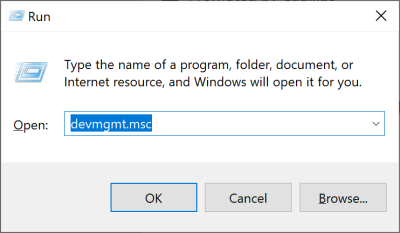
2. Look under Other Devices for entries labeled Base System Device.
3. Right-click the entry > click Properties.
4. Go to the Details tab.
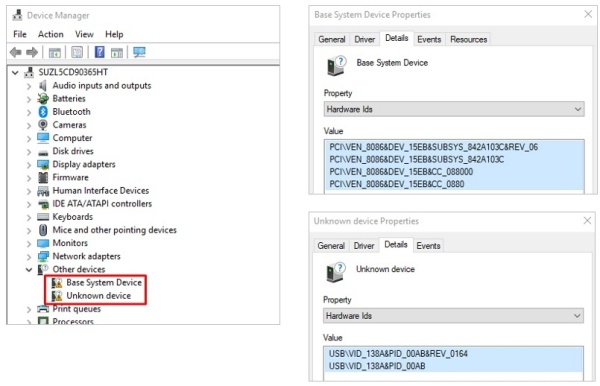
5. Under the Property dropdown, select Hardware Ids.
6. Note the VEN_XXXX and DEV_YYYY codes. These vendor and device IDs help pinpoint the missing component via vendor databases or third-party tools like PCI Database.
How to Download and Install Base System Device Driver – Windows 10 64-bit
For Windows 10 64-bit, the Base System Device error is most often linked to the chipset driver or SD card controller. Here’s how to fix it:
Method 1: Use Manufacturer’s Official Support Website
1. Identify your laptop or motherboard model (e.g., Dell Inspiron 5584, HP EliteBook 840).
2. Visit the manufacturer’s support page (e.g., Dell, HP, Lenovo).
3. Locate the chipset or card reader driver for Windows 10 64-bit.
4. Download and install the latest driver.
5. Reboot the system.
Pro Tip: Prioritize Intel Chipset Installation Utility, Realtek Card Reader Drivers, or Ricoh/Genesys drivers if listed.
Method 2: Update Driver via Device Manager
1. Open Device Manager.
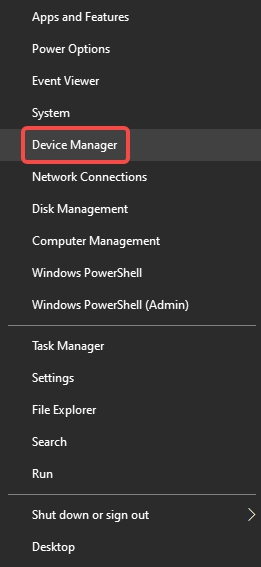
2. Right-click on Base System Device > Click Update driver.
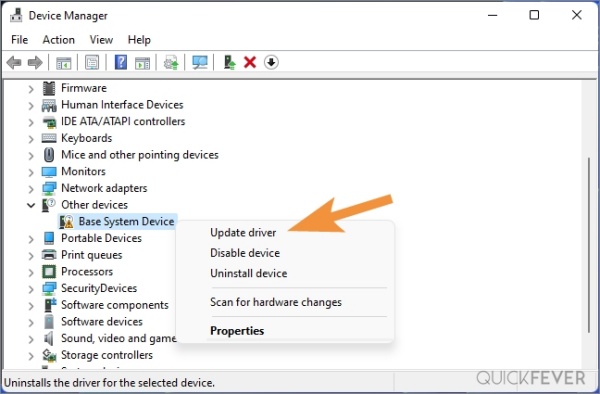
3. Choose Search automatically for updated driver software.
4. If not found, repeat and select Browse my computer for drivers, then point to the downloaded driver package.
Base System Device Driver Download for Windows 7
On Windows 7, the Base System Device issue is rampant due to limited out-of-box driver support. Here's how to resolve it:
Method 1: Install Intel Chipset Driver for Windows 7
1. Visit Intel’s official download center.
2. Search for Intel Chipset Software Installation Utility for Windows 7.
3. Download and install the appropriate version (32-bit or 64-bit).
4. Restart your PC.
Method 2: OEM-Specific Downloads for Windows 7
If you have an HP or Dell machine:
- Go to your OEM support page.
- Choose Windows 7 as OS.
- Download Ricoh Media Card Reader Driver or Texas Instruments PCIxx21 Driver as applicable.
- Install and reboot.
Base System Device Driver for Windows 11
For Windows 11, Windows Update handles most drivers, but if a Base System Device error still appears:
Method 1: Install Intel Chipset INF Utility
1. Download the latest Intel Chipset INF Utility from Intel’s website.
2. Install the package.
3. Restart your PC to apply changes.
Method 2: Run Windows Update Thoroughly
1. Go to Settings > Windows Update.
2. Click Check for Updates.
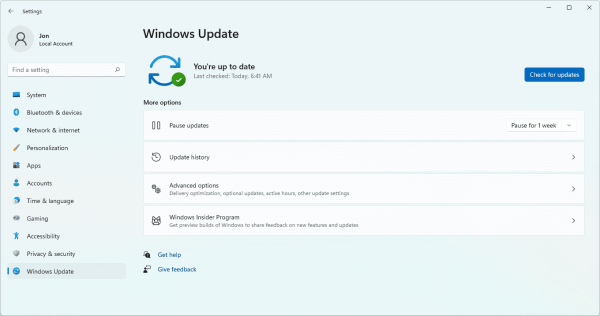
3. Click Advanced Options > Optional Updates.
4. Look for any driver updates listed and install them.
5. Reboot once finished.
Method 3: Use Device Manufacturer Utility
If you’re using a prebuilt system from ASUS, Lenovo, HP, or Dell, install their driver update utility:
- Dell SupportAssist
- HP Support Assistant
- Lenovo Vantage
- ASUS Live Update
These tools automatically detect missing Base System Device Drivers and install them.
Base System Device Driver Download Tools (Universal Methods)
If manual detection fails or you want a faster way, these tools can automatically install missing Base System Device Drivers across Windows 7, 10, and 11.
Driver Talent
- Detects unknown devices such as “Base System Device.”
- Installs chipset/card reader/multimedia controller drivers.
- Compatible with Windows 7, 10 64-bit, and Windows 11.
- Free and Pro versions available.
Steps to Use:
1. Download and install Driver Talent.
2. Launch the program and click Scan.
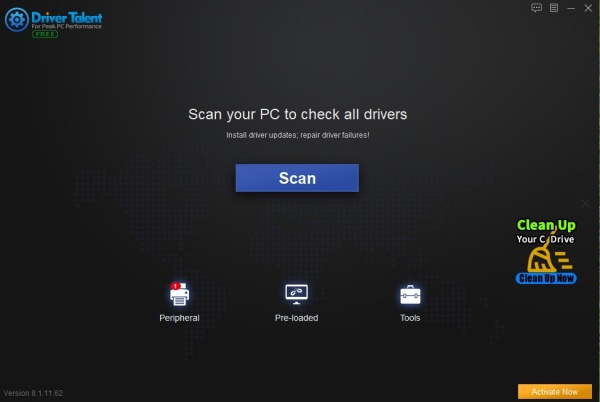
3. Locate the Base System Device under “Missing Drivers.”
4. Click Repair to download and install the correct driver.
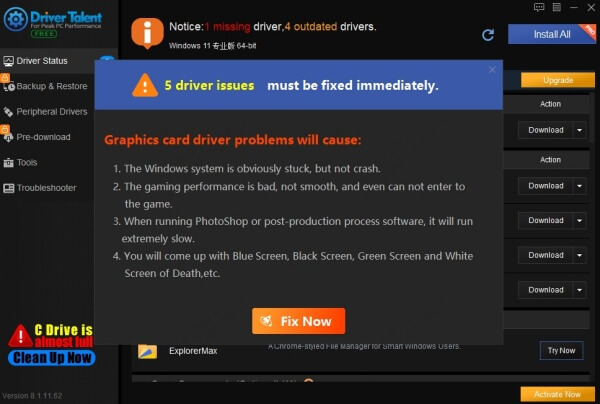
5. Restart your PC.
Avoiding Future Base System Device Driver Errors
- Always keep your chipset drivers up to date.
- After clean installs, install chipset and OEM drivers before others.
- Create restore points before major updates.
- Backup driver packages for offline reinstalls.
Base System Device Driver FAQs
Q: Is it safe to leave the Base System Device uninstalled?
No. It may cause functionality issues with card readers, TPM, or other essential components. It is strongly recommended to install the appropriate driver.
Q: Can I use Windows Update alone to fix the Base System Device?
Sometimes. But often Windows Update does not detect chipset or OEM-specific drivers correctly. Manual installation is more reliable.
Q: What hardware does “Base System Device” refer to most of the time?
- SD card reader
- PCI communication device
- TPM modules
- Multimedia controllers
- Legacy system bridge devices
Conclusion: Fix Base System Device Driver Once and for All
The Base System Device Driver is essential for system stability and full hardware support. Whether you’re using Windows 7, Windows 10 64-bit, or Windows 11, the best practice is to install chipset, card reader, or TPM drivers via OEM sources or trusted tools like Driver Talent. Don’t let this generic error compromise your system’s performance.
Make sure to install the correct drivers immediately after a fresh Windows installation, and periodically check for updates to prevent future issues.









