How to Block Windows 10 Creators Update
Sep. 12, 2018 / Updated by Wendy to Windows 10
Since the tech giant Microsoft announced Windows 10 Creators Update release on this Tuesday, many of Windows users can’t wait to experience the improvements and additions that the Creators Update for Windows 10 brings them. While still there are some users who would like to stay in the current version and want to block Windows 10 Creators Update.
Although Microsoft has always been sending latest Windows OS update notification to push users upgrading the current one and the Creators Update for Windows 10 do bring us surprising features, we have seen the phenomenon from Microsoft’s forum that dozens of users are asking for help to defer Windows 10 Creators Update. Maybe they just hold a wait and see attitude, being afraid of encountering windows 10 creators problems and waiting for more users experience to decide whether to upgrade or not. Whatever the reasons are, we get fixes for you to delay Windows 10 Creators Update download and install. Follow below tutorials to manually disable the automatic Creators Update upgrade.
Also see: How to Free Download and Upgrade to Windows 10 Creators Update
Method 1. Block Windows 10 Creators Update via Windows Update
As mentioned before, Microsoft is rolling out the Creators Update through pushing update notifications with Windows Update service. Thus you are able to block the upgrade from there.
Block Windows 10 Creators Update on Professional or Enterprise
Please note that below step-by-step instructions to block Windows 10 Creators Update are for Window Professional or Enterprise users.
1. Navigate to Settings ->Update & Security menu.
2. Select the Advanced options under Update settings tab.
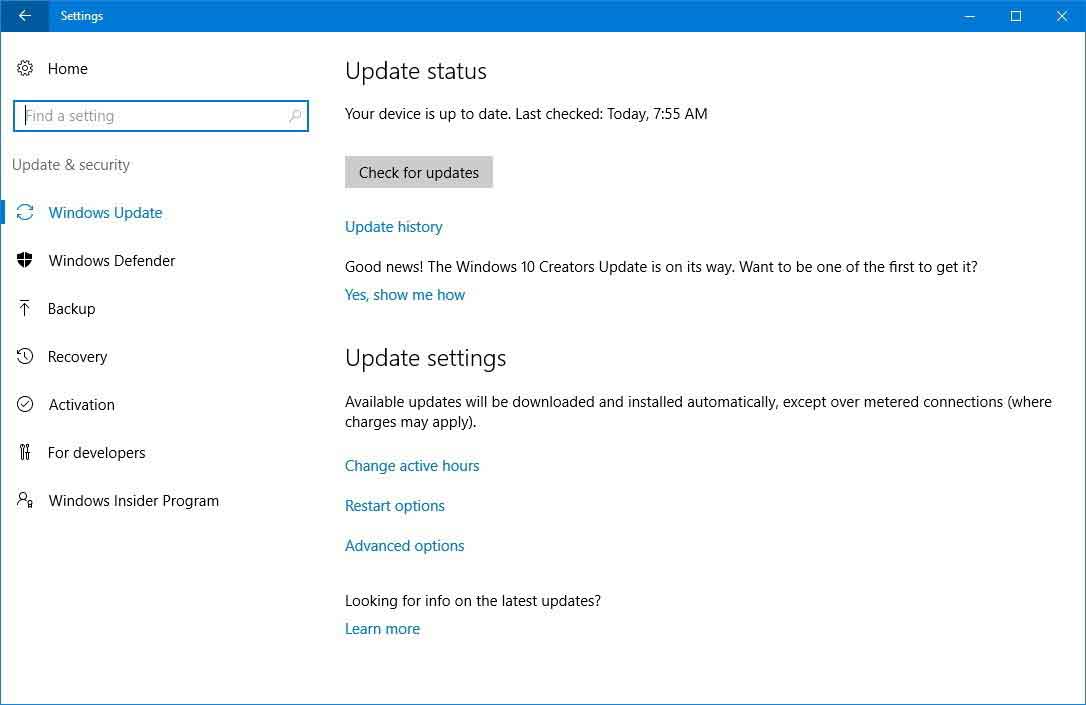
3. Tick the Defer feature updates checkbox to delay Windows 10 Creators Update.
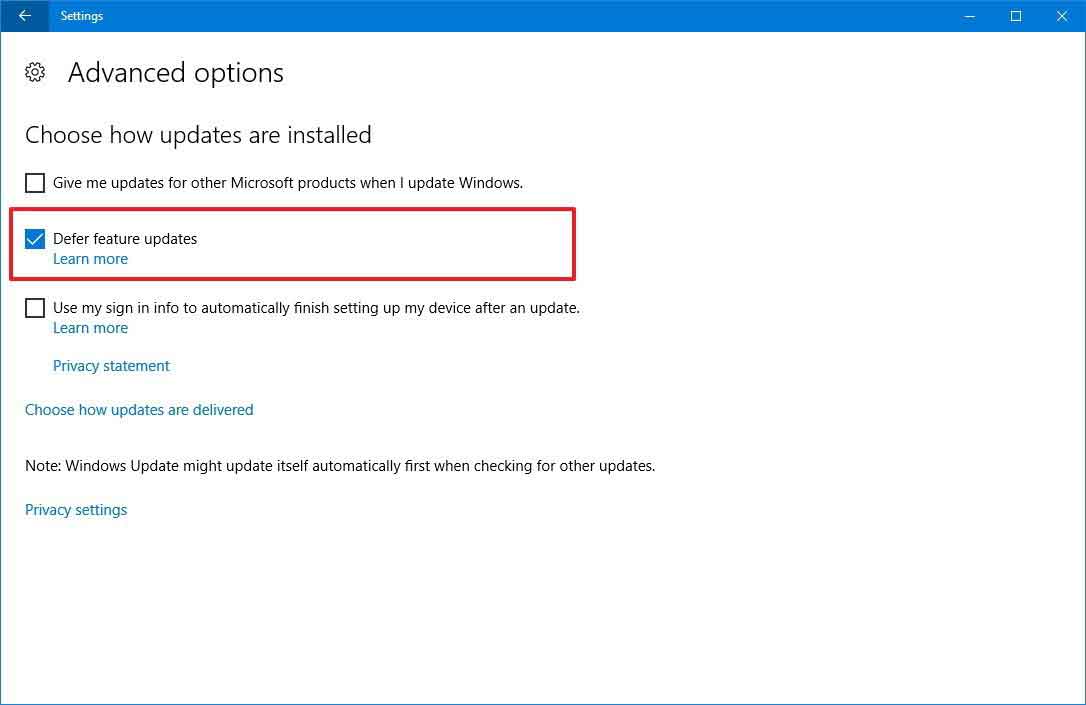
After the above 3 steps, your PC can still receive cumulative and Windows Defender-antivirus updates, but not the Windows 10 Creators Update.
Notes: If you don’t want to block the Windows 10 Creators Update but a reschedule, repeat step 1 and 2 above. And then
• Choose the Restart options under Update settings tab.
• Turn off the Schedule a time toggle switch.
• Pick the time and date you allow the upgrade.
In addition, if you want to install the update the same day but at a different time, select "change active hours" which could help to prevent your computer from restarting while you're using the device.
Disable Windows 10 Creators Update on Home Edition
It is not that easy to disable windows 10 Creators Update for Home edition users. However, still you can prevent the Windows 10 Creators Update from downloading and installing by setting a network connection as metered. Below is how.
1. Go to Settings ->Network & internet.
2. Click on Wi-Fi and then select the network connection you are using.
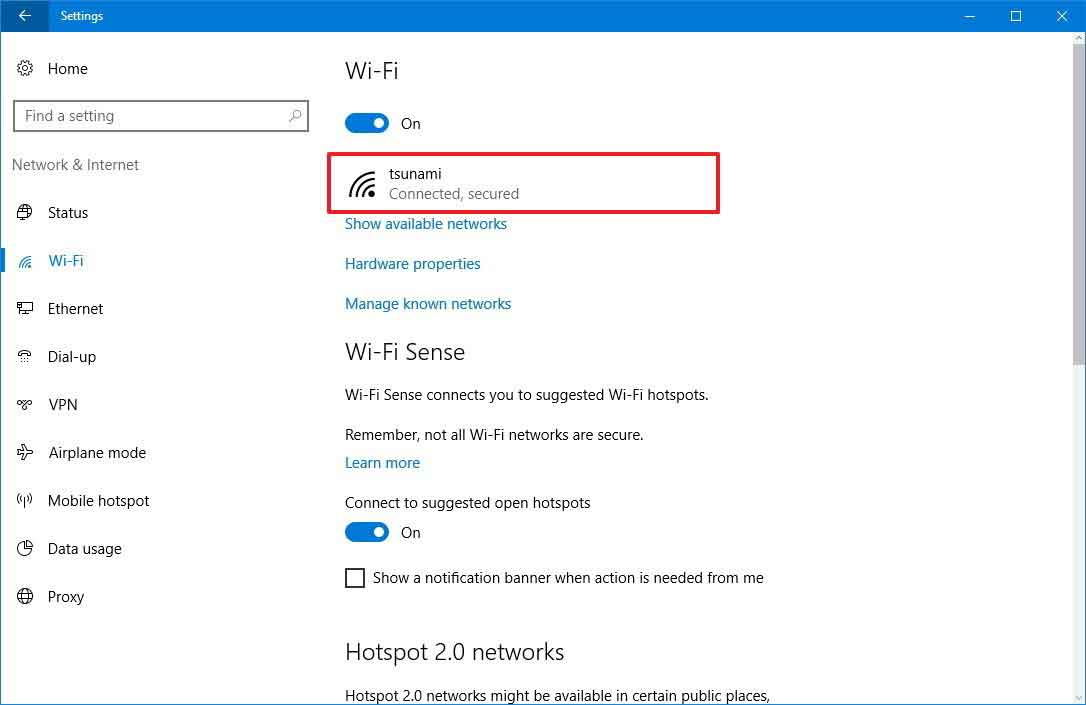
3. Turn on the Metered connection toggle switch.
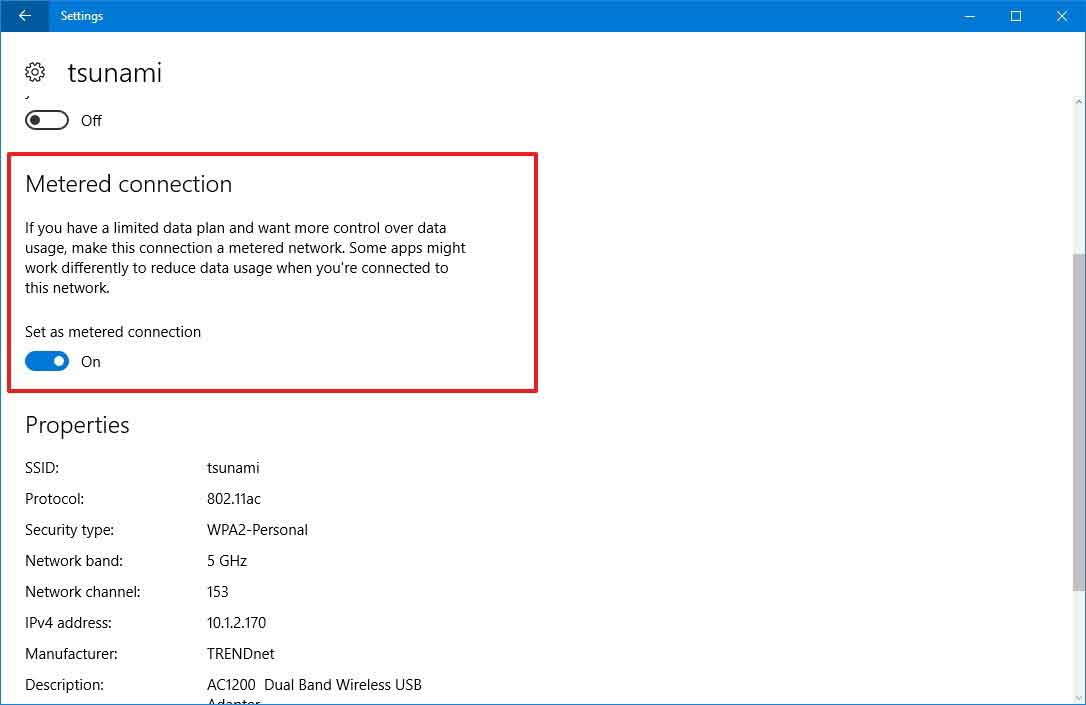
Those above tricks only work on Wi-Fi connections and there is no workarounds to set an Ethernet connection as metered for the moment. If you feel it's time to get windows 10 Creators Update, you can revert the changes by turning off the Metered connection toggle switch on step No. 3.
Method 2. Tweak the Registry to Prevent Windows 10 Creators Update from Downloading and Installing
Before tweak the registry to postpone Windows 10 Creators Update Download and Install, back-up your registry in case of any unexpected computer errors like Blue Screen of Death, black screen, etc.
1. Use the Windows shortcut keys Win+R to open Run command, type “gpedit.msc” and then hit Enterto open Group Policy.
2. Click on Administrative templates under the Computer configuration folder.
3. Go to All settings ->Configure automatic update, and then open it.
4. Select Enabled option and then click Notify for download and notify for install.
5. Click Ok.
Although we introduce several ways to block Creators Update for Windows 10, still it is worth downloading. This is a significant release for Windows users, especially for those who are engaged in the media and design industries. For more detail Windows 10 CU updates, please refer to Microsoft Windows 10 Creators Update.
Related post you may like to check out:
How to Disable Windows Update on Windows 10 on a Laptop
If you have come across other methods to defer or block Windows 10 Creators Update, you could share with us in the comment section or in OStoto official forum.

|
ExplorerMax |

|
Driver Talent for Network Card | |
| Smart and advanced file explorer tool for Windows platforms | Download & Install Network Drivers without Internet Connection | |||
| 30-day Free Trial | Free Download |







