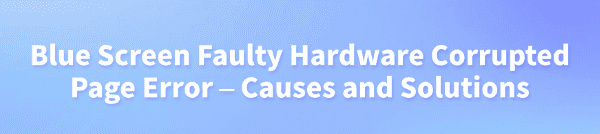
The Faulty Hardware Corrupted Page blue screen error in Windows often causes the computer to suddenly restart or shut down, which may also lead to loss of unsaved files and affect work and entertainment.
This article will analyze the main causes of this error and share simple and effective solutions to help you quickly restore system stability.
1. Common Causes of the Faulty Hardware Corrupted Page Blue Screen
Memory (RAM) Hardware Faults:
Poor contact, damage, or physical defects in RAM are the primary causes of this blue screen error.
Driver Conflicts or Corruption:
Abnormal drivers, especially incompatible graphics card, sound card, or storage controller drivers, may trigger blue screens.
Disk Damage or Data Errors:
Bad sectors or file system corruption in hard drives or SSDs can also cause this blue screen.
Overclocking or Hardware Instability:
Overclocking CPU, memory, or graphics card too aggressively can lead to hardware instability.
System File Corruption:
Missing or damaged critical system files affect normal startup and operation.
2. Solutions to Fix the Faulty Hardware Corrupted Page Error
Solution 1: Re-seat the RAM Modules
Completely shut down the computer and unplug the power cable.
Open the case, remove the RAM sticks, and gently clean the gold contacts with an eraser.
Insert the RAM into different slots and make sure they are firmly seated.
If there are multiple RAM sticks, try testing each one individually to identify faulty modules.
Solution 2: Update Drivers
Outdated, corrupted, or incompatible drivers are common causes of Windows blue screens. For users unfamiliar with manual driver installation, it is recommended to use Driver Talent, which automatically detects and updates drivers, reducing the risk of downloading or installing incorrect drivers.
Download the latest Driver Talent version and install it. Open the software and click "Scan".
After scanning, find the drivers that need updating and click "Update".
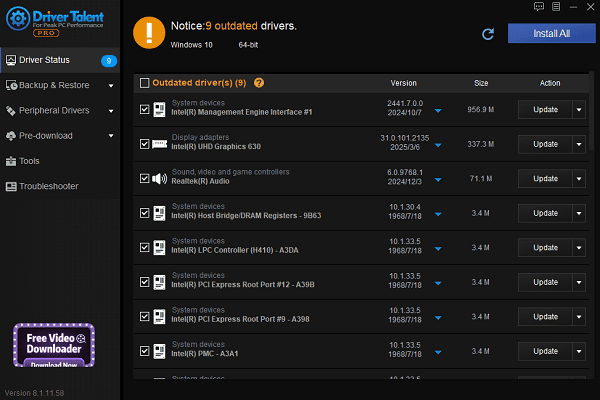
Restart your computer after updating to ensure the new drivers take effect.
Solution 3: Run Memory Diagnostic Tool
Press Win + R to open the Run dialog, type "mdsched.exe", and press Enter.
Choose "Restart now and check for problems (recommended)".
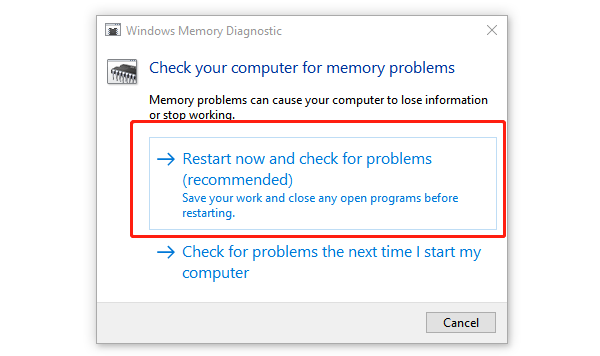
The system will test memory and report errors; if found, consider replacing the RAM.
Solution 4: Check Hard Drive Health
Open Command Prompt and run: chkdsk C: /f /r
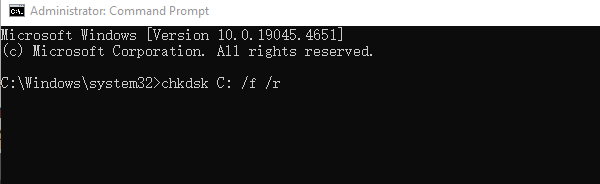
When prompted, type "Y" to schedule the scan on next restart, then reboot your PC.
This will check for bad sectors and read/write errors on the disk.
Solution 5: Run System File Scan
Open Command Prompt as administrator.
Run the commands below one by one:
sfc /scannow
DISM /Online /Cleanup-Image /RestoreHealth
Wait for the system to repair corrupted files, then restart your computer.
Solution 6: Restore Default Hardware Frequencies
If you have overclocked your system, enter BIOS and reset all frequencies and voltages to default to avoid hardware instability.
Solution 7: Check for Windows Updates
Open Start menu, go to Settings > Update & Security > Windows Update.
Click "Check for updates". Download and install any available updates.
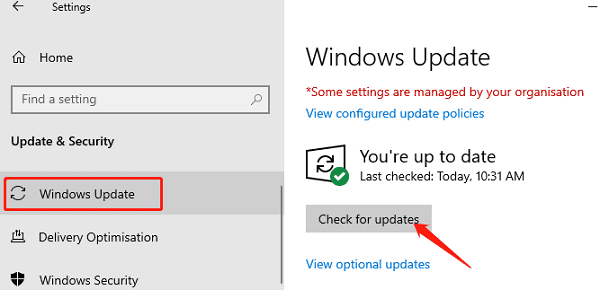
Restart your computer and check if the issue is resolved.
3. Tips to Prevent the Faulty Hardware Corrupted Page Blue Screen
Regularly clean dust from your PC case to maintain good cooling.
Avoid frequent overclocking or using unstable hardware configurations.
Use stable and official drivers; avoid unknown third-party drivers.
Use a high-quality power supply to prevent hardware damage caused by insufficient power.
Following these step-by-step solutions can resolve most cases of the Faulty Hardware Corrupted Page blue screen error. Maintaining healthy hardware and keeping your system updated are effective ways to prevent blue screens.
Hope this guide helps you quickly restore your computer to normal operation and improve your work and user experience.
See also:
How to Resolve Samsung Printer Driver Conflicts and Errors
HP LaserJet 1015 Printer Driver Missing? Try These Fixes
[Fixed] HP Standard PS/2 Keyboard Driver Not Working on Windows
Monitor Not Detected on Your PC? Fix Generic PnP Monitor Driver Issues









