If you're encountering issues with a missing Broadcom USH driver or need to update your existing one for Windows 10 or Windows 11, this comprehensive guide will walk you through every step. Broadcom USH (Unified Security Hub) is a hardware component found in various Dell laptops and desktops, particularly in enterprise-level machines. It supports smart card readers, fingerprint sensors, and other advanced security features. Missing or outdated drivers can result in device malfunction, yellow exclamation marks in Device Manager, or system error messages.
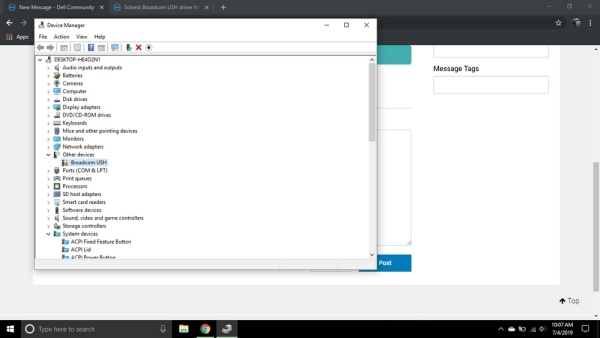
What Is Broadcom USH?
Broadcom USH stands for Unified Security Hub, a chip embedded in many Dell systems that integrates hardware-based security features. It plays a critical role in managing smart card authentication and fingerprint recognition, especially on laptops equipped with Dell ControlVault.
Devices that depend on the Broadcom USH chip include:
Smart card readers
Fingerprint scanners
TPM modules
Dell ControlVault hardware
Without the correct Broadcom USH driver, these features may not function correctly, and users may face security-related errors or failed hardware initialization.
Common Issues Related to Broadcom USH Driver
Users often report the following issues when the Broadcom USH driver is missing or outdated:
"Unknown Device" listed under Device Manager with a yellow triangle
Smart card reader or fingerprint sensor not working
Driver installation fails with error codes
System logs show Broadcom USH errors
These problems typically appear after a Windows update, clean installation, or hardware changes. Fortunately, these can be resolved quickly with a proper driver installation.
Broadcom USH Driver Windows 10: How to Download and Install
To install the Broadcom USH driver on Windows 10, follow these precise steps:
Step 1: Identify the Device Model
Press Windows + R, type msinfo32, and hit Enter.
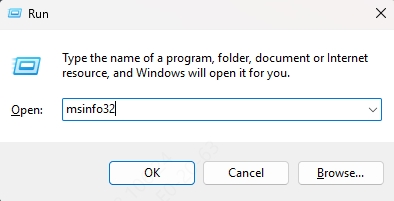
Under System Summary, note the System Model.
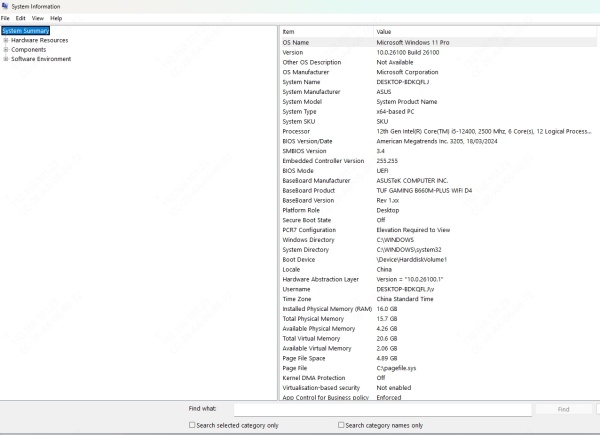
Go to the Dell official support site: https://www.dell.com/support
Enter your service tag or system model to access the correct driver page.
Step 2: Download Broadcom USH Driver
Under the Drivers & Downloads tab, filter by Chipset or Security.
Look for Broadcom USH Driver or ControlVault Driver.
Make sure the driver version is compatible with Windows 10 (64-bit).
Click Download, then run the installer once downloaded.
Step 3: Install the Driver
Double-click the installer package.
Follow on-screen instructions. A system restart may be required.
After installation, open Device Manager and confirm no warning icons appear under Security Devices or Smart Card Readers.
Broadcom USH Driver Windows 11: Compatibility and Installation
If you recently upgraded to Windows 11 and noticed missing device functionality, the issue may stem from an incompatible or missing Broadcom USH driver.
Step-by-Step Installation for Windows 11:
Visit https://www.dell.com/support.
Input your system’s Service Tag.
Navigate to Drivers & Downloads, and filter for Windows 11.
If no Windows 11-specific driver appears, download the latest Windows 10 Broadcom USH driver — it is typically forward-compatible.
Install as administrator and restart your system.
Tip: If Dell ControlVault drivers are listed, download both ControlVault Firmware and USH driver for full functionality.
How to Fix "Broadcom USH Driver Not Found" Error
When Windows can't detect the Broadcom USH driver, take the following actions:
1. Run Windows Update
Navigate to Settings > Update & Security > Windows Update.
Click Check for Updates.
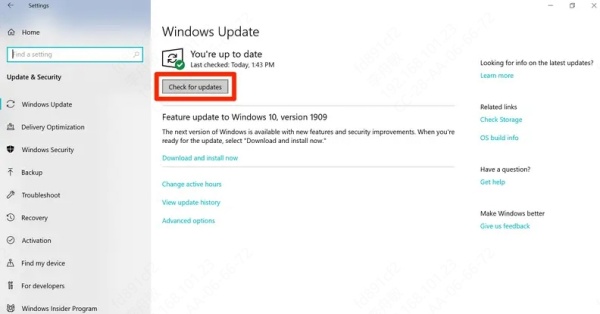
Sometimes, Windows can auto-install the USH driver if it’s available via Microsoft’s catalog.
2. Use Device Manager to Update Manually
Open Device Manager (devmgmt.msc).
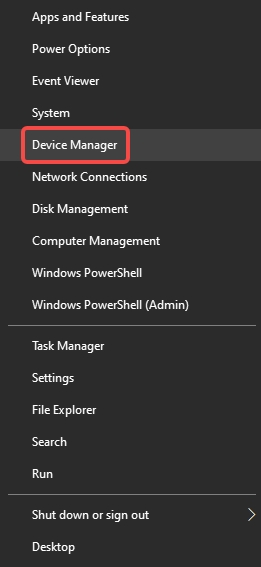
Right-click the device labeled Unknown Device or under Other Devices.
Choose Update Driver > Browse my computer.
Point to the extracted Broadcom USH driver folder and complete installation.
3. Use Driver Talent to Automatically Install Broadcom USH Driver
For users who want a hassle-free way to fix missing or outdated drivers—Driver Talentis a powerful and reliable tool designed specifically for this purpose. Unlike basic utilities, Driver Talent offers a comprehensive driver management system that automatically scans your PC, identifies problematic or missing drivers (including the Broadcom USH driver), and downloads the most compatible versions directly from its certified database.
Driver Talent eliminates the risk of downloading the wrong driver and prevents hardware conflicts by matching drivers precisely with your hardware specifications. Its intuitive interface allows even non-technical users to update, back up, and restore drivers in just a few clicks.
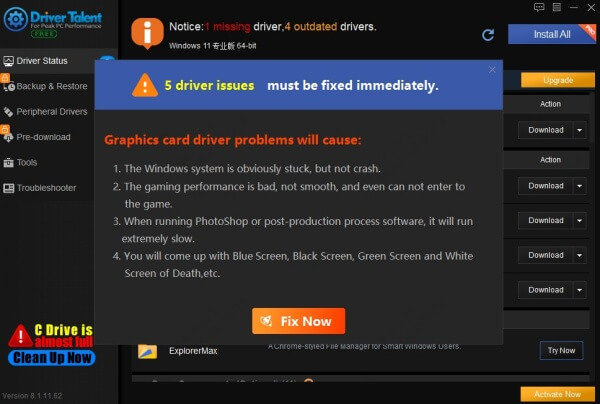
Key features of Driver Talent include:
One-click driver scan and install
Automatic identification of outdated or missing drivers
Certified driver packages for all Windows versions
Safe and secure backup and restore functionality
Fixes driver-related issues that cause hardware errors
Whether you’re experiencing device malfunctions, facing yellow exclamation marks in Device Manager, or struggling to locate the exact Broadcom USH driver for Windows 10 or Windows 11, Driver Talent provides an effortless solution to keep your system running smoothly.
Uninstalling & Reinstalling the Broadcom USH Driver
Sometimes a clean install is necessary:
Go to Device Manager.
Locate and right-click Broadcom USH under Security Devices.
Choose Uninstall device and check Delete the driver software for this device.
Reboot your PC.
Reinstall the latest version manually from Dell’s site.
Dell ControlVault and Broadcom USH
The Broadcom USH driver often works in tandem with Dell ControlVault. If your system uses biometric features (fingerprint or smart card), install both:
ControlVault Firmware (Manages secure processing)
ControlVault Driver (Enables OS communication with hardware)
Broadcom USH Driver (Enables secure hardware authentication)
Failure to install the complete package may result in partial functionality or system errors.
Troubleshooting Broadcom USH Driver After Windows Update
After major Windows updates (such as Windows 10 to Windows 11), drivers may break. Follow these steps:
Reinstall the Broadcom USH driver from Dell.
Use System Restore to roll back to a point before the update.
Open Event Viewer to check for security or device-related errors caused by driver mismatch.
Update Dell Command | Update utility and scan your system.
Why the Broadcom USH Driver Matters
Keeping the Broadcom USH driver updated ensures:
Enhanced security via smart card & fingerprint support
Improved device stability
Proper function of ControlVault hardware
Elimination of annoying Device Manager warnings
A missing driver isn’t just an inconvenience — it can compromise your system’s security posture, especially in business environments.
Conclusion: Keep Your Broadcom USH Driver Updated
Whether you're using Windows 10 or Windows 11, installing the latest Broadcom USH driver is essential for maintaining secure and stable performance on Dell systems. If you're unsure about the correct driver or want to simplify the process, consider using a reliable tool like Driver Talent. It automatically detects missing or outdated drivers, downloads the correct version, and installs it safely.
Download Driver Talent now to keep your system updated and ensure your Broadcom USH device functions optimally.









