If you're looking for a reliable and efficient way to install the Brother DCP-1510 driver, you've come to the right place. This all-in-one laser printer is known for its compact design, fast printing, and overall durability. However, to ensure the printer functions properly on your Windows or macOS system, it’s critical to install the correct Brother DCP-1510 driver. This comprehensive guide covers everything you need to know about downloading, installing, updating, and troubleshooting the Brother 1510 driver for optimal performance.

What is the Brother DCP-1510 Printer?
The Brother DCP-1510 is a monochrome laser multifunction printer designed for home users and small offices. It offers print, copy, and scan capabilities, along with a user-friendly interface and USB 2.0 connectivity. Due to its cost-efficiency and robust printing speed of up to 20 pages per minute, it’s widely used across different environments. But to unlock all its features, a compatible and updated driver must be installed.
Brother DCP-1510 Driver Download for Windows and macOS
To get the latest DCP 1510 driver, it’s important to download it from a reliable source to ensure compatibility and security. Here’s a step-by-step process for downloading the driver:
Official Brother Website
Visit the Brother Support Page.
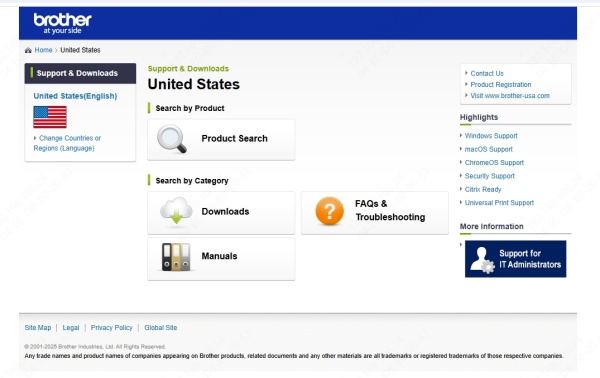
Enter your model number: DCP-1510.

Select your operating system (e.g., Windows 11, Windows 10, macOS Monterey, etc.).
Click on “Full Driver & Software Package” to download the installer.
Save the .exe (Windows) or .dmg (macOS) file to your computer.
Tip: Always choose the full package to access printing, scanning, and management software.
How to Install Brother DCP-1510 Driver on Windows
Once the driver is downloaded, follow these steps to install it:
Locate the downloaded .exe file and double-click it.
Choose your preferred language and click Next.
Agree to the license agreement.
When prompted, connect your Brother DCP-1510 printer to the PC using a USB cable.
Wait for the system to detect the printer and complete the installation.
Click Finish when done.
The printer should now be available in your Devices and Printers menu.
How to Install Brother DCP-1510 Driver on macOS
macOS installation is also straightforward:
Open the downloaded .dmg file.
Double-click the Installer package.
Follow the on-screen prompts to install the driver.
Connect the printer via USB when prompted.
Once the installation is complete, go to System Preferences > Printers & Scanners to verify it is listed.
How to Update the Brother 1510 Driver
Outdated drivers may lead to printing errors, scanning issues, or slow performance. Regular updates are necessary to ensure compatibility with system updates and patches.
Method 1: Manual Update from Brother Website
Visit the Brother Downloads Page.
Select your OS and re-download the latest driver version.
Install it using the steps mentioned above.
Method 2: Use Driver Talent (Recommended)
If you want a quicker and automatic solution, we recommend using Driver Talent, a powerful tool for updating and fixing drivers.
Why Choose Driver Talent?
Auto-scans for outdated or missing drivers.
Downloads the latest WHQL-certified drivers.
Backs up your existing drivers.
Fixes driver-related issues with one click.
How to Use Driver Talent:
Download and install Driver Talent from the official website.
Launch the tool and click Scan.
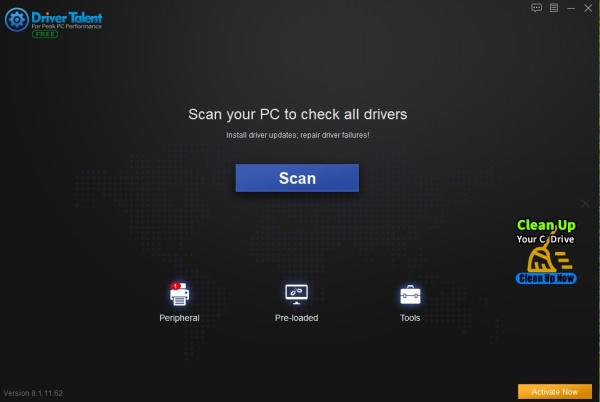
It will detect outdated Brother DCP-1510 drivers.
Click Update to install the latest driver.
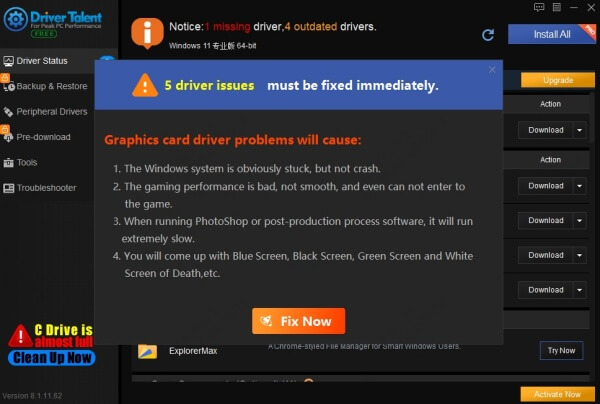
Reboot your PC after the update.
This is especially useful for users who are not tech-savvy or are dealing with multiple driver issues.
Common Brother DCP-1510 Driver Issues and Fixes
1. Driver Not Installing
Fix:
Disable antivirus/firewall temporarily.
Make sure the downloaded file is not corrupted.
Use Driver Talent if the manual installer fails.
2. Printer Not Detected
Fix:
Check if the USB cable is firmly connected.
Try using another USB port.
Reboot both PC and printer.
3. Printing Blank Pages
Fix:
Check toner level.
Reinstall the driver.
Use the “Print Test Page” feature in Printer Settings to verify function.
4. Scanner Not Working
Fix:
Ensure the Control Center software is installed.
Reinstall the driver using the full package.
Use macOS’s Image Capture app to test scanning function.
Brother DCP-1510 Driver Compatibility List
Below is a summary of OS versions supported:
| Operating System | Compatibility |
| Windows 11 (64-bit) | Supported |
| Windows 10 (32/64-bit) | Supported |
| Windows 8.1/8 | Supported |
| Windows 7 | Supported |
| macOS Ventura | Supported |
| macOS Monterey | Supported |
| macOS Big Sur | Supported |
| Linux (via CUPS) | Supported |
Brother Printer DCP 1510 Driver Features
Full printing and scanning functions
Support for high-speed USB 2.0
Access to Brother Control Center 4
Options for 2-in-1 or 4-in-1 printing
Toner save mode for low-cost printing
Installing the driver unlocks full access to all of these features, ensuring that your Brother DCP-1510 printer operates at its highest potential.
Final Thoughts
Keeping your Brother DCP-1510 driver up to date is essential for maximizing performance, avoiding errors, and ensuring compatibility with your system. Whether you're on Windows or macOS, following the steps above will ensure a smooth installation process. For users who want a hassle-free experience, tools like Driver Talent offer convenience, speed, and peace of mind by managing all your drivers in one place.









