Why You Need the Correct Brother DCP-J105 Driver
The Brother DCP-J105 driver acts as a communication bridge between your operating system and the printer. Without the right driver, your PC won't recognize or communicate correctly with the printer, leading to issues like failed print jobs, unresponsive status, or missing features.
Supported Operating Systems for Brother DCP-J105 Driver
Before downloading, ensure your operating system is compatible. The DCP-J105 printer driver download is available for the following platforms:
Windows 11 (64-bit / 32-bit)
Windows 10 (64-bit / 32-bit)
Windows 8.1 / 8
Windows 7
Windows Vista / XP
Mac OS (up to Monterey)
Linux distributions (Ubuntu, Fedora, Debian, etc.)
How to Download Brother DCP-J105 Driver from the Official Website
To manually get the driver Brother DCP-J105, follow the steps below:
Visit the official Brother Support website.
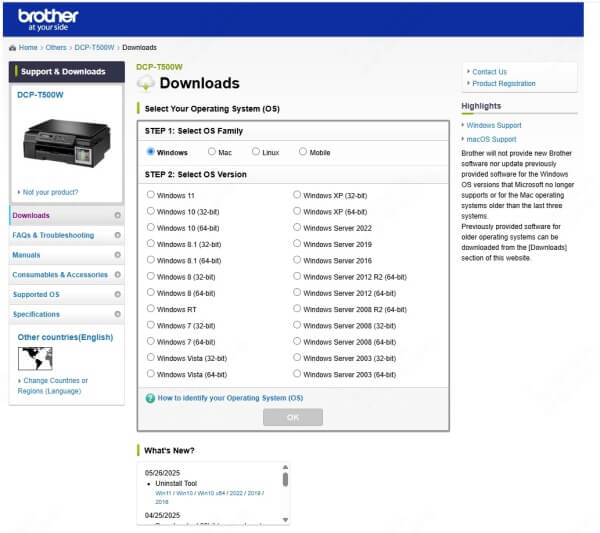
Enter DCP-J105 in the search box.
Select your region and operating system.
Click on the “Full Driver & Software Package”.
Download the .exe (for Windows) or .dmg (for macOS) installer.
Run the file and follow the on-screen instructions to complete the installation.
Note: This method requires internet access and may not always detect your device correctly, especially after a Windows update.
Install Brother DCP-J105 Driver Automatically Using Driver Talent
Manual installation can be time-consuming and prone to errors. We recommend using Driver Talent, a powerful and trusted driver updater that detects, downloads, and installs the DCP J105 printer driver with a single click.
Key Features of Driver Talent:
Automatically detects outdated, missing, or corrupted drivers.
One-click Brother DCP-J105 driver download and installation.
Backup & restore driver functionality.
Supports all versions of Windows.
100% safe, WHQL-certified drivers.
Steps to Install the DCP-J105 Driver with Driver Talent:
Download and install Driver Talent from the official website.
Launch the program and click Scan.
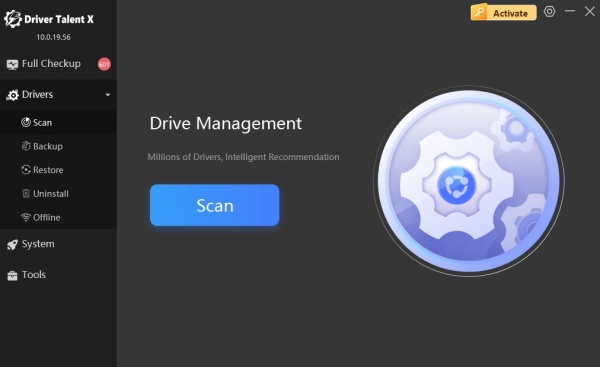
Driver Talent will detect the Brother DCP-J105 printer and show the driver status.
Click Download or Repair next to the printer driver.
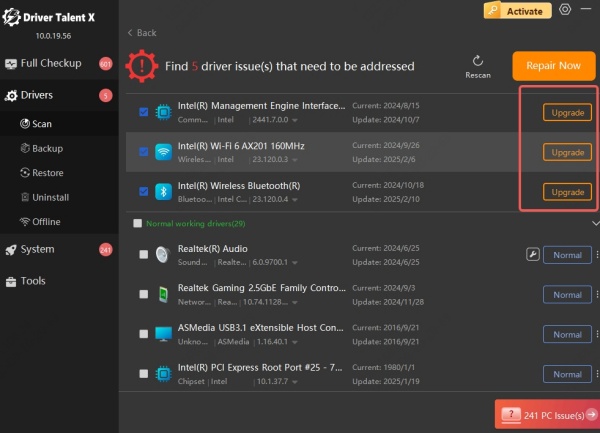
Once installed, reboot your PC for changes to take effect.
With Driver Talent, there’s no need to manually search for the right version. It ensures you always have the most compatible and up-to-date Brother DCP-J105 driver installed.
Troubleshooting Brother DCP-J105 Driver Issues
Even after downloading the correct driver, you might encounter technical problems. Below are common issues and their solutions:
1. Printer Not Detected
Ensure the USB cable is properly connected.
Switch USB ports and restart the system.
Reinstall the DCP-J105 printer driver using Driver Talent.
2. Driver Installation Failed
Disable antivirus temporarily.
Run the setup file as Administrator.
Use Driver Talent to avoid compatibility issues.
3. Printer Offline or Not Printing
Go to Devices and Printers → Right-click DCP-J105 → Set as default.
Check printer queue for stuck print jobs and clear them.
Update the driver through Driver Talent or Device Manager.
How to Uninstall and Reinstall the Brother DCP-J105 Driver
Sometimes, a clean reinstall resolves persistent driver conflicts.
To Uninstall:
Open Control Panel → Programs and Features.
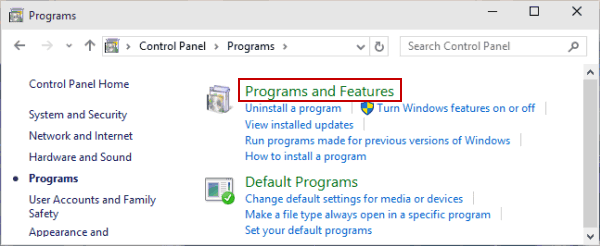
Locate Brother DCP-J105 and uninstall related software.
Disconnect the printer and restart your PC.
To Reinstall:
Use Driver Talent to scan and reinstall the exact required DCP J105 printer driver download, avoiding any incorrect or outdated packages.
Brother DCP-J105 Driver Download for Mac
For macOS users, visit the Brother Support page, choose your macOS version, and download the relevant .dmg file. Mac installation is typically straightforward, but ensure permissions are allowed for the driver package in System Preferences → Security & Privacy.
Brother DCP-J105 Driver for Linux
Linux users can download the LPR and CUPSwrapper drivers from Brother’s Linux support page. Installation generally requires terminal commands:
sudo dpkg -i dcpj105lpr-*.deb
sudo dpkg -i dcpj105cupswrapper-*.deb
For Fedora/RPM users, replace .deb with .rpm.
Advantages of Keeping Your Brother DCP-J105 Driver Updated
Regularly updating your printer driver offers the following benefits:
Enhanced compatibility with OS updates.
Improved printing performance and reliability.
Fixes for bugs and security vulnerabilities.
Unlocks newer features introduced by Brother.
Conclusion: Get the Best Printing Experience with the Right Driver
Installing the correct and latest Brother DCP-J105 driver is essential for seamless printing. Whether you choose manual download from the Brother website or automated installation with Driver Talent, keeping your drivers updated ensures that your printer runs efficiently without interruption.
We recommend using Driver Talent to save time, avoid errors, and ensure driver compatibility. It is the most efficient way to handle all your printer driver needs—including the DCP J105 printer driver download—in just a few clicks.









