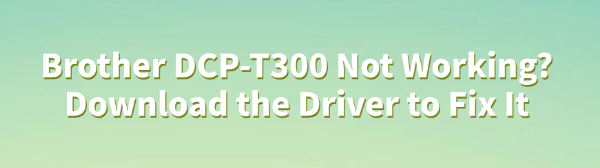
When using the Brother DCP-T300 printer, many users may encounter issues such as the device not connecting, print jobs not executing, or the printer becoming unresponsive.
This article will explain the common causes of Brother DCP-T300 not working properly and provide safe and effective driver download, installation, and repair methods to help you quickly restore the printer's normal functionality.
1. Common Symptoms When the Printer Doesn't Work
The printer is not recognized by the computer
Print jobs get stuck or fail midway
Error message: "Device driver not installed"
Poor print quality or missing features (e.g., scanning, copying)
Printer stops working after a system update
Tip: Most of these issues are related to driver problems. The driver acts as a "translator" between the printer and the computer. If it becomes incompatible or corrupted, the device may stop functioning properly.
2. Common Causes of Printer Malfunctions
Driver not installed or incompatible:
If the printer driver wasn't installed upon first connection, or if the wrong version was installed, the system may fail to recognize the device.
Driver stops working after a system update:
Windows 10/11 updates may render older drivers incompatible with the new system environment.
Driver is corrupted or overwritten by other software:
Third-party optimization tools or malware can sometimes delete or modify essential driver files.
USB connection or system conflict:
Faulty USB ports or incorrect system configurations may prevent the driver from loading correctly.
3. How to Fix Printer Issues
Method 1: Use Driver Repair Tools
If you're unsure which driver or version to install, it's recommend to use a professional driver tool to automatically detect and fix related issues. Driver Talent is a reliable tool that saves time and reduces the risk of downloading the wrong driver.
Click the download button to get the latest version of Driver Talent. After installing, launch the software and click "Scan".
After scanning, it will list any missing or outdated drivers. Locate the Brother printer driver and click "Update".
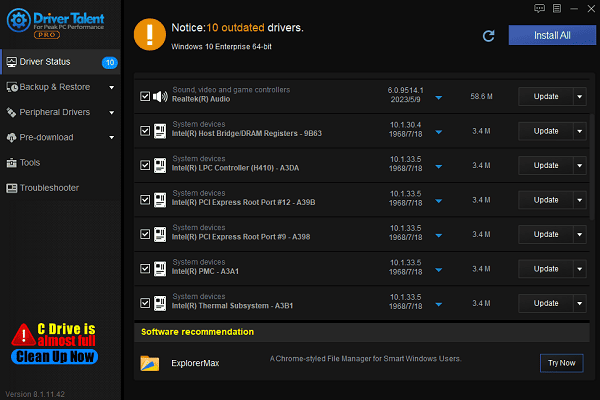
Once updated, restart your computer to ensure the new driver takes effect.
Advantage: No need to search manually. Saves time and avoids version conflicts.
Method 2: Manually Download and Install from Official Website
Open your browser and visit the official Brother website.
Navigate to "Support" > "Software & Driver Downloads".
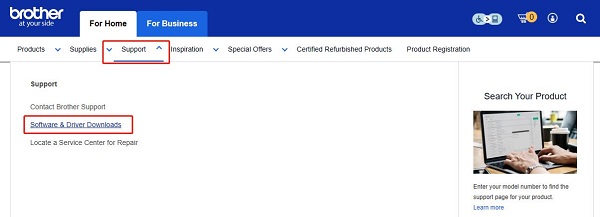
Enter your printer model (DCP-T300) into the search box and click "Search".
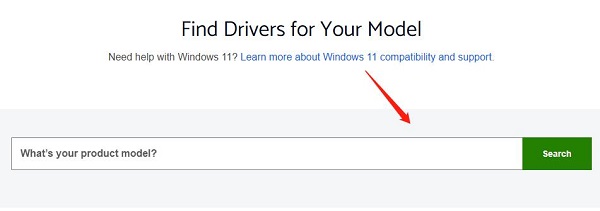
Select your operating system from the results.
Download the latest suitable driver and install it.
Restart your computer and reconnect the printer.
Tip: Choose the "Full Driver & Software Package" to ensure all features like printing, scanning, and copying work properly.
4. Additional Troubleshooting Tips
Check USB ports and cables: Try a different USB port or cable to rule out hardware issues.
Switch port location: Use a USB port directly connected to the motherboard.
Check Device Manager: Look for any yellow warning signs or "Unknown device" labels.
Temporarily disable firewall or antivirus software: These may block driver installation or printer connections.
Most issues with Brother DCP-T300 not working are caused by driver problems. By downloading and installing the correct drivers, you can easily fix these malfunctions. Whether you're a home user or an office worker, keeping your drivers updated is essential to ensure your printer operates smoothly and reliably.
See also:
[Fixed] SM Bus Controller Driver Issues in Windows
Ways to fix Clair Obscur: Expedition 33 Fatal Error
[Solved] NVIDIA Driver Keeps Crashing on Windows 10









