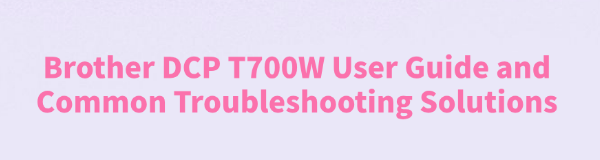
The Brother DCP T700W is a powerful all-in-one multifunction printer that integrates printing, copying, and scanning functions. It is ideal for home and small office environments.
To help users get the most out of this device, this article provides a detailed guide on how to use the Brother DCP T700W, along with solutions for common issues, enabling you to work efficiently and without hassle.
I. Basic User Guide for Brother DCP T700W
1. Device Setup and Connection
Unboxing Checklist: Ensure all components are included in the package, such as the printer, power cord, USB cable, installation CD, and user manual.
Connect Power and Computer: Plug the power cord into the printer and power outlet. Connect to your computer via USB cable or set up a wireless connection.
Install Drivers: It is recommended to download the latest drivers from the official Brother website or via Driver Talent to ensure compatibility with your operating system.
Wireless Setup: Use the printer control panel to access the wireless setup wizard and connect to your home or office Wi-Fi network for convenient wireless printing.
2. Basic Operations
Printing:
Open the document on your computer, select "Print", ensure that "Brother DCP T700W" is selected as the printer, adjust settings, and click "Print".
Copying:
Place the document on the scanner glass, choose the number of copies and color mode, then press the "Start" button.

(Image source: Internet)
Scanning:
Use the Brother scanning software or activate the scan function from the control panel. Select the scan type (PDF, JPG, etc.) and save to the desired location.
II. Common Issues and Solutions for Brother DCP T700W
1. Printer Not Connecting or Printing
Check Connection:
Ensure the USB cable is securely connected or that the wireless network is stable.
Update Drivers:
Outdated or corrupted drivers, or incompatibility with the OS, may cause the printer not to be recognized. Use Driver Talent to automatically detect and update drivers.
Click the download button to get the latest version of Driver Talent. Install and open the software, then click "Scan".
After the scan, the software will display any missing or outdated drivers. Locate the printer driver and click the "Update" button.
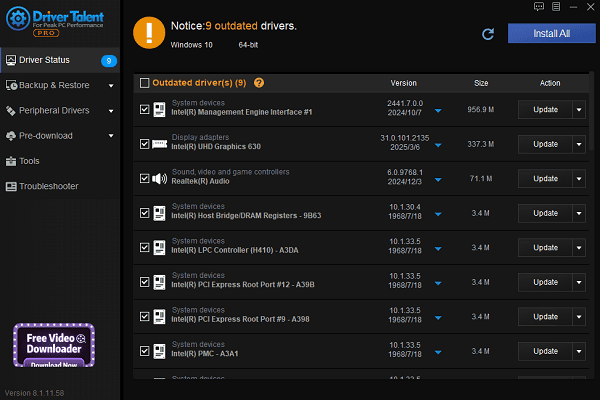
After the update, it is recommended to restart your computer to ensure the new driver takes effect.
Check Printer Status:
Ensure there are no error messages on the printer, such as paper jams, no paper, or low toner.
2. Print Quality Issues
Blurry or Discolored Prints:
Check if the toner or ink cartridge is running low. Replace the toner or clean the printhead if necessary.
Paper Jam:
Open the front cover of the printer and gently remove the jammed paper to avoid tearing.
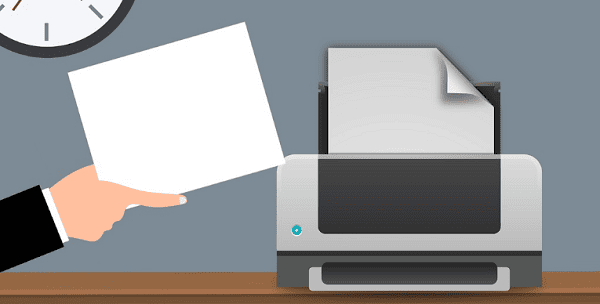
Skewed Printing:
Make sure the paper is aligned properly in the tray and lies flat.
3. Scan Function Errors
Scanner Not Responding:
Restart the printer and computer. Check if the scanning software is running properly.
Incorrect File Format:
Ensure you are saving the scan in the correct format. Update the scanning software if needed.
4. Wireless Connection Problems
Cannot Connect to Wi-Fi:
Check if the router is working properly. Reconfigure the wireless settings if necessary.
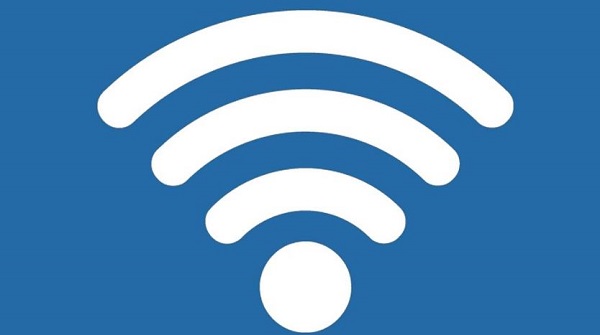
Weak Signal Causing Disconnections:
Reposition the printer closer to the router or use a signal booster to improve stability.
III. Maintenance Tips for Brother DCP T700W
Regularly clean internal dust, especially the scanner glass and paper feed path.
Use official or recommended supplies to avoid damage from low-quality toner.
For complex issues, contact Brother's official customer support promptly.
By following this user guide and the troubleshooting solutions provided, you can quickly become familiar with using the Brother DCP T700W and avoid common problems that hinder productivity. If issues persist, it's advisable to consult professional support to ensure your device continues to operate smoothly.
See also:
Canon CanoScan LiDE 100 Not Recognized? Try These Fixes
How to Fix Knup Keyboard Connection Issues – Working Driver Solutions
Canon IR2520 UFRII LT Driver Not Recognized? Try These Fixes
Can't Print with HP LaserJet M1120 MFP? Complete Troubleshooting Guide









